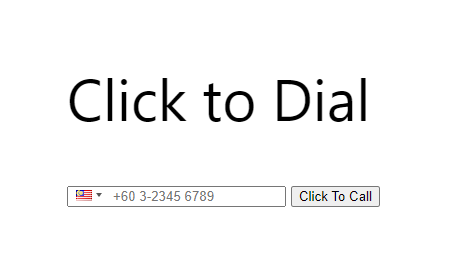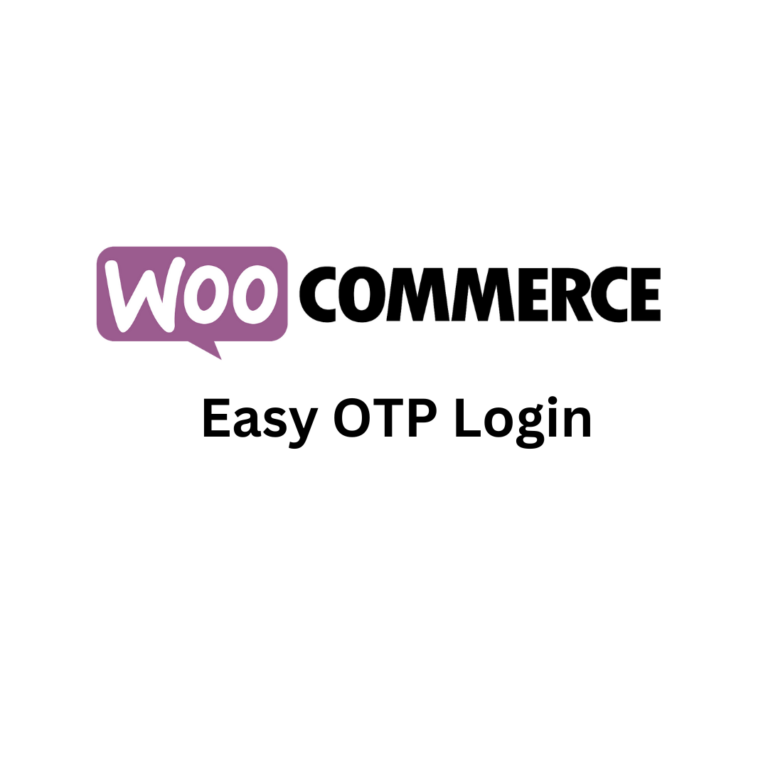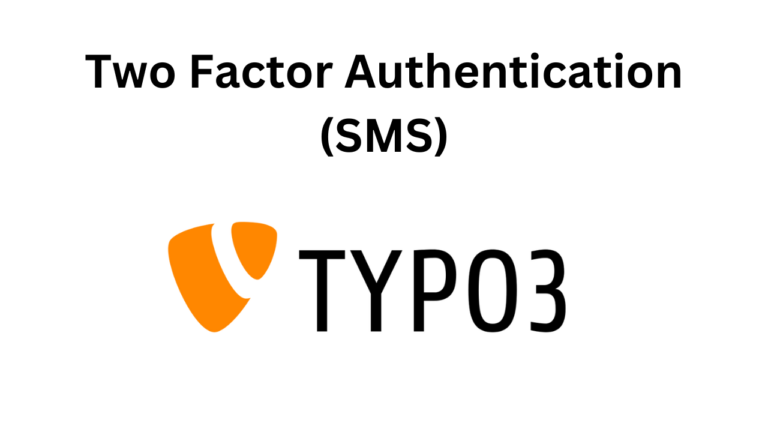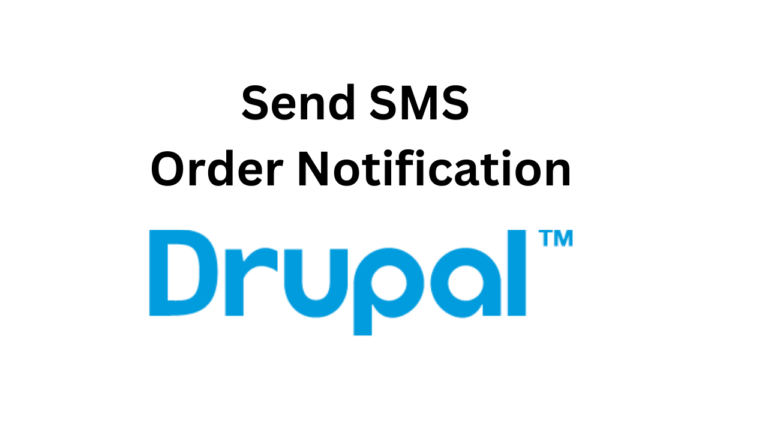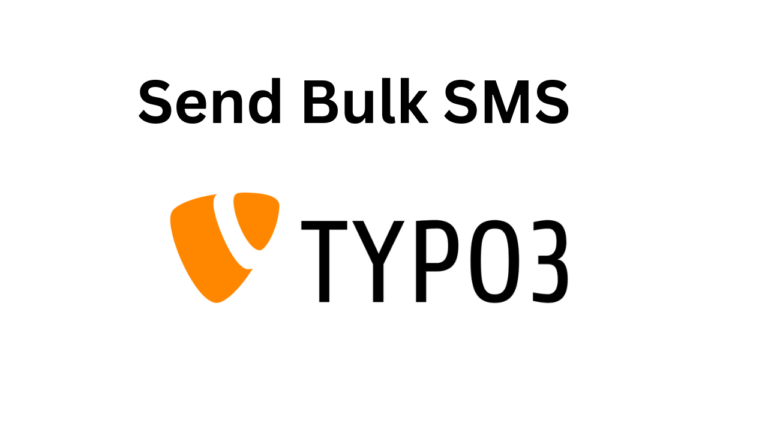Setup Click to Dial in your WordPress Site in 3 steps.
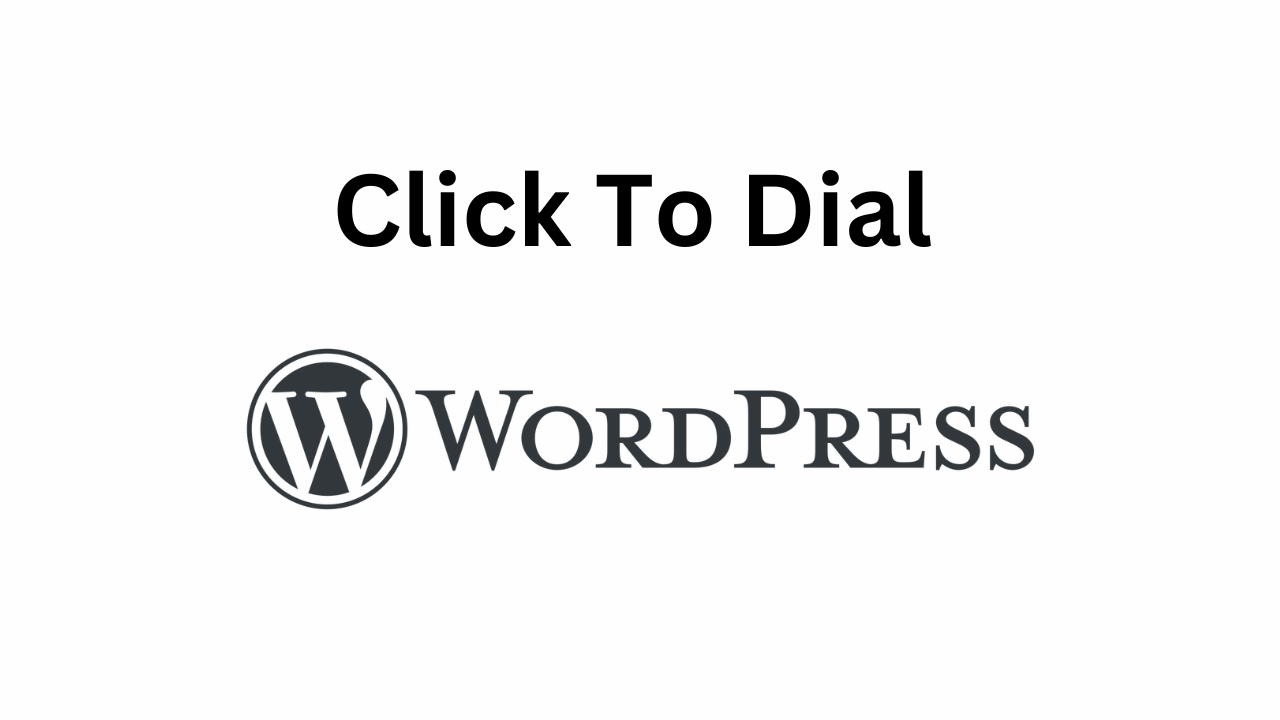
Table of Contents
We have a video tutorial here where you can follow-along
Step 1: Install Easy Caller with MoceanAPI
- Navigate to WordPress Plugins on your left sidebar in your admin panel
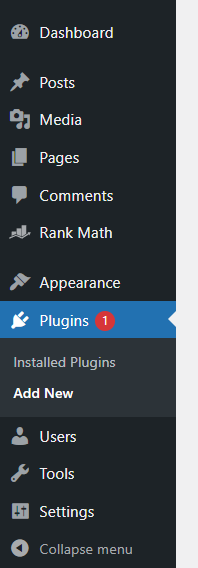
2. Search for Mocean and install Easy Caller with MoceanAPI
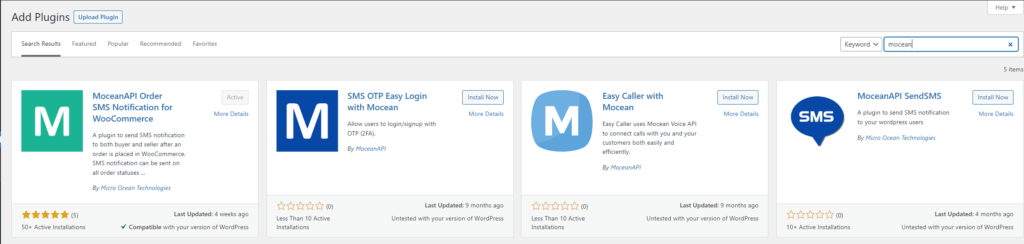
3. Click on Install Now & Activate the plugin after you’ve installed.
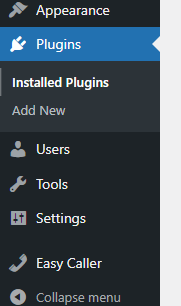
Step 2: Connect MoceanAPI to WordPress
1. Get your MoceanAPI Key and Secret from MoceanAPI Dashboard. Register an account here in less than 5 minutes if you don’t already have one.
2. Copy and paste your API Key and API Secret into the appropriate fields in SMS OTP Easy Login -> Services
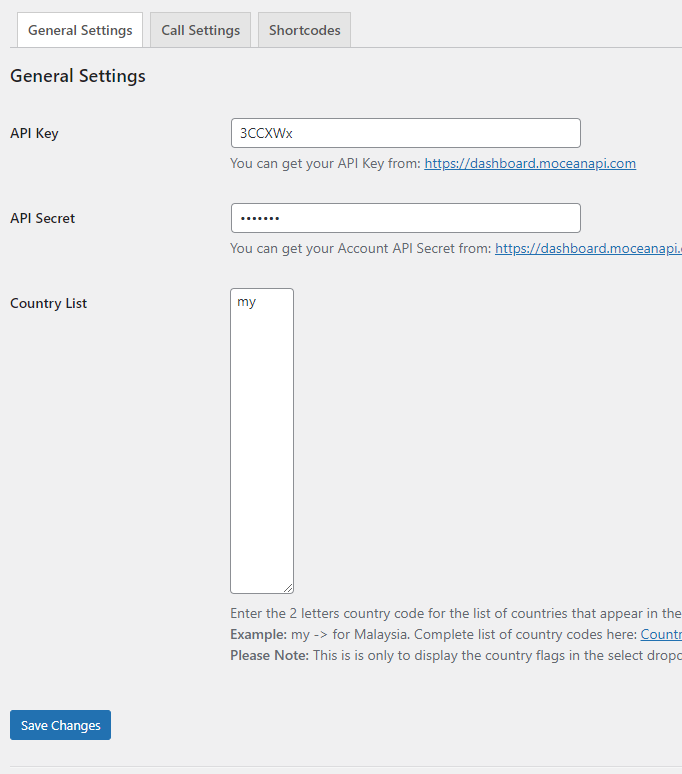
3. Head over to Call Settings tab and enter your Endpoint Number
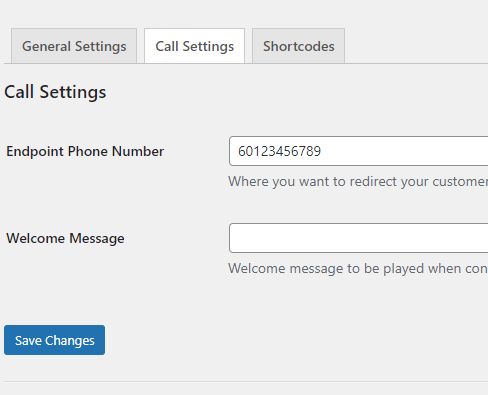
4. Copy the Shortcode we generated for you in Easy Caller -> Shortcodes
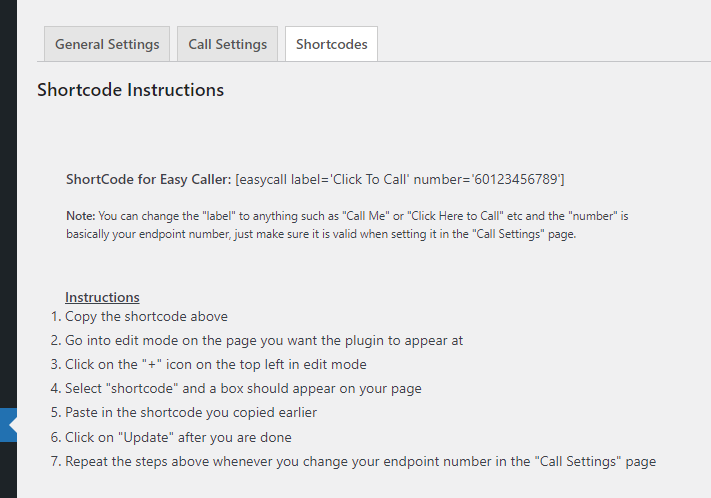
And paste it to the places where you want your customers to initiate click to dial
Step 3: Initiate Click to Dial
Visit the page that you’ve added the shortcode.
Your customer can now enter their number and click on the Click To Call button and we will connect the call between you and your customers.