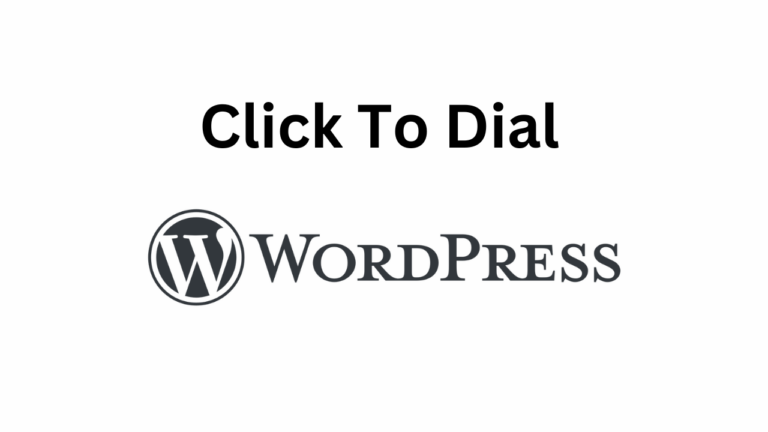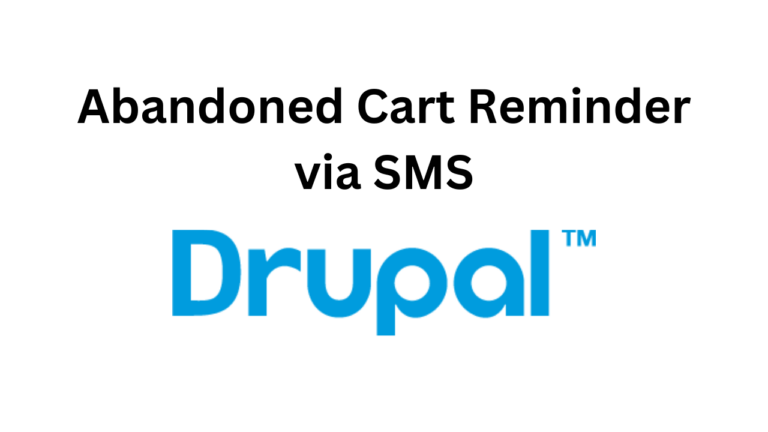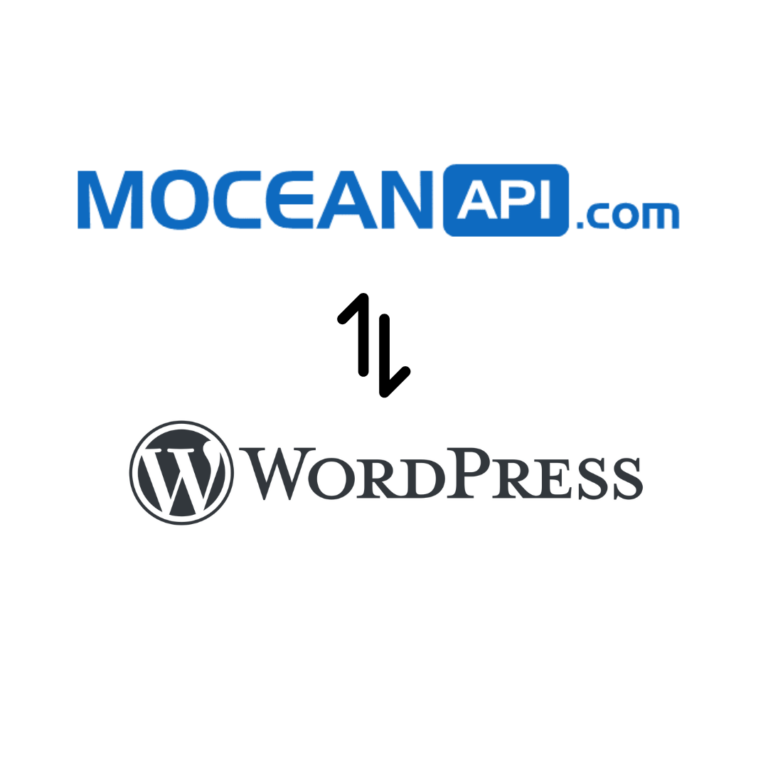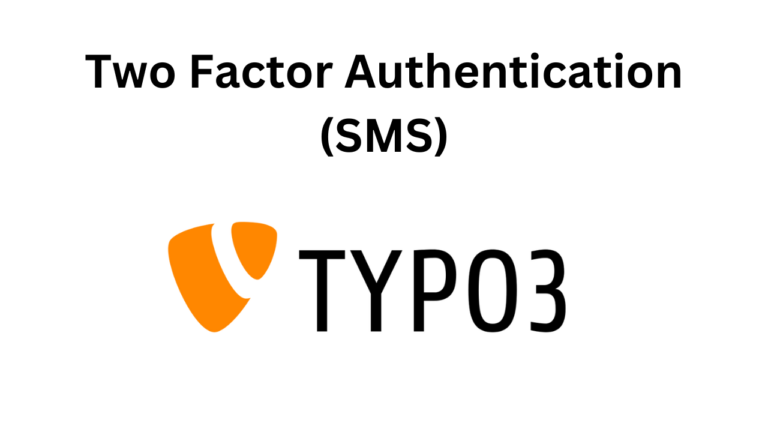How to Send SMS Order Notification in Drupal Commerce
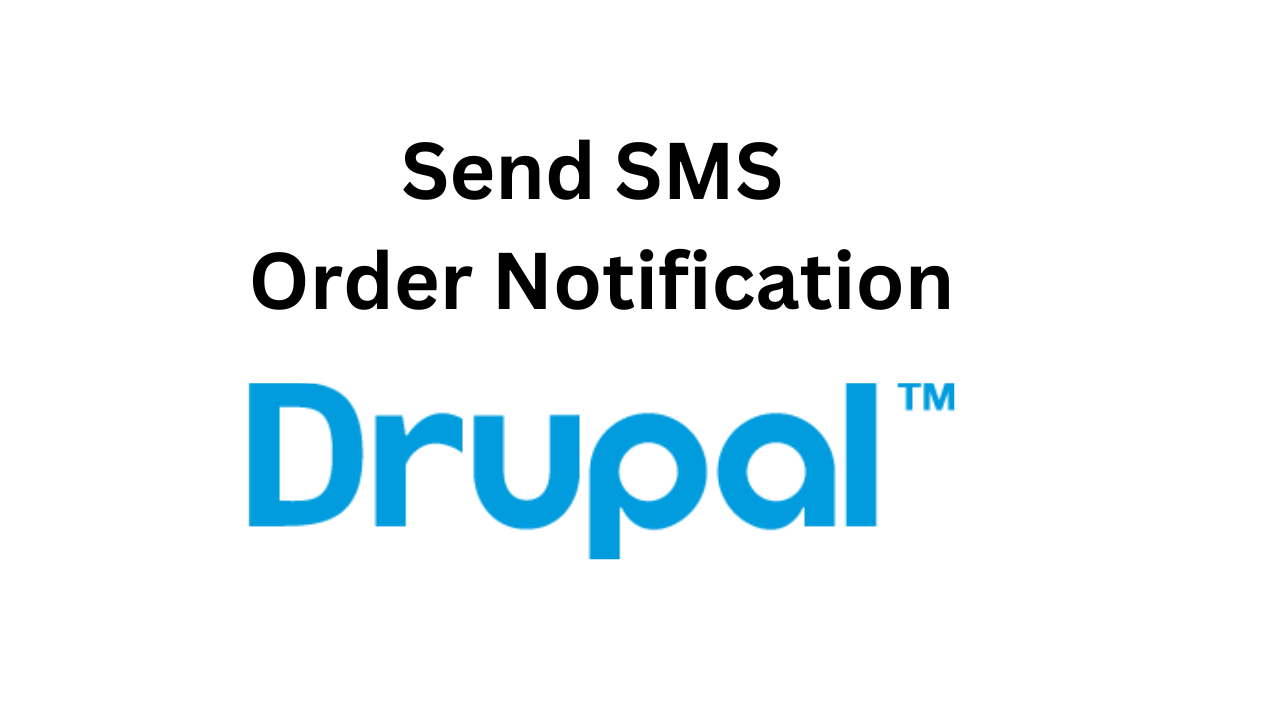
Table of Contents
Introduction
In the world of e-commerce, timely order notifications are crucial for both businesses and customers. Drupal, a popular content management system, when combined with Drupal Commerce, it offers a powerful solution to turn your site into an E-Commerce powerhouse. Our module, MoceanAPI SMS Order Notification allows Drupal Commerce powered online stores to send real-time order updates to customers via SMS, ensuring efficient communication and a seamless shopping experience.
Our module in Drupal provides a user-friendly interface for configuring and customizing the SMS notifications. Store administrators can define specific events, such as order placement, payment confirmation, or shipment tracking, that trigger the SMS notifications. They can also tailor and personalized the content of the messages to include relevant order details like product names, quantities, and delivery information.
By integrating SMS notifications into your Drupal websites, you can enhance customer engagement and satisfaction. On top of that, customers receive instant updates on their orders, enabling them to stay informed about the progress of their purchases. This reduces anxiety and fosters trust in you, ultimately leading to improved customer loyalty and repeat purchases.
Moreover, SMS notifications offer advantages over traditional email notifications. Text messages have a higher open rate and faster delivery compared to emails, making them more likely to be read in a timely manner. This instant communication channel allows customers to take prompt action, such as contacting customer support or making changes to their orders if necessary.
In conclusion, our module in Drupal empowers you to provide efficient and personalized order updates to your customers. By leveraging the power of SMS notifications, Drupal-Commerce powered stores can enhance customer satisfaction, boost engagement, and ultimately drive business growth.
If you prefer a video tutorial that you can follow-along in your own pace, you can find it here.
Requirements
In order to Send SMS Order Notification, your site need to be powered by Drupal Commerce and Commerce Shipping, a very well-known module to turn your Drupal site into an E-Commerce site with advanced functionalities.
Step 1: Install MoceanAPI SMS Order Notification
1. To install, you need to navigate to your Drupal site’s directory in your server using a terminal
2. Run the command below
composer require "drupal/telephone_validation:^2.4"
composer require "drupal/mocean_sms_order_notification:^3.0"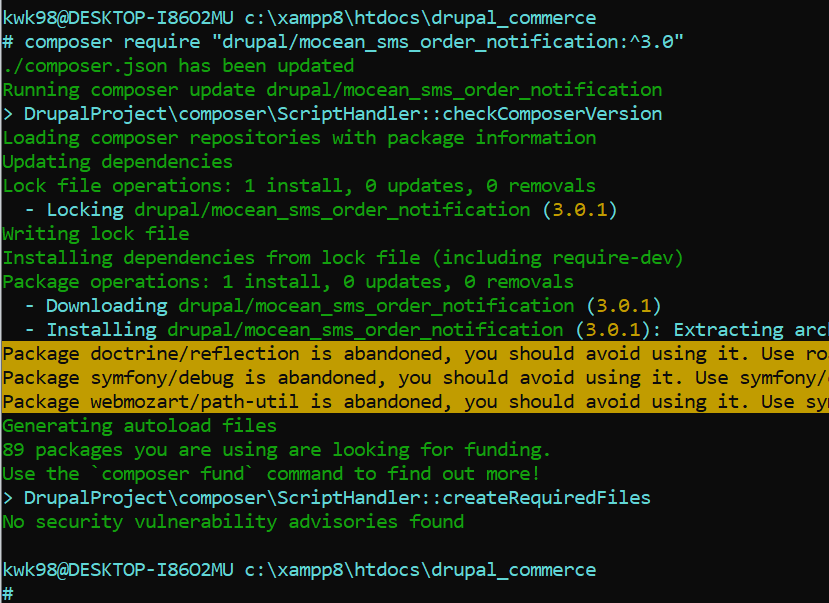
After downloaded MoceanSMS Order Notification and Telephone number package in Drupal, you need to enable it in your Drupal Administration.
Activate MoceanSMS Order Notification: Manage -> Extend -> Search for Mocean
Activate Telephone Number: Manage -> Extend -> Search for Telephone
Tick the box and click on Install. Make sure to install both MoceanSMS Broadcast and Telephone Number
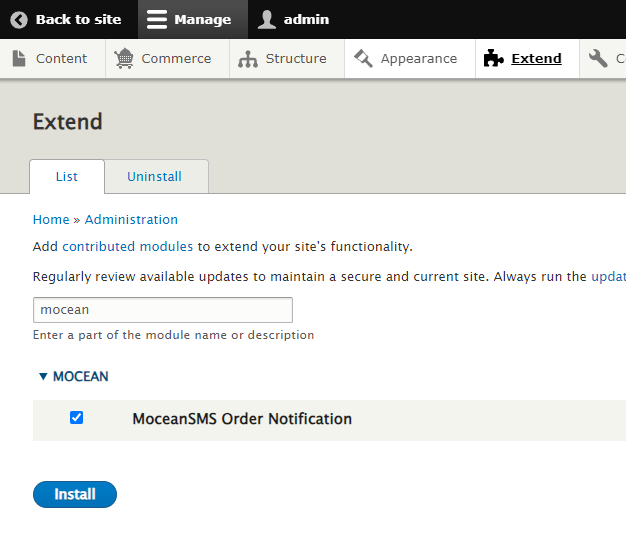
Step 2: Connect MoceanAPI account
Configure Telephone Number Field
After you’ve installed & Enabled MoceanAPI SMS Broadcast, you need to specify the telephone field to use for sending SMS to.
Navigate to Manage -> Configuration -> People -> Account Settings -> Manage Fields
Click on Add Fields, select Telephone Number and copy the Machine Name and save it.
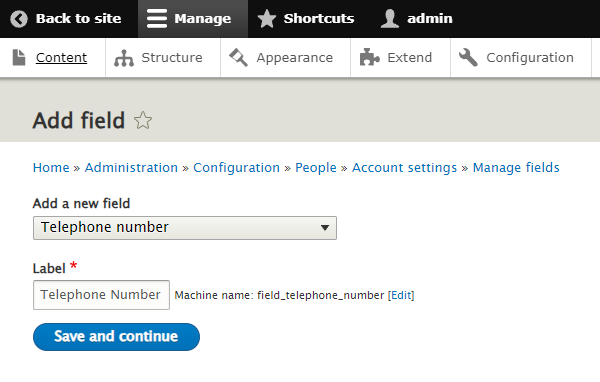
Configure MoceanAPI Credentials
Navigate to Manage -> Configuration -> MoceanSMS Setting -> MoceanSMS Order Notification Setting
Get your MoceanAPI Credentials from Mocean Dashboard. Create an account here in less than 3 minutes if you don’t already have an account
Enter your credentials as well as the telephone field you get from previous step
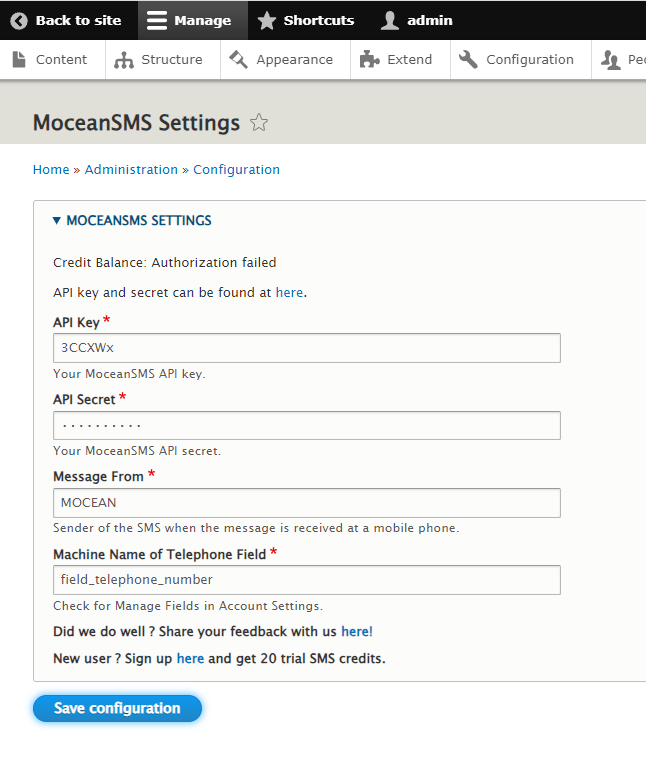
Step 3: Configure SMS templates and Send SMS Order Notification in Drupal
To configure the SMS notification event trigger, navigate to Manage -> Configuration -> MoceanSMS Setting -> MoceanSMS Order Notification SMS content.
By enabling the event Ready for shipping, we will automatically send SMS to your customer whenever their order status changed to Ready for shipping
Continue to compose the SMS message you’d like to send to your customers whenever this event is triggered, we’ve prepared a default message for you. However, you can change it to suit your liking.
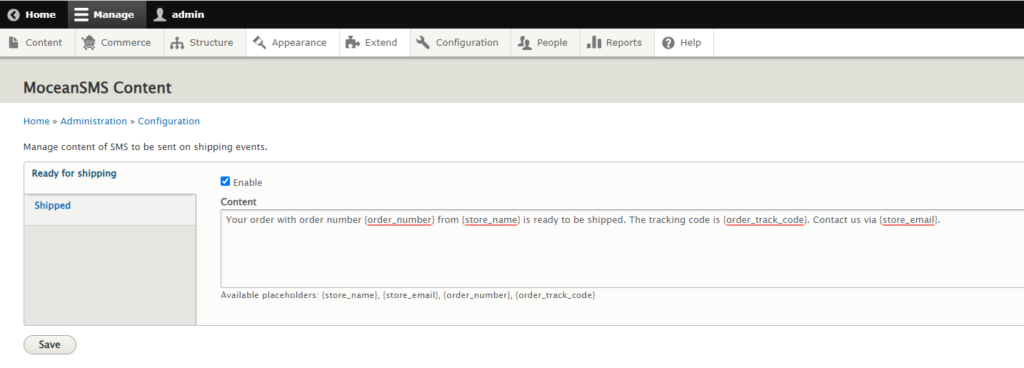
Click on Save after you’ve configured the SMS Message to your satisfaction.
You may want to sent SMS when the order is completed, so you will need to follow below steps to enable that.
Go to Manage -> Commerce -> Configuration -> Orders -> Checkout flows -> Shipping (Edit)
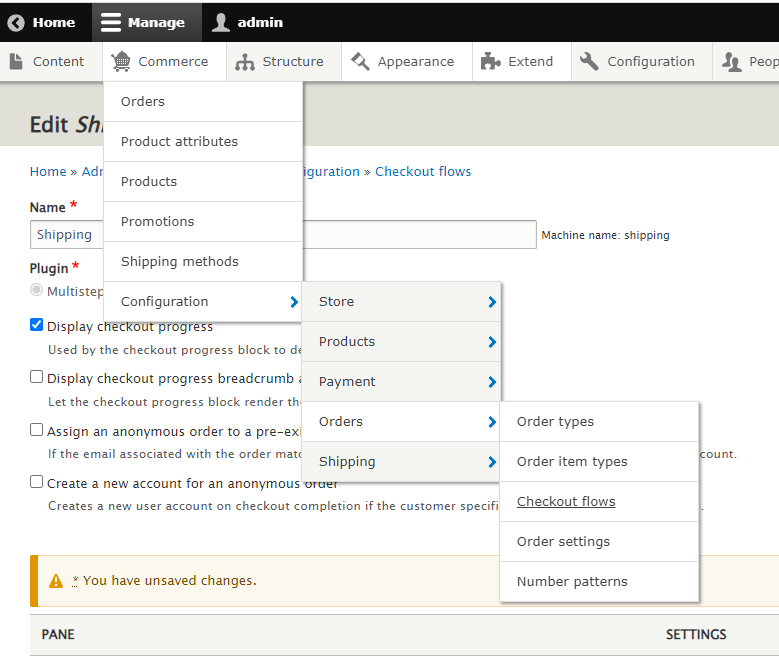
Drag Completion SMS from Disabled section into the Completed section
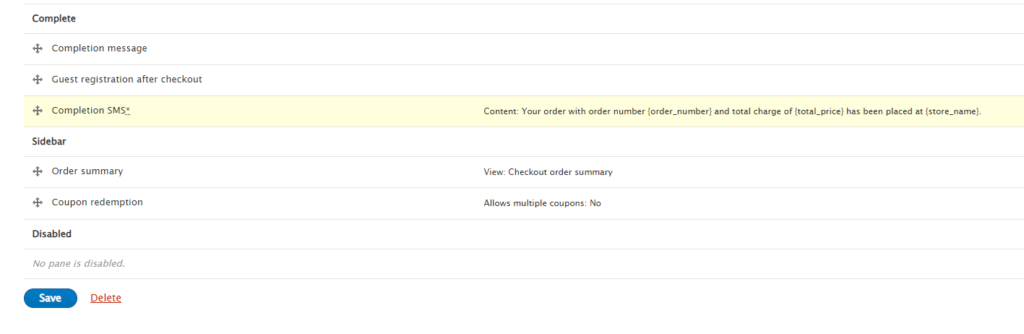
Step 4: Trigger SMS Notification
Now, you will want to test your configuration and witness it first-hand. Go ahead and create a user with your telephone number
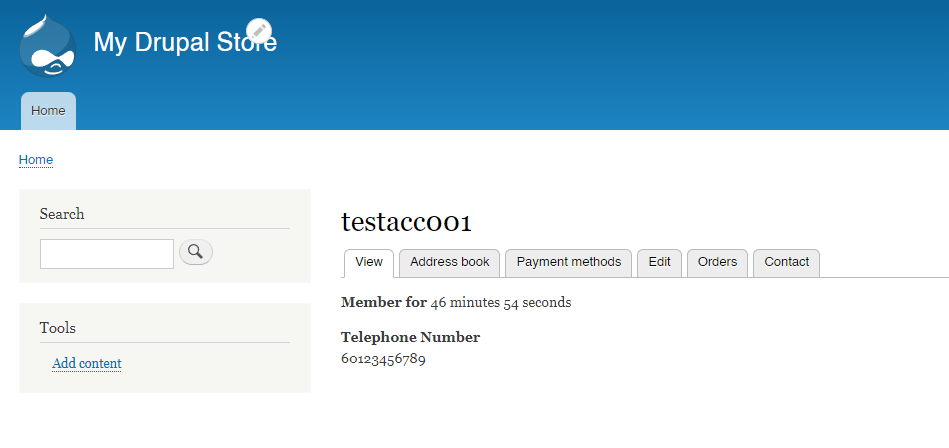
Create an order and associate it with the newly created user.
Complete the entire order-process and you will get an SMS in your phone