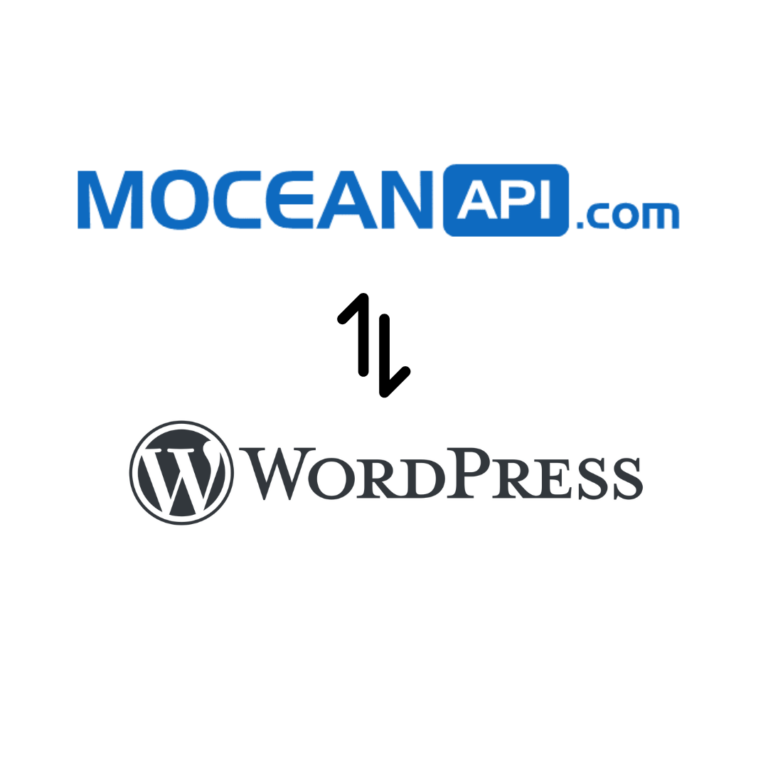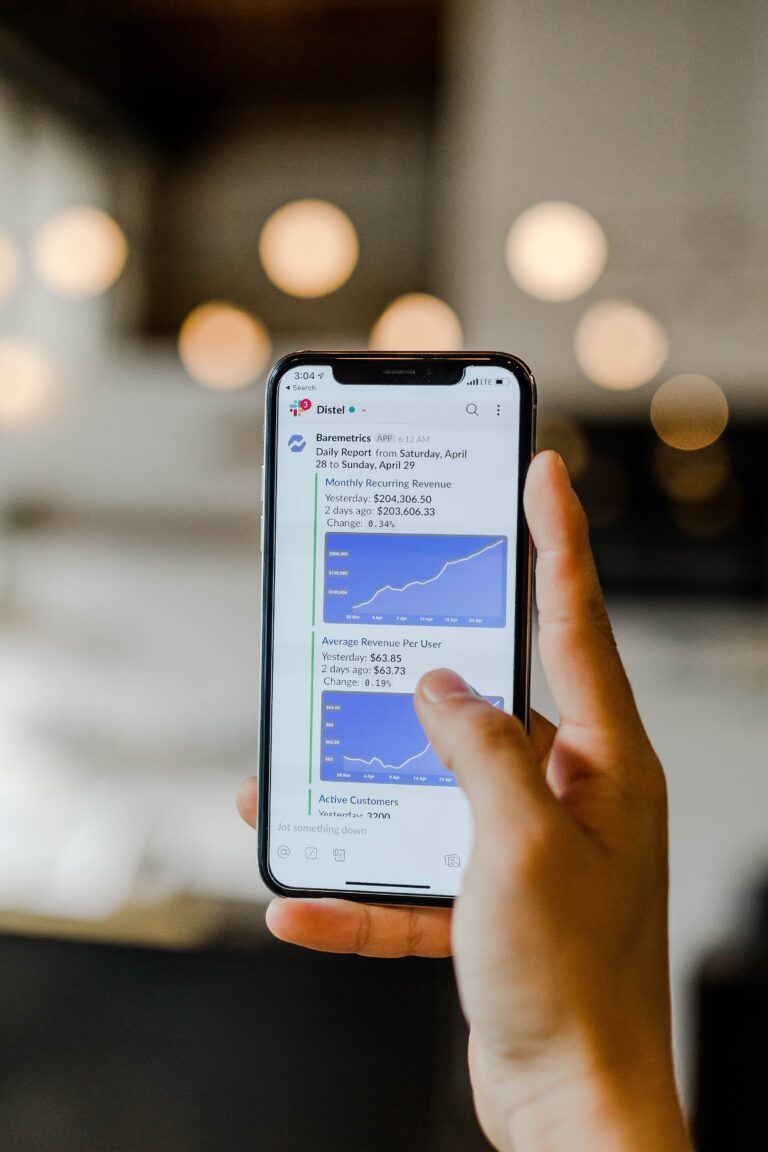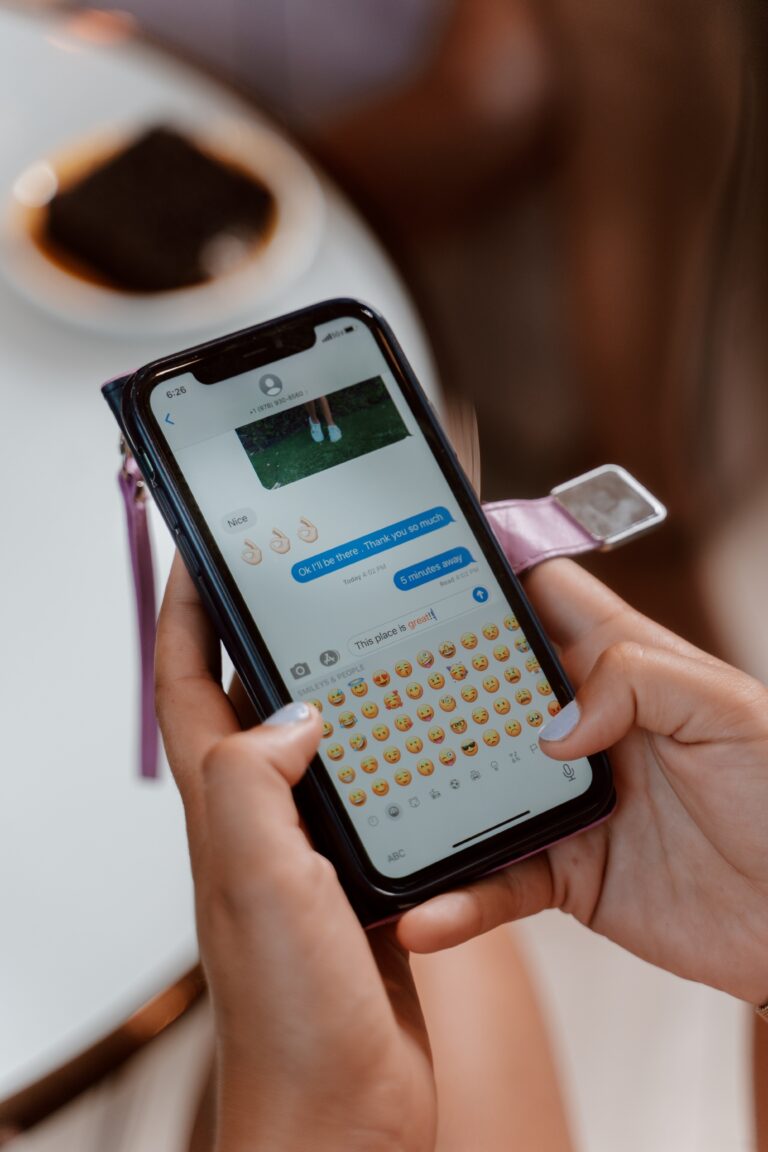How to send Two Way SMS in monday.com

In our previous article, we guided you through the whole process of How to integrate SMS in monday.com
Now we’re going to show you how to send Two Way SMS in monday.com
Table of Contents
Step 1: Install MoceanAPI Send SMS app from monday.com Marketplace
If you haven’t already installed our app, here’s how you can install MoceanAPI Send SMS app into your monday.com account and connect it to your monday.com board
1. Login to monday.com and install MoceanAPI Send SMS into your account.
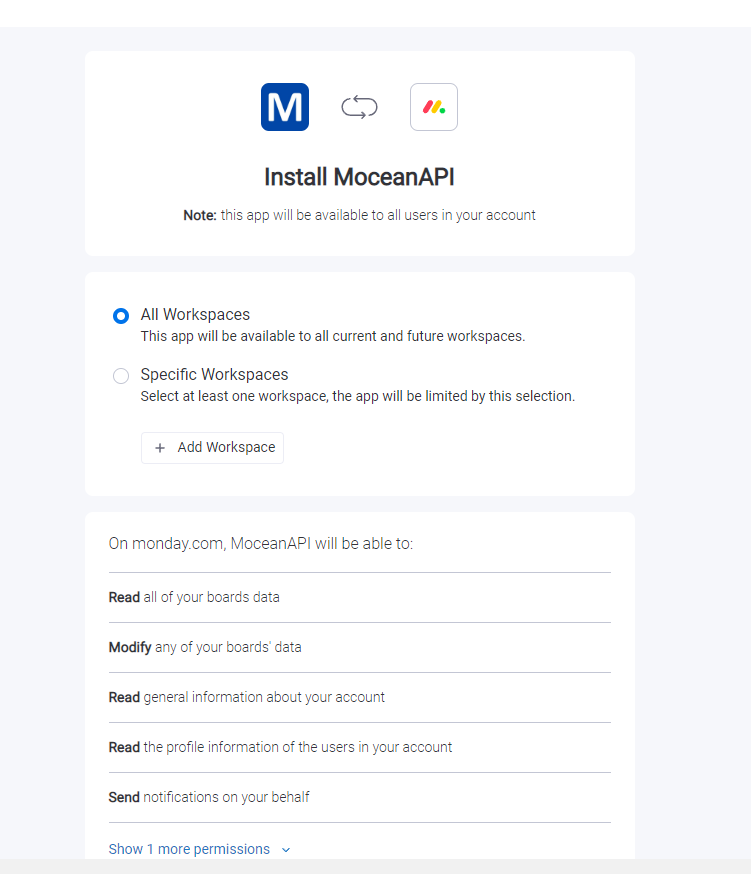
2. You may choose the workspace you’d like to install the app in
3. There are 4 main feature which is Send SMS to Board, Send Bulk SMS, Send SMS Notification, Send Two Way SMS.
In this article, we will cover Send Two Way SMS. After you’ve installed the app, click on MoceanAPI – Two Way SMS
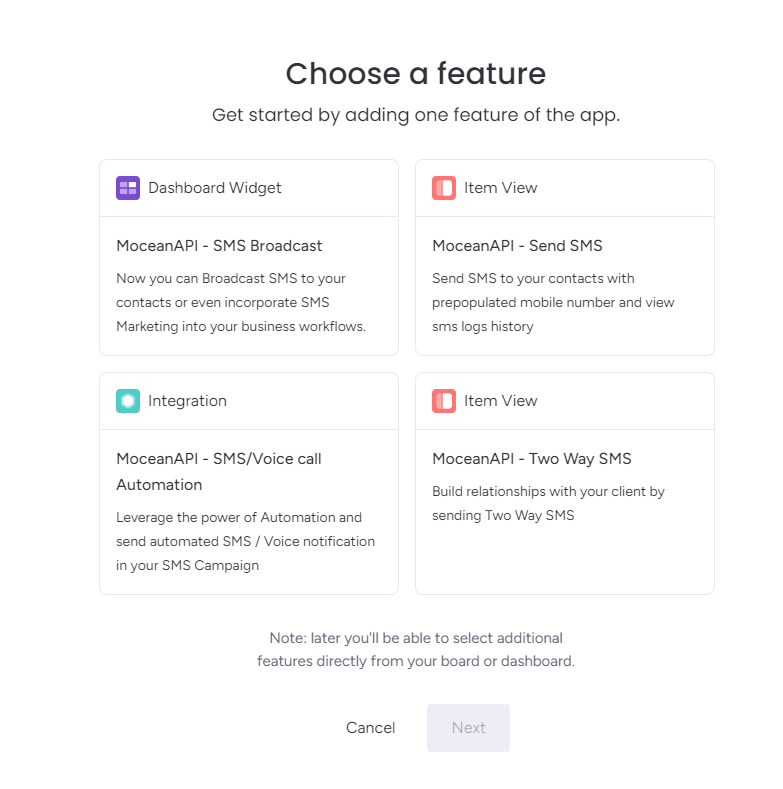
4. Now choose the workspace and the board you want to add our app into.
In the example below, the workspace will be Main Workspace and the board will be Sales Pipeline
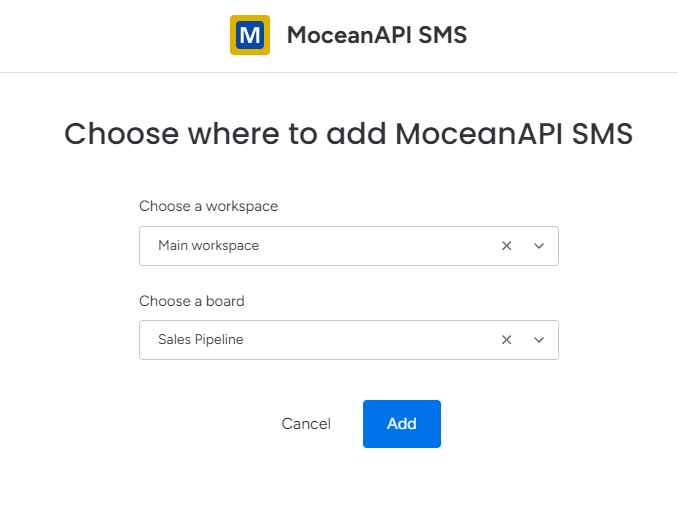
5. Navigate to your selected board and click on it. You will see MoceanAPI – Two Way SMS tab inside of your item views.
Step 2: Connect MoceanAPI account to monday.com
1. After you’ve installed the app, click on Authenticate
2. There are 2 options to connect to MoceanAPI
2.1 Connect via API Token
Generate a MoceanAPI Token from MoceanAPI Dashboard. Register an account here in less than 5 minutes if you don’t already have one.

2.2 Connect via API Key and Secret (legacy)
Get your MoceanAPI Key and Secret from MoceanAPI Dashboard. Register an account here in less than 5 minutes if you don’t already have one.
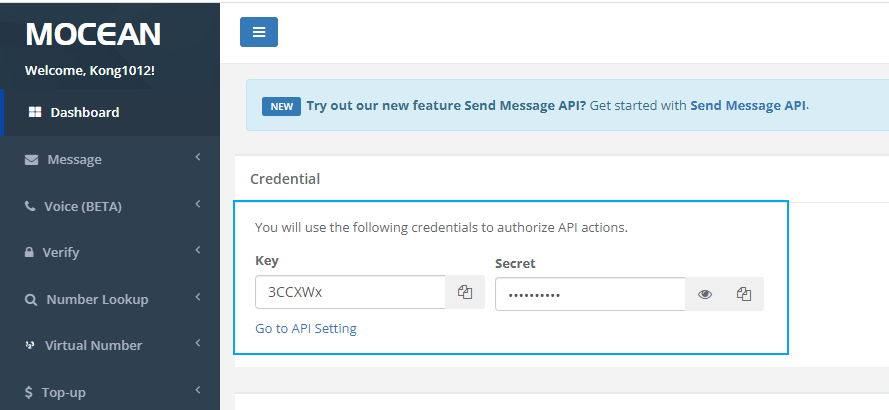
3. Copy and paste your API Token / API Key and API Secret into the App Settings page
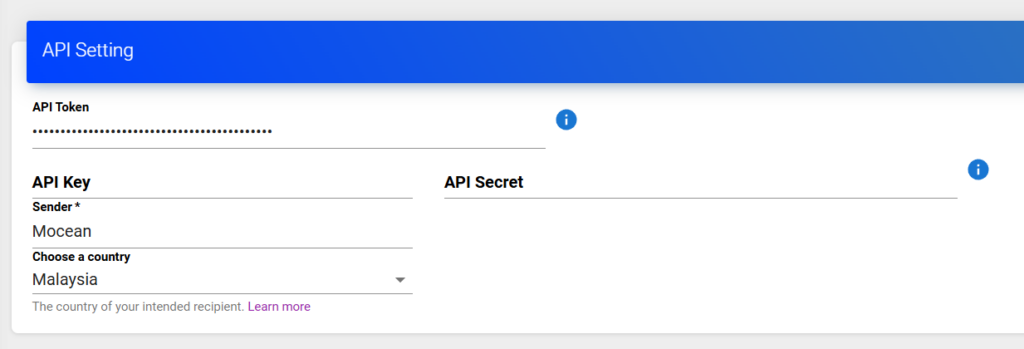
4. Click on Authenticate at the bottom after you’re done to save the settings. and you will be redirected back to monday.com
Step 3: Send Two Way SMS in monday.com
Important Contact our Support Team to setup your account for Two Way SMS
1. Now open the app by clicking on MoceanAPI – Two Way SMS in monday.com item
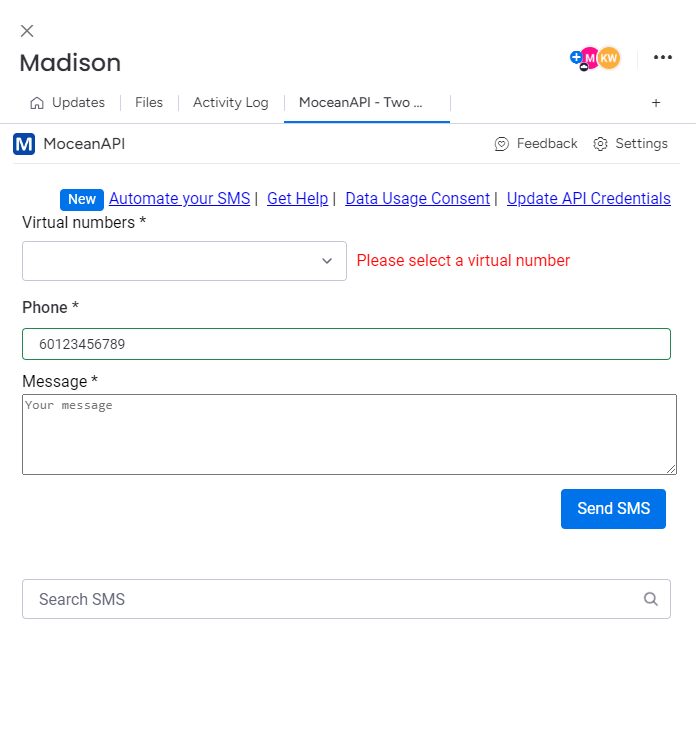
2. You will need to configure the column for us to read the phone number. Click on Settings and select a Phone Column
You will also need to select the People you want us to notify on every SMS replies
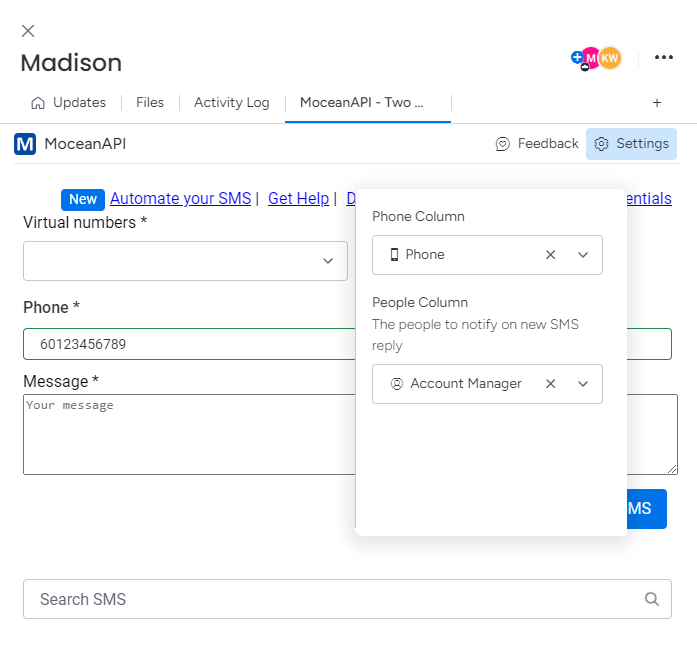
3. We will automatically populate the phone number you specified in the Phone Column into our app.
4. Choose the virtual number you want to send SMS from and compose your message and once you’re satisfied, click on Send SMS.
Step 4: Get notified on new SMS replies
Before you can get notifications on new SMS reply in monday.com, you need to initate OAuth2 with MoceanAPI. Follow the steps below to get started.Go to MoceanAPI – Two Way SMS app and click on Update API Credentials
1. Go to MoceanAPI – Two Way SMS app and click on Update API Credentials
2. Scroll to the bottom and click on Connect MoceanAPI
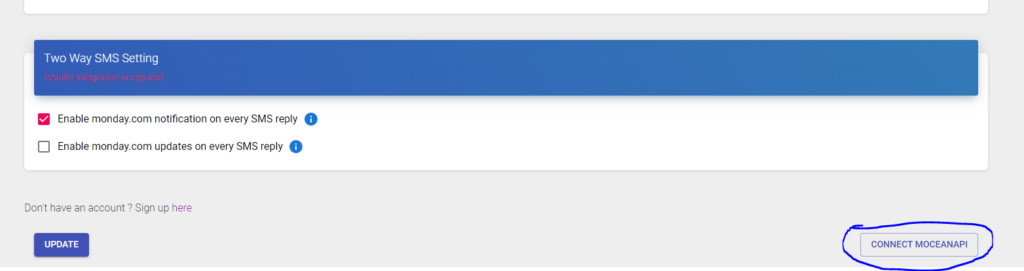
3. Click on Authorize
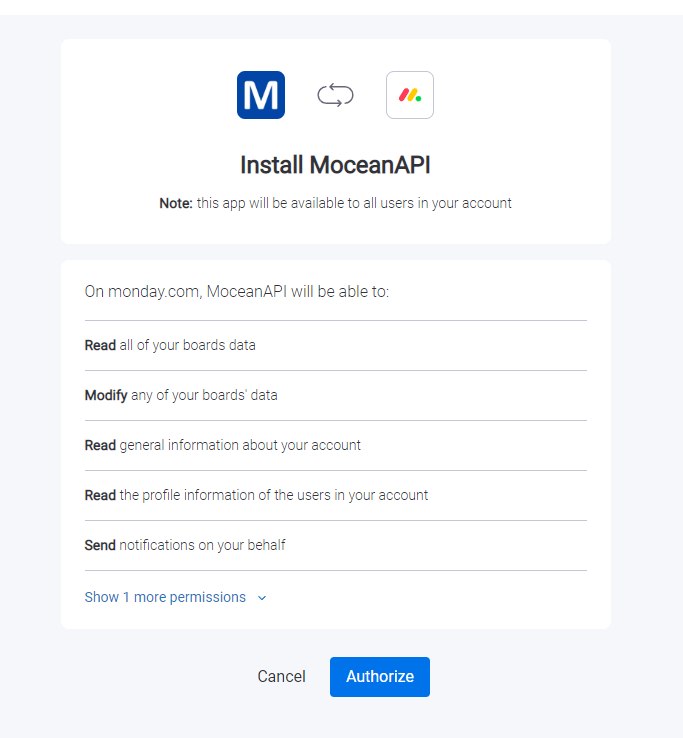
4. You’ll be redirected to MoceanAPI OAuth2 page. Login if you haven’t already
5. Click on Connect
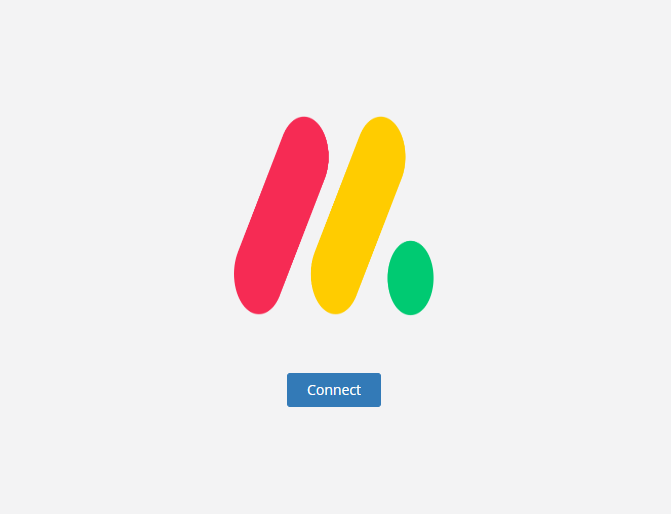
6. When your account is successfully connected, you will be redirected back to the App’s setting page and you can verify the OAuth2 is connected
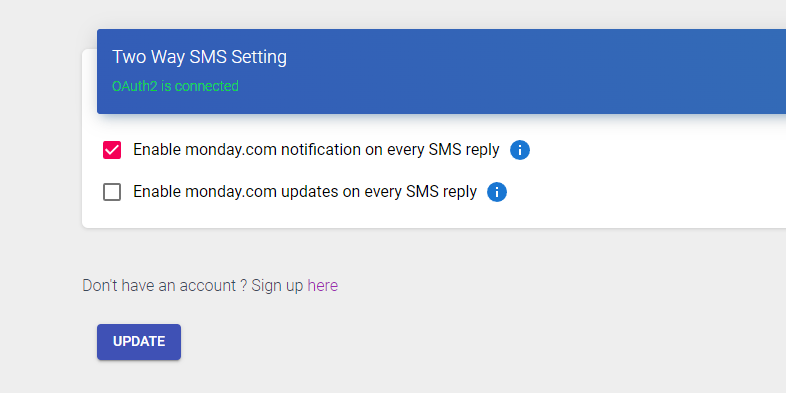
7. Whenever we received a new SMS reply to your chosen Virtual Number, we will send a notification to you in monday.com
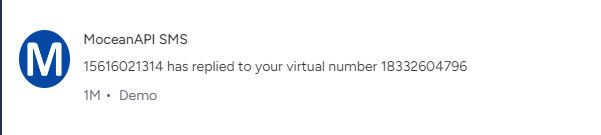
If you prefer a follow along video tutorial, you can watch How to send Two Way SMS in monday.com
Frequently Asked Questions (FAQ)
- Can I get Test Credits ?
We provide a free testing account that comes with 20 trial credits. - Can I send international messages?
Yes. We are an international SMS provider. You can send out SMS both locally and internationally based on our price list. - What is the maximum characters per SMS I can put into the message?
160 characters for a normal text message, 70 characters for a Unicode text message (Arabic, Chinese, and etc) - Is there a limit to how many numbers I can send at one time?
There is no limit on numbers to be sent in one go. - What format does my phone number need to be in?
Mobile phone numbers need to be entered in international formatting with the country code and without spaces, plus signs or leading zeros.
Need Help ?
Contact our Support Team.