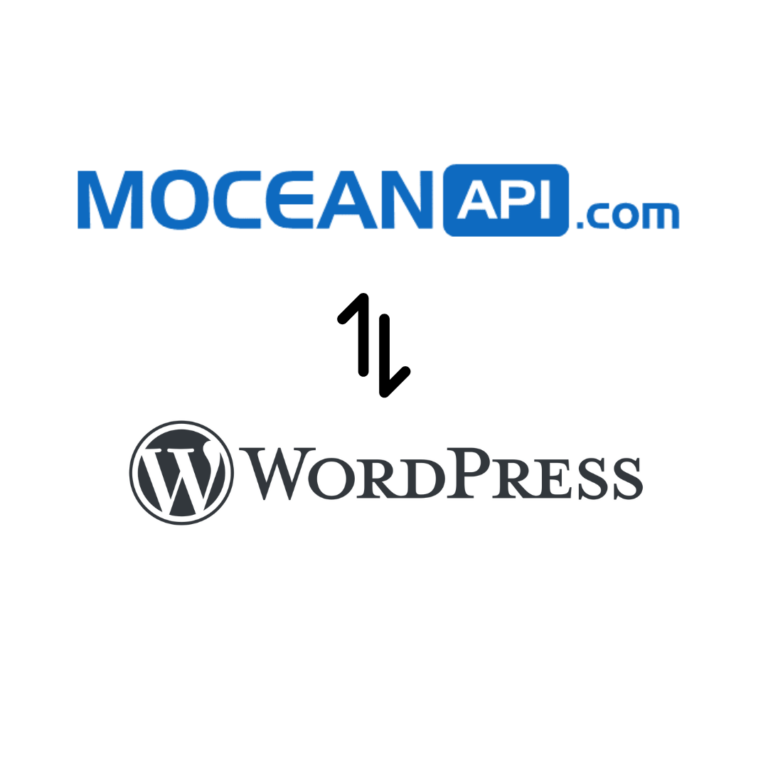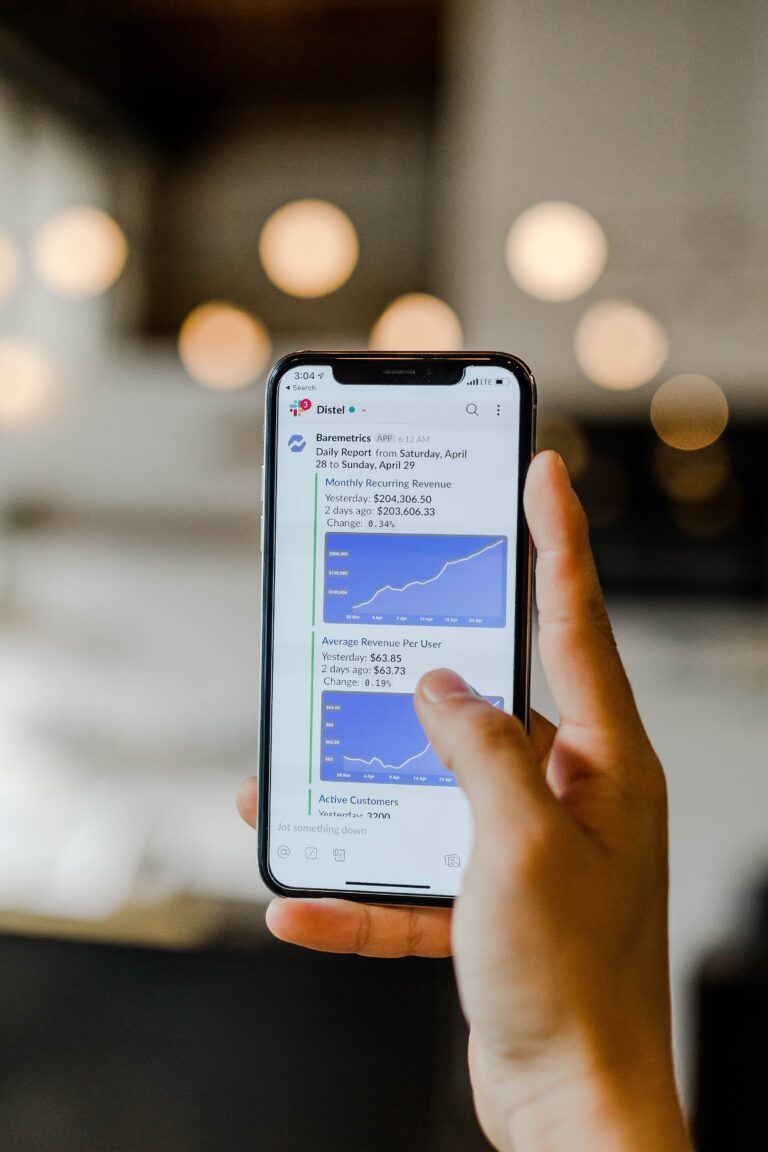How to send Bulk SMS in monday.com in 3 simple steps.
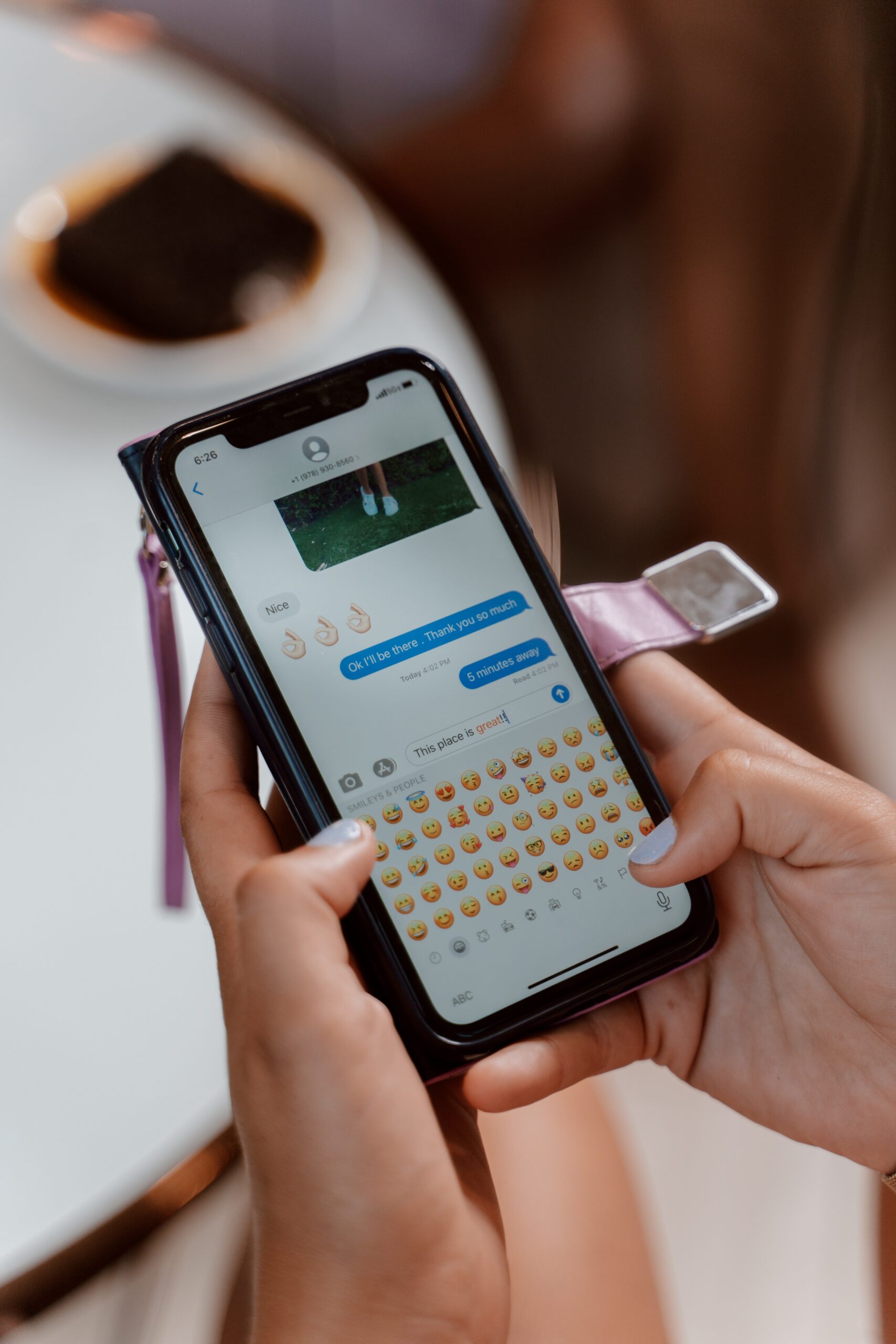
Table of Contents
In our previous article, I taught you how to Send SMS in monday.com. In this article, I’ll teach you how you can send bulk SMS in monday.com to get ahead of your competitors.
Researchers have proven that SMS has an open rate of 98% and remains a popular communication medium for transactional and promotional purposes. We created MoceanAPI Send SMS to bring the functionality of SMS to you so you can dominate your market.
If you prefer a video tutorial that you can follow along to setup the configuration, you can watch it here
Without further ado, let’s get you started on sending bulk SMS or otherwise known as mass text messaging in monday.com
Step 1: Install MoceanAPI Send SMS app from monday.com Marketplace
If you haven’t already installed our app, here’s how you can install MoceanAPI Send SMS app into your monday.com account and connect it to your monday.com board
1. Login to monday.com and install MoceanAPI Send SMS into your account.
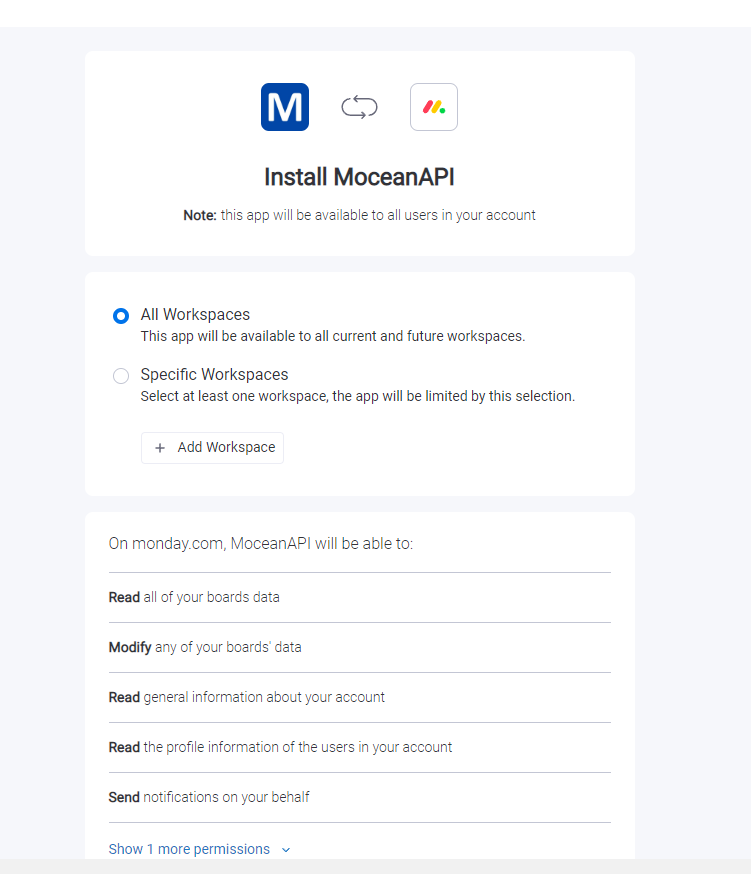
2. You may choose the workspace you’d like to install the app in
3. There are 4 main feature which is Send SMS to Board, Send Bulk SMS, Send SMS Notification, Send Two Way SMS.
In this article, we will only cover Send Bulk SMS. After you’ve installed the app, click on MoceanAPI – SMS Broadcast
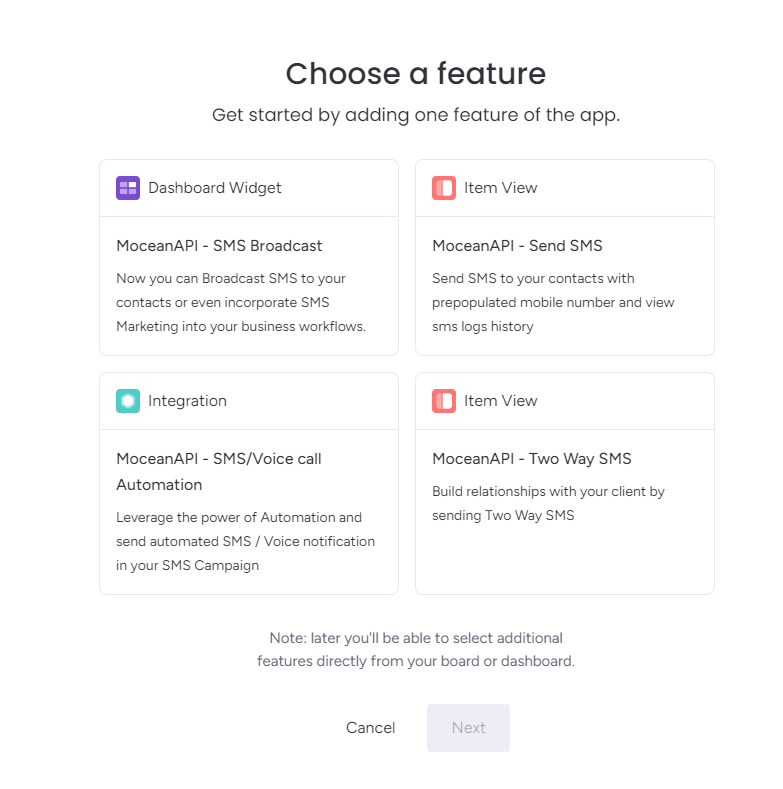
4. Now choose the workspace and the Dashboard you want to add our app into.
In the example below, the workspace will be Main Workspace and the dashboard will be Dashboard
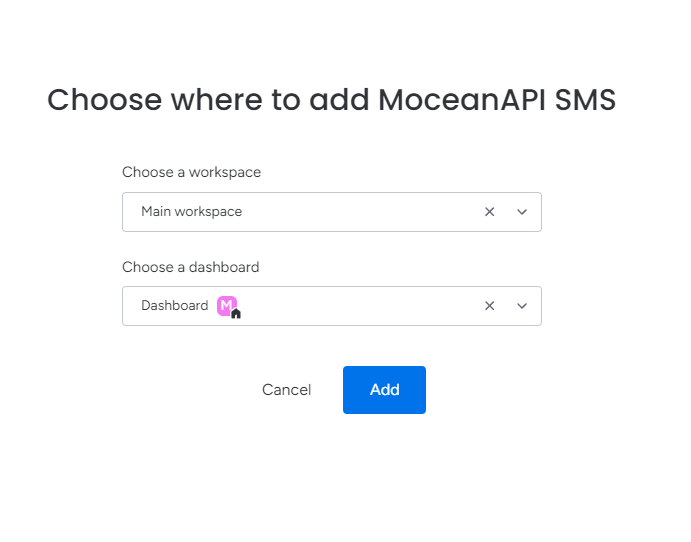
5. Navigate to your selected board and click on it. You will see MoceanAPI – SMS Broadcast tab inside of your selected Dashboard.
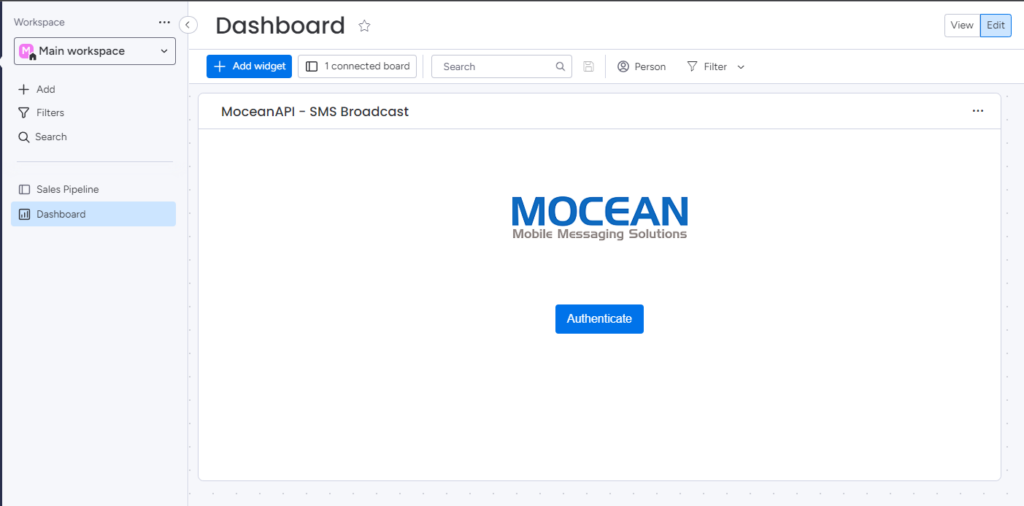
Step 2: Connect MoceanAPI account to monday.com
1. After you’ve installed the app, click on Authenticate
2. There are 2 options to connect to MoceanAPI
2.1 Connect via API Token
Generate a MoceanAPI Token from MoceanAPI Dashboard. Register an account here in less than 5 minutes if you don’t already have one.

2.2 Connect via API Key and Secret (legacy)
Get your MoceanAPI Key and Secret from MoceanAPI Dashboard. Register an account here in less than 5 minutes if you don’t already have one.
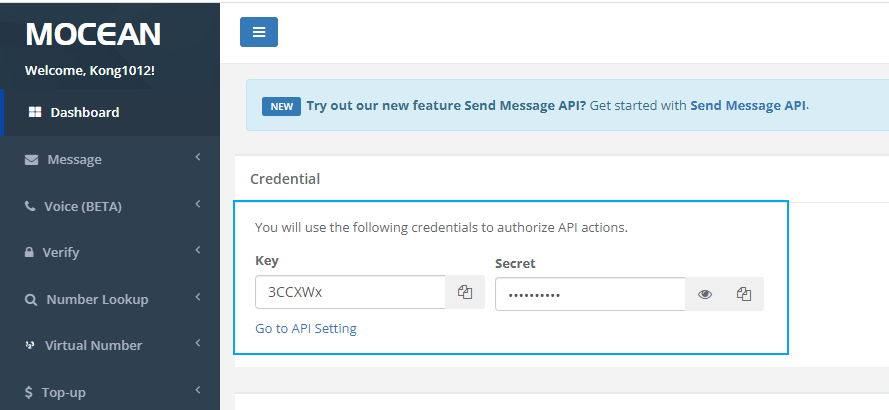
3. Copy and paste your API Token / API Key and Secret into the App Settings page
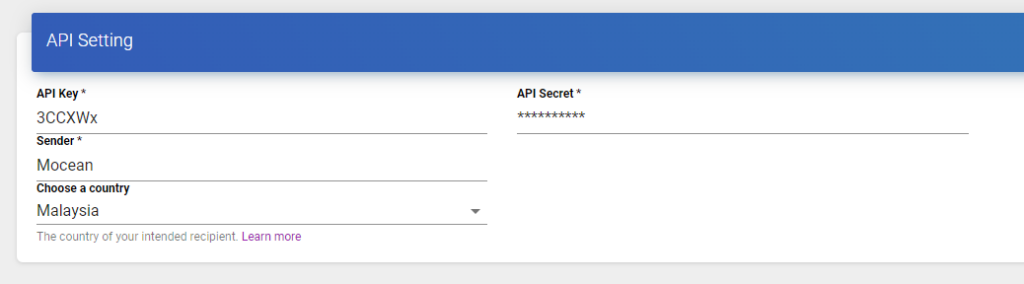
4. Click on Authenticate at the bottom after you’re done to save the settings. and you will be redirected back to monday.com
Step 3: Send Bulk SMS
Send bulk sms to specific numbers
The Virtual Number field is optional, if you don’t want to send SMS from a virtual number, just leave the field blank.
If you do want to send SMS from a Virtual Number, please get in touch with our sales team here to setup your account.
Fill up the other fields like:
- Send Type: Send to specific phone numbers
- Phone Numbers: Comma separated phone numbers with country code prefixed. For example, if you’re in US, some sample numbers would be: 12025550159, 12025550152
- Message: The SMS message you would want to send to your recipient.
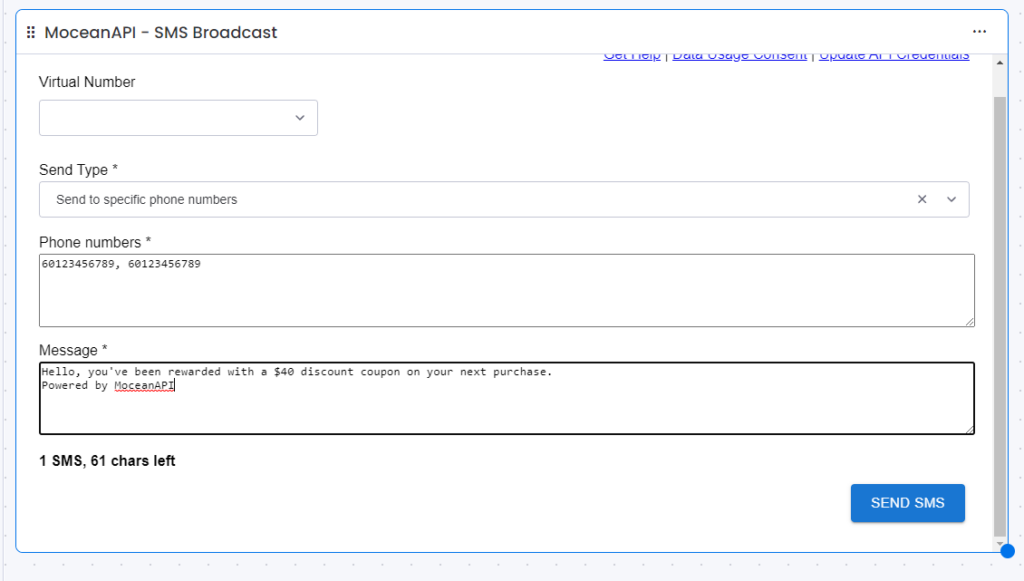
Once you’re satisfied with your inputs, click on Send SMS button and the SMS will be sent.
When you send to specific phone numbers, you can track the SMS delivery status in MoceanAPI Dashboard
Send to board filtered by status criteria/value
Here’s a sample data from my connected board to help you better understand the data we’re going to work with.
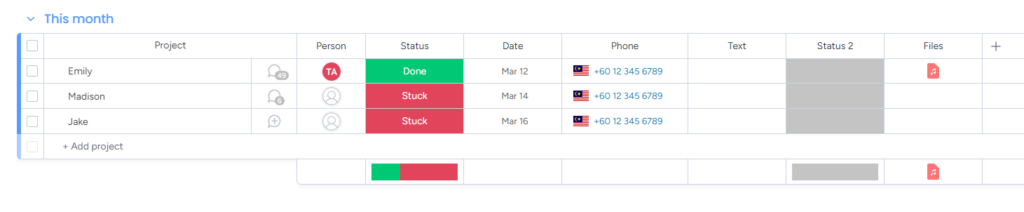
Once again, the Virtual Number field is optional, just leave it blank if you don’t want to use a virtual number.
Fill up the other fields such as:
- Send type: Send to boards filtered by status criteria/value
- Board: The board you’d want to send SMS to
- Filter by: You can choose either a Status Column or a Dropdown column
- Criteria: The value you want to filter by (eg: Done, Stuck)
- Phone: The phone column you want to send SMS to.
- Message: The SMS message you want your recipients to get.
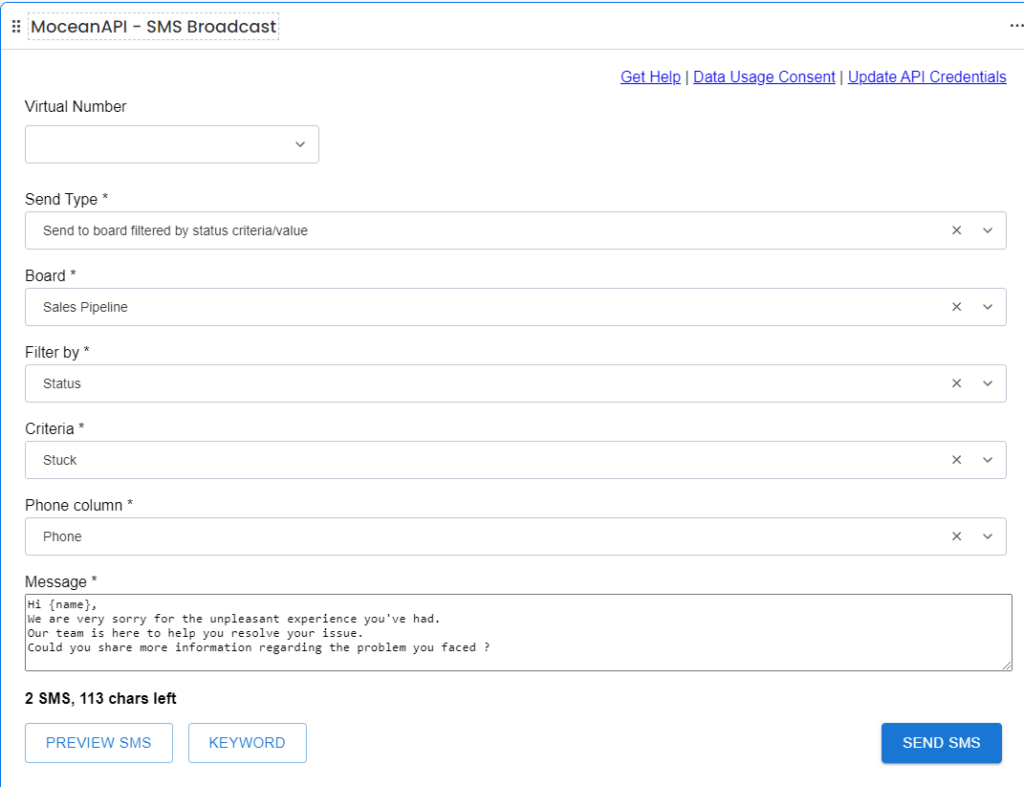
Placeholders
You may also use placeholder values for your SMS broadcast.
How it works is, you select the dynamic values such as Name, Phone, Status, Date, that are available in your boards, we will then convert / replace these placeholder values into the value you have in your board.
For example, name will be replaced with the Item Name which is Jake
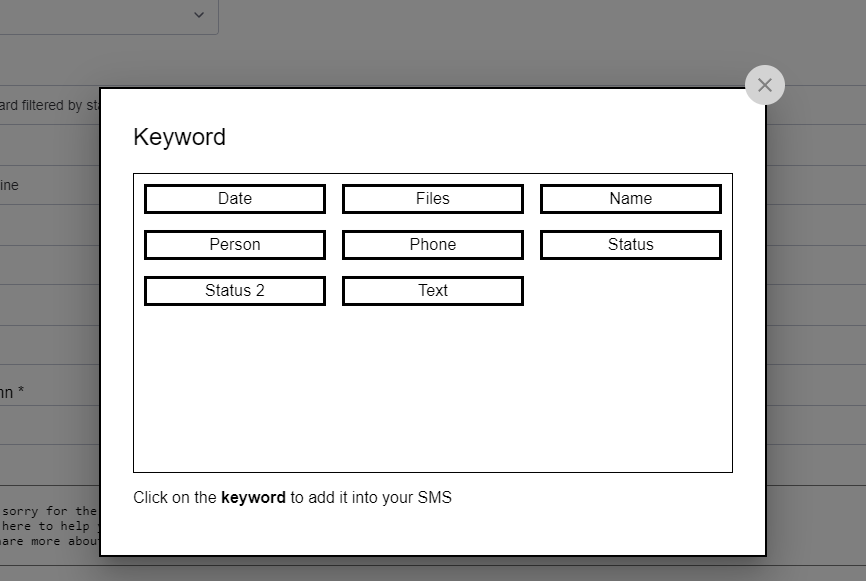
We will then convert / replace these placeholder values into the value you have in your board. For example, name will be replaced with the Item Name
Preview SMS
You can preview your SMS before you send to see if it is a message you want your recipient to receive. Just click on the Preview SMS button.
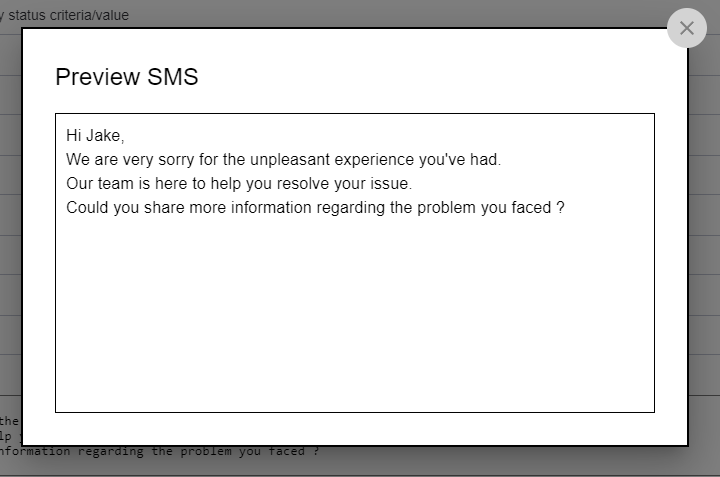
Step 4: Tracking SMS / text messages (optional)
You can track the SMS sent to your items, by going to MoceanAPI – Send SMS item app
The SMS logs are located at the bottom of the view.
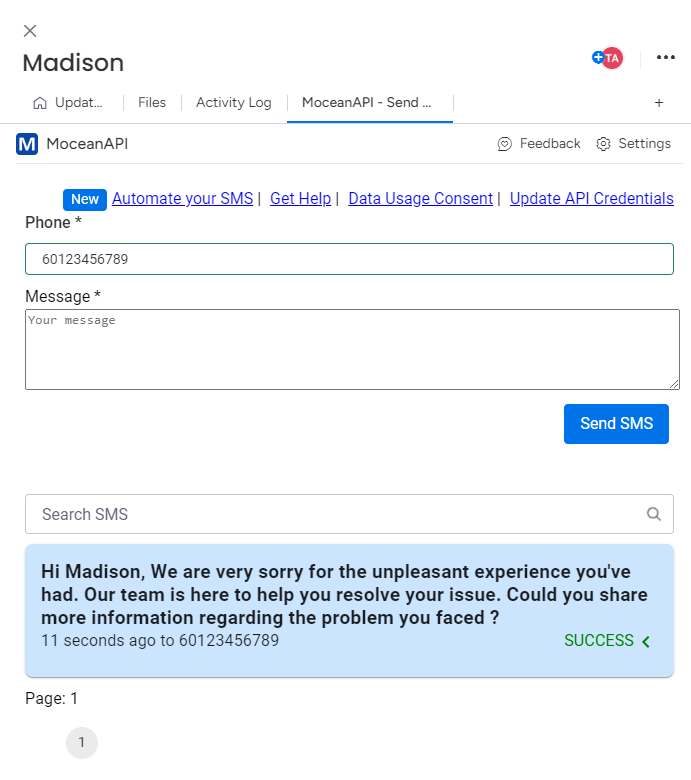
Finally, we’ve guided you on how to send bulk SMS in monday.com. Now if you have any questions, don’t hesitate to contact us.
What’s next ?
- SMS Notification / Automation
Read our comprehensive guide to help you Integrate SMS Notification in monday.com
Frequently Asked Questions (FAQ)
- Can I get Test Credits ?
We provide a free testing account that comes with 20 trial credits. - Can I send international messages?
Yes. We are an international SMS provider. You can send out SMS both locally and internationally based on our price list. - What is the maximum characters per SMS I can put into the message?
160 characters for a normal text message, 70 characters for a Unicode text message (Arabic, Chinese, and etc) - Is there a limit to how many numbers I can send at one time?
There is no limit on numbers to be sent in one go. - What format does my phone number need to be in?
Mobile phone numbers need to be entered in international formatting with the country code and without spaces, plus signs or leading zeros.
Need Help ?
Contact our Support Team.