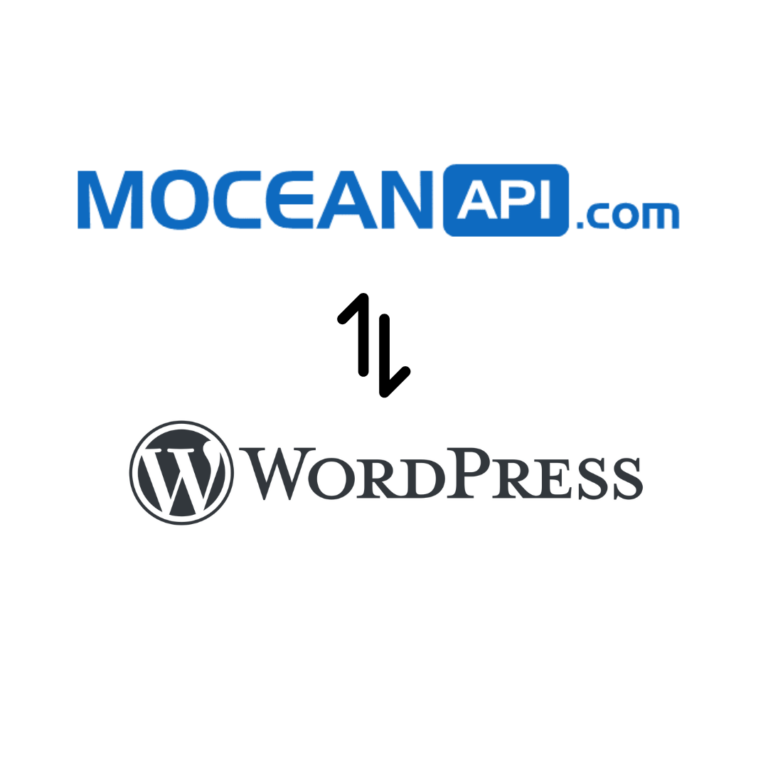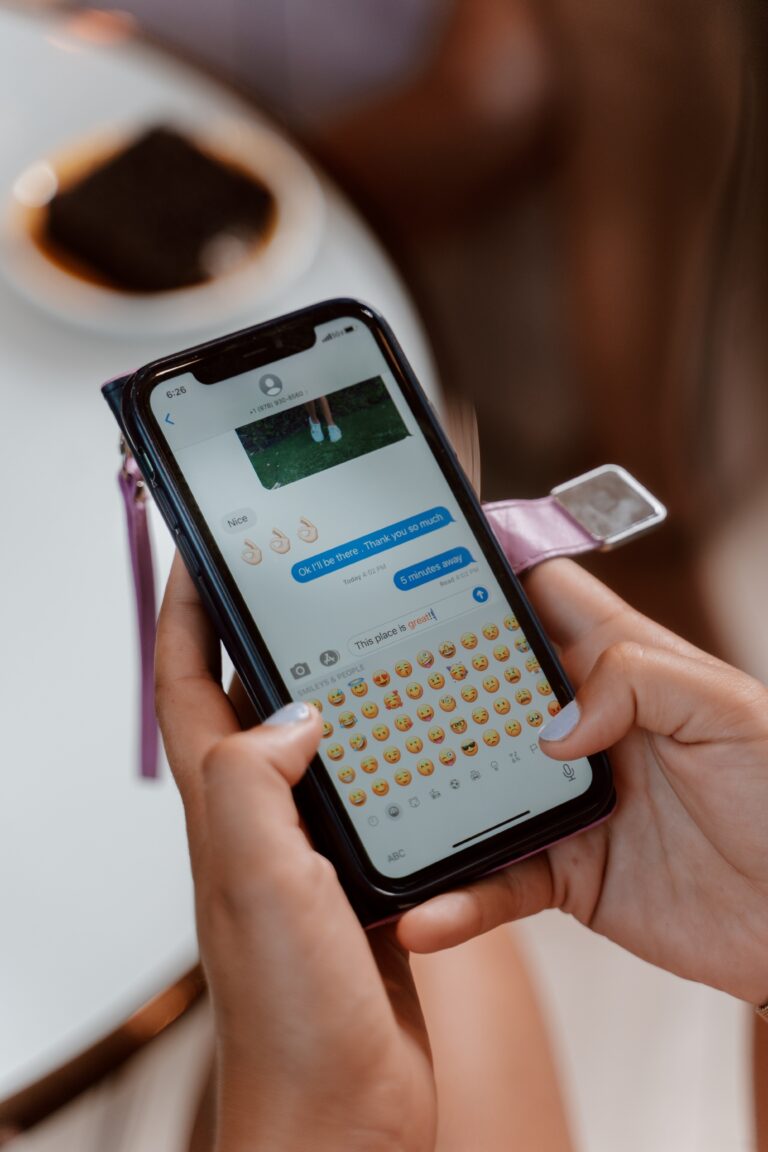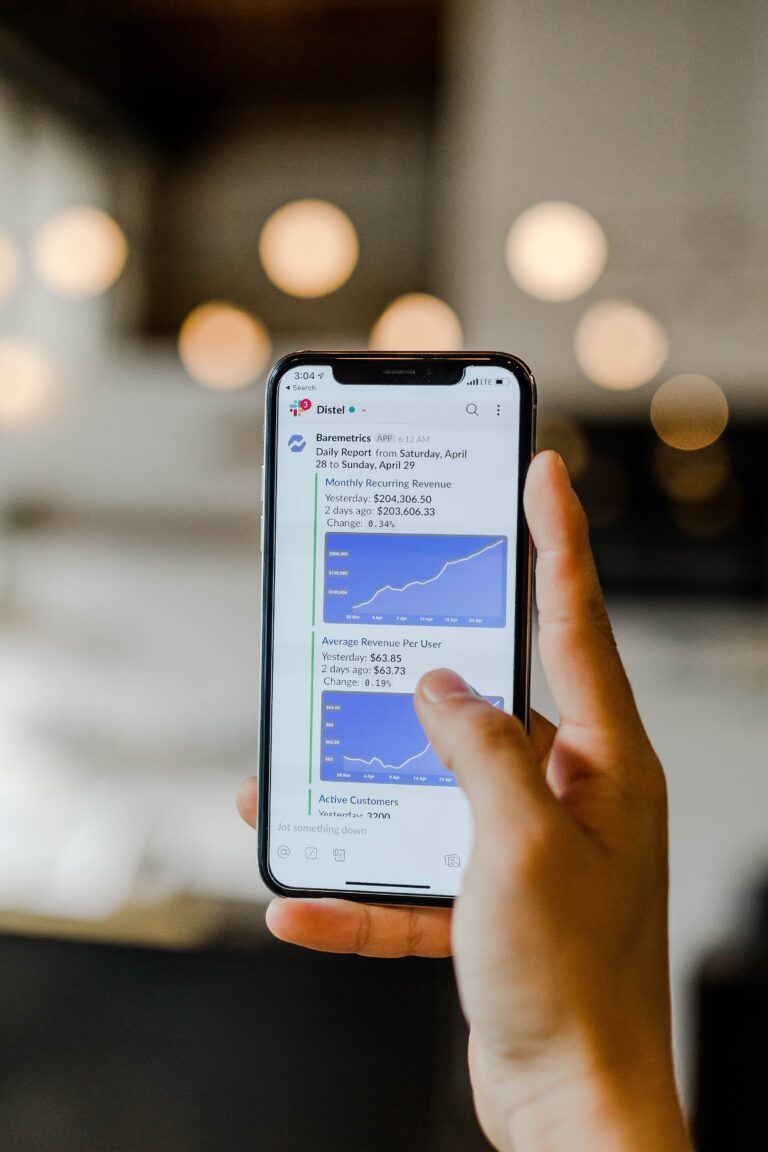How to send SMS / Text Messages in monday.com
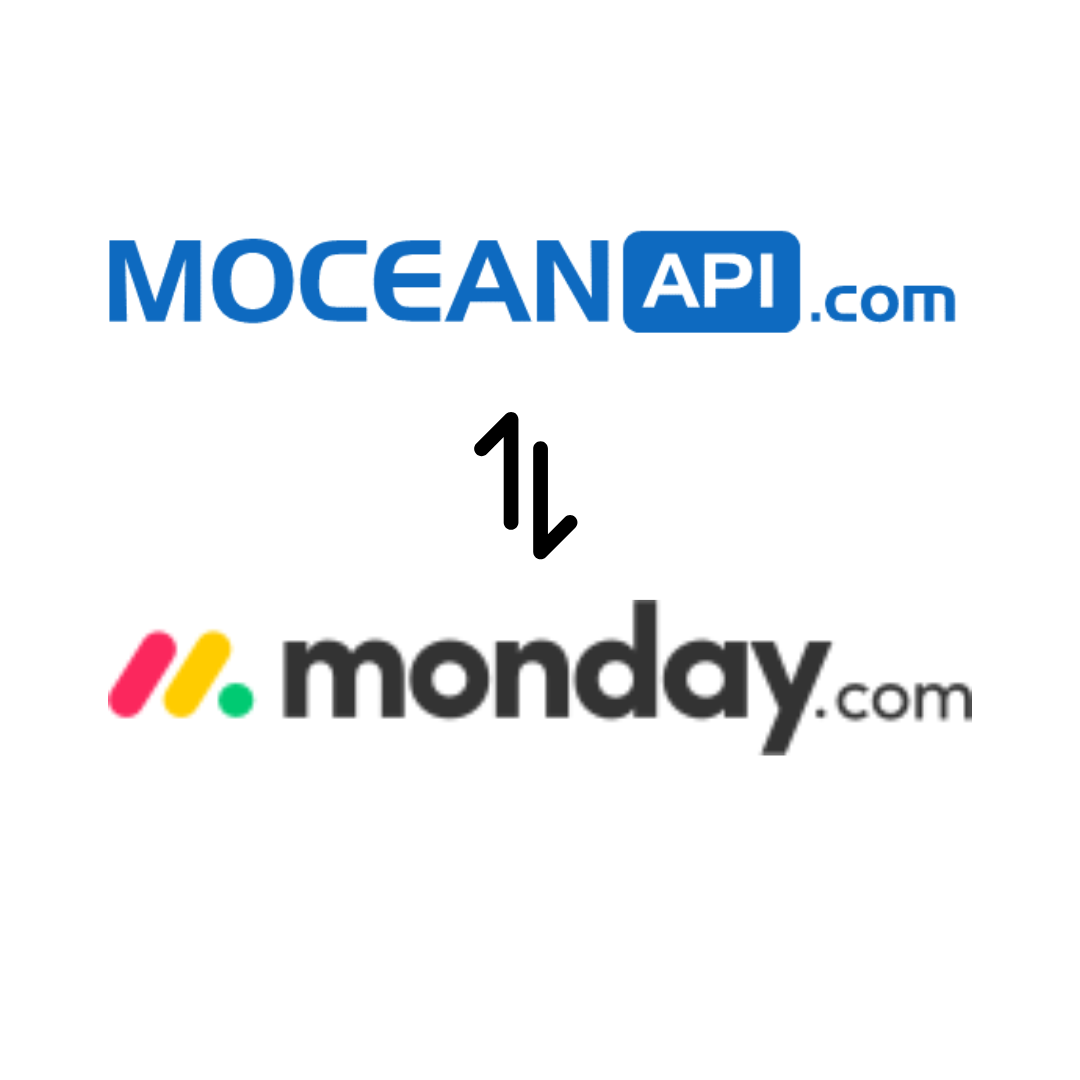
Table of Contents
By default, monday.com doesn’t have built-in functionality or feature to send SMS to your board items. You will need to sign up for 3rd party SMS services and connect your monday.com account with your chosen 3rd party SMS service provider in order to send SMS. The connection is done using monday.com Integrations.
We have created MoceanAPI Send SMS, a monday.com app to help you incorporate SMS / Text messages into your monday.com workflows easier.
In this article, we will give you the step by step guide on how to send SMS in monday.com.
If you prefer to watch a video that you can follow along to from installation to configuration, you can watch it here
Step 1: Install MoceanAPI Send SMS app from monday.com Marketplace
If you haven’t already installed our app, here’s how you can install MoceanAPI Send SMS app into your monday.com account and connect it to your monday.com board
1. Login to monday.com and install MoceanAPI Send SMS into your account.
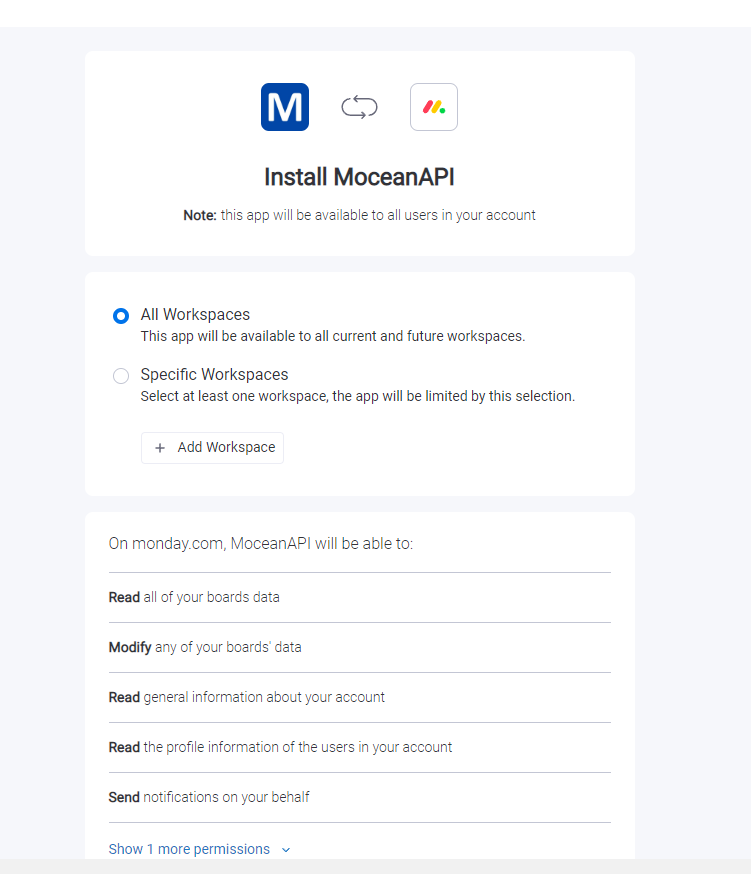
2. You may choose the workspace you’d like to install the app in
3. There are 4 main feature which is Send SMS to Board, Send Bulk SMS, Send SMS Notification, Send Two Way SMS.
In this article, we will only cover Send SMS to Board. After you’ve installed the app, click on MoceanAPI – Send SMS
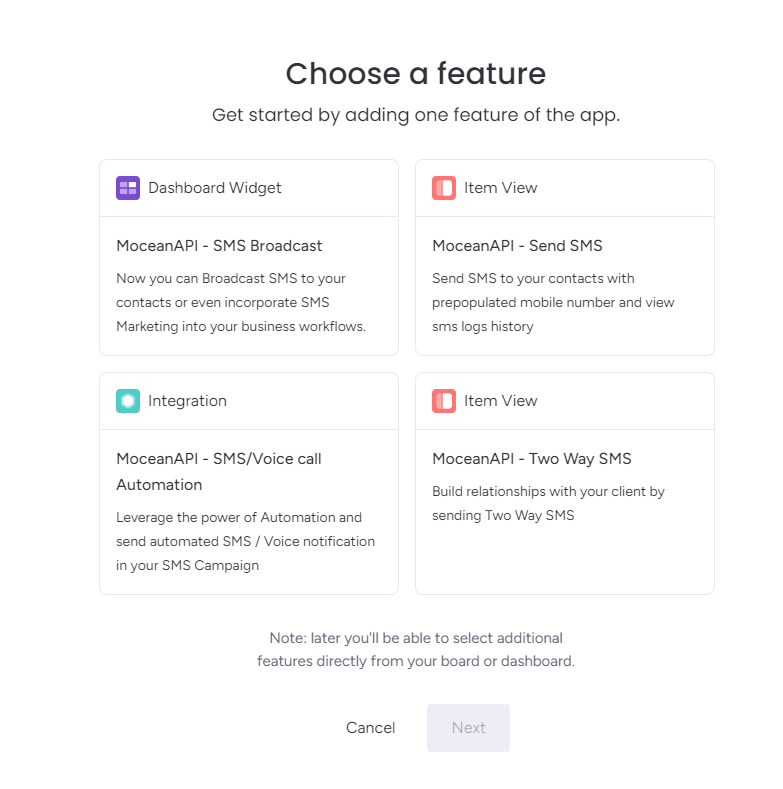
4. Now choose the workspace and the board you want to add our app into.
In the example below, the workspace will be Main Workspace and the board will be Sales Pipeline
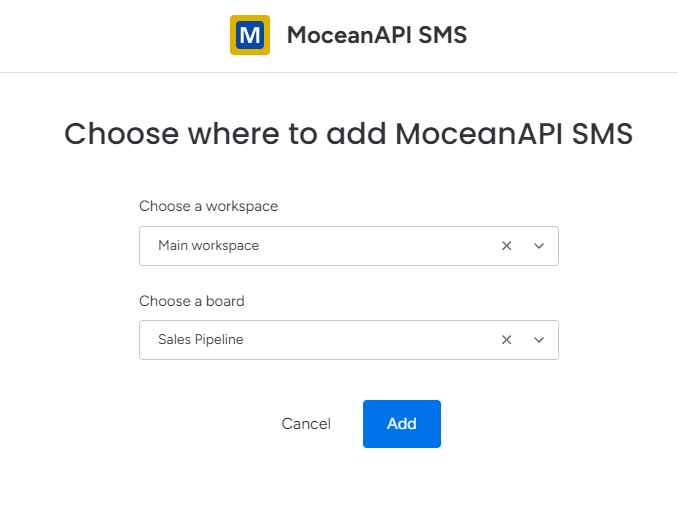
5. Navigate to your selected board and click on it. You will see MoceanAPI – Send SMS tab inside of your item views.
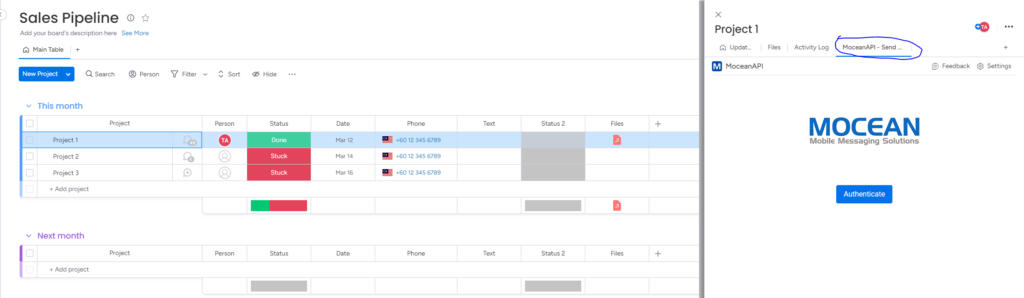
Step 2: Connect MoceanAPI account to monday.com
1. After you’ve installed the app, click on Authenticate
2. There are 2 options to connect to MoceanAPI
2.1 Connect via API Token
Generate a MoceanAPI Token from MoceanAPI Dashboard. Register an account here in less than 5 minutes if you don’t already have one.

2.2 Connect via API Key and Secret (legacy)
Get your MoceanAPI Key and Secret from MoceanAPI Dashboard. Register an account here in less than 5 minutes if you don’t already have one.
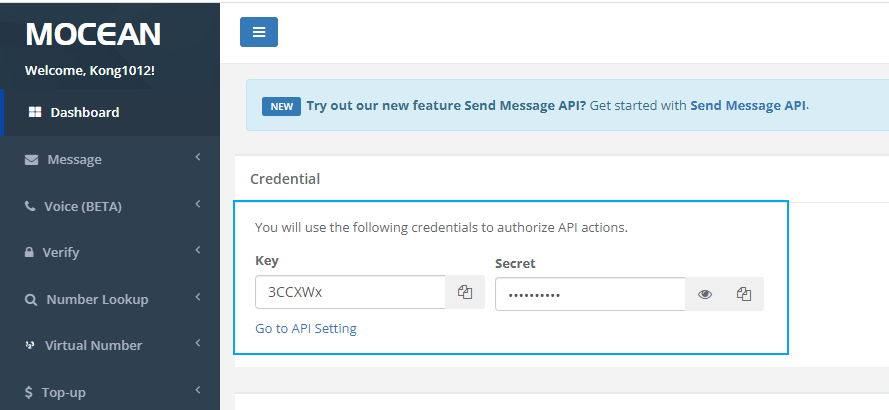
3. Copy and paste your API Token / API Key and Secret into the App Settings page
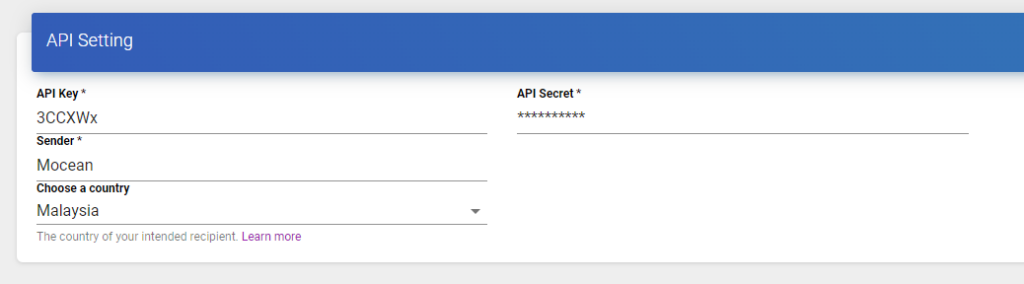
4. Click on Authenticate at the bottom after you’re done to save the settings. and you will be redirected back to monday.com
Step 3: Send SMS
1. Now open the app by clicking on MoceanAPI – Send SMS in monday.com item
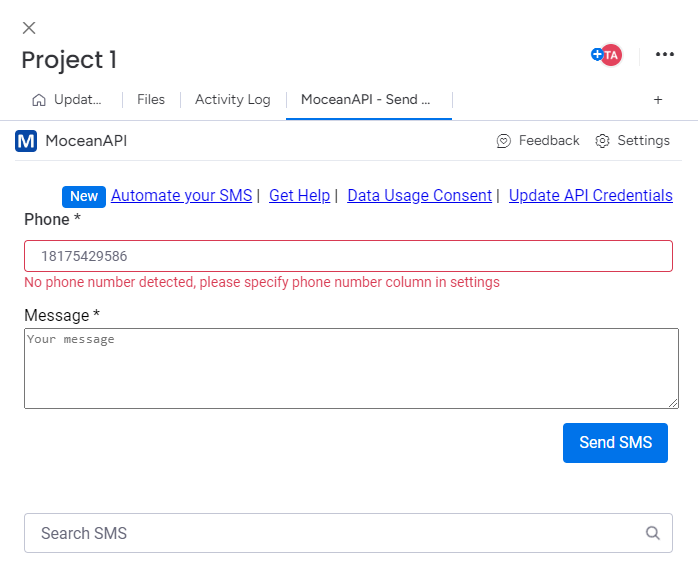
2. You will need to configure the column for us to read the phone number. Click on Settings and select a Phone Column
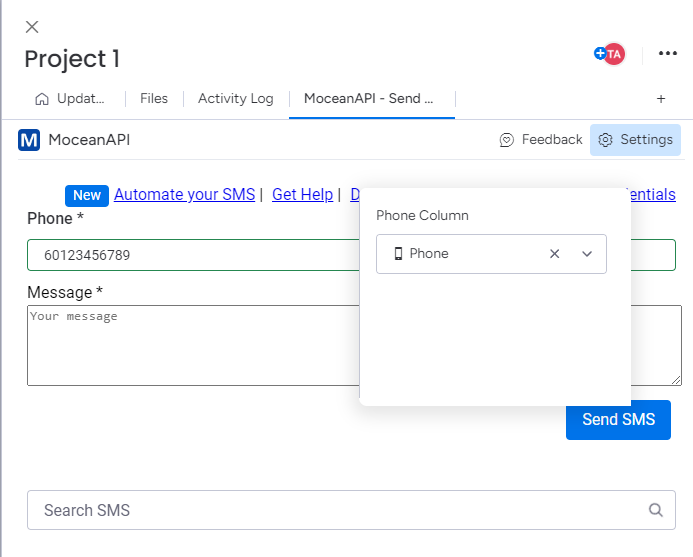
3. We will automatically populate the phone number you specified in the Phone Column into our app.
4. Compose your message and once you’re satisfied, click on Send SMS.
Step 4: Tracking SMS / text messages (optional)
1. You can track the SMS sent at the bottom of the app.
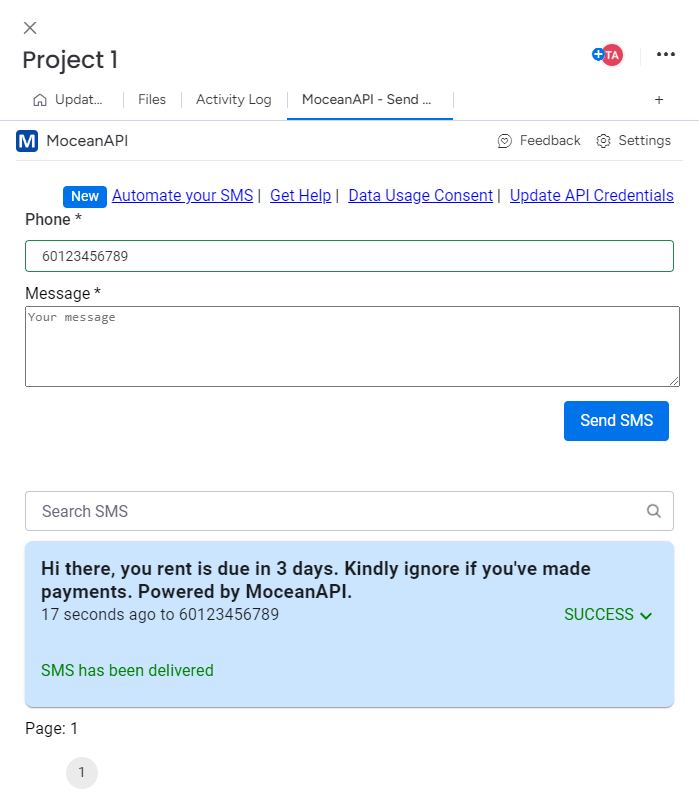
2. You may also search for specific SMS within that item.
What’s next ?
- SMS Notification / Automation
Read our comprehensive guide to help you Integrate SMS Notification in monday.com - Send Bulk SMS or Mass text messages
We’ve written a robust and comprehensive guide to help you get started on Sending Bulk SMS in monday.com
Frequently Asked Questions (FAQ)
- Can I get Test Credits ?
We provide a free testing account that comes with 20 trial credits. - Can I send international messages?
Yes. We are an international SMS provider. You can send out SMS both locally and internationally based on our price list. - What is the maximum characters per SMS I can put into the message?
160 characters for a normal text message, 70 characters for a Unicode text message (Arabic, Chinese, and etc) - Is there a limit to how many numbers I can send at one time?
There is no limit on numbers to be sent in one go. - What format does my phone number need to be in?
Mobile phone numbers need to be entered in international formatting with the country code and without spaces, plus signs or leading zeros.
Need Help ?
Contact our Support Team.