Integrate SMS in Kommo (formerly amoCRM) via Zapier and MoceanAPI SMS
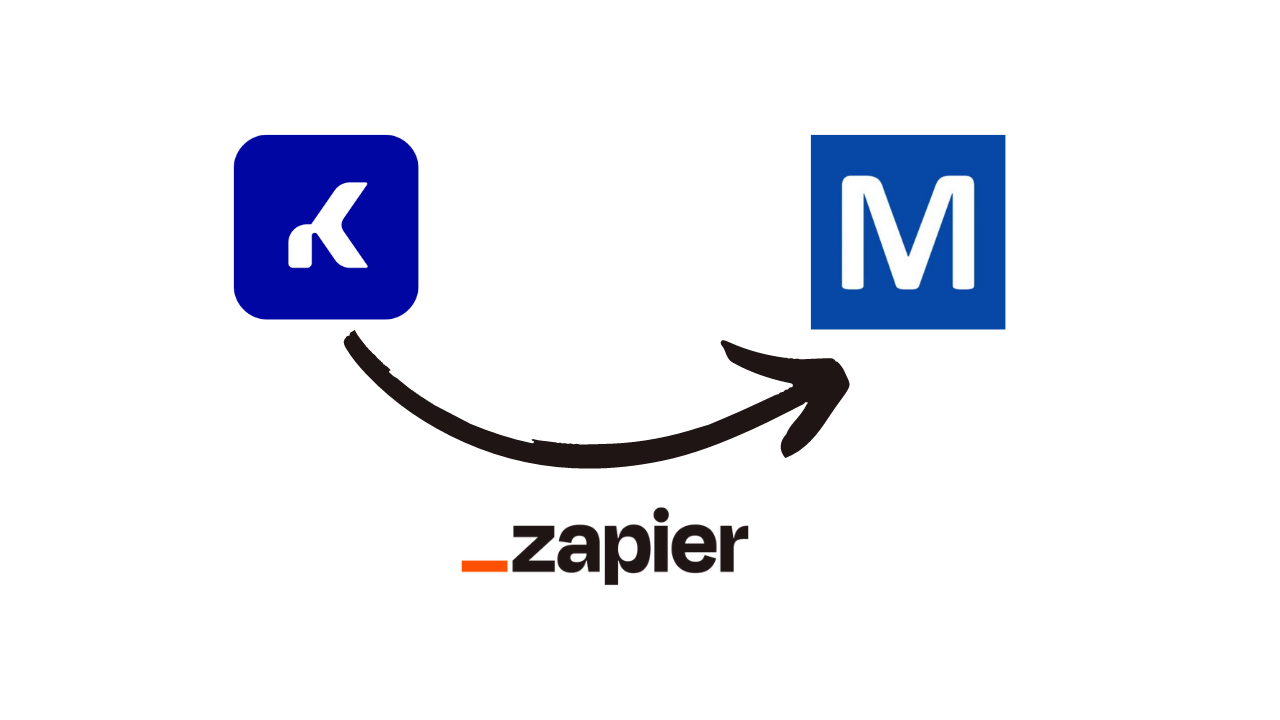
Table of Contents
Introduction
Kommo
Kommo (formerly amoCRM) is a customer relationship management (CRM) software designed to help businesses streamline their sales and marketing processes. It provides a comprehensive set of tools and features that enable companies to effectively manage leads, track interactions, and nurture customer relationships. With Kommo, businesses can capture and organize leads, automate sales tasks, monitor sales pipelines, and generate insightful reports. Kommo’s intuitive interface and customizable workflow allow for seamless collaboration and efficient communication within sales teams, empowering businesses to enhance your overall sales performance and drive growth.
Zapier
Zapier is a web-based automation tool that enables users to connect and integrate various web applications, automating repetitive tasks and workflows. With Zapier, individuals and businesses can create “Zaps,” which are automated workflows that link different apps together. These Zaps facilitate the transfer of data and trigger actions between connected applications based on predefined triggers and actions. Users can set up Zaps to automate tasks such as data synchronization, lead generation, social media posting, email notifications, and more, eliminating the need for manual intervention and saving time and effort. Zapier supports a wide range of applications, allowing users to create powerful integrations and streamline their workflows with ease.
In this article, we’ll teach you how to integrate SMS in Kommo via Zapier and MoceanAPI SMS.
Step 1: Creating a Zap for Kommo SMS Integration
1. Login to Zapier and Create a Zap
Under Connect this app, select Kommo
Under with this one!, select Mocean API
2. Selecting the trigger and the action to be taken
Under When this happens, select New Lead
Under then do this!, select Send SMS
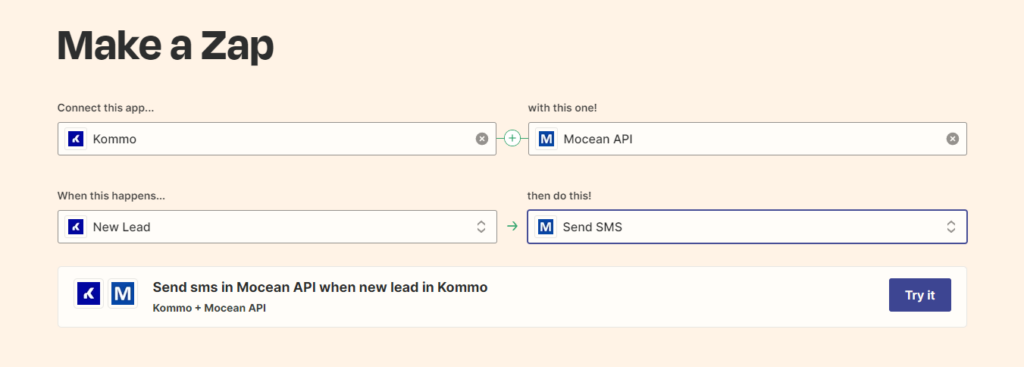
Step 2: Connect Kommo Account
Click on Sign in and follow the on-screen prompts to complete Kommo account integration with Zapier
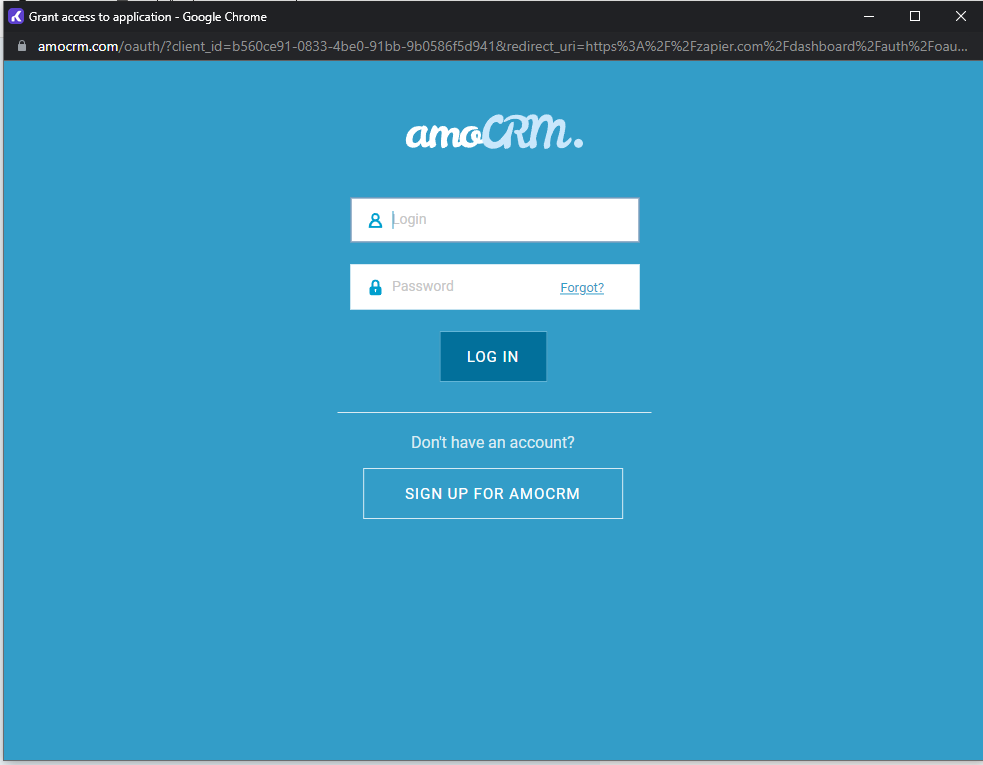
Be sure to test your trigger and ensure it works
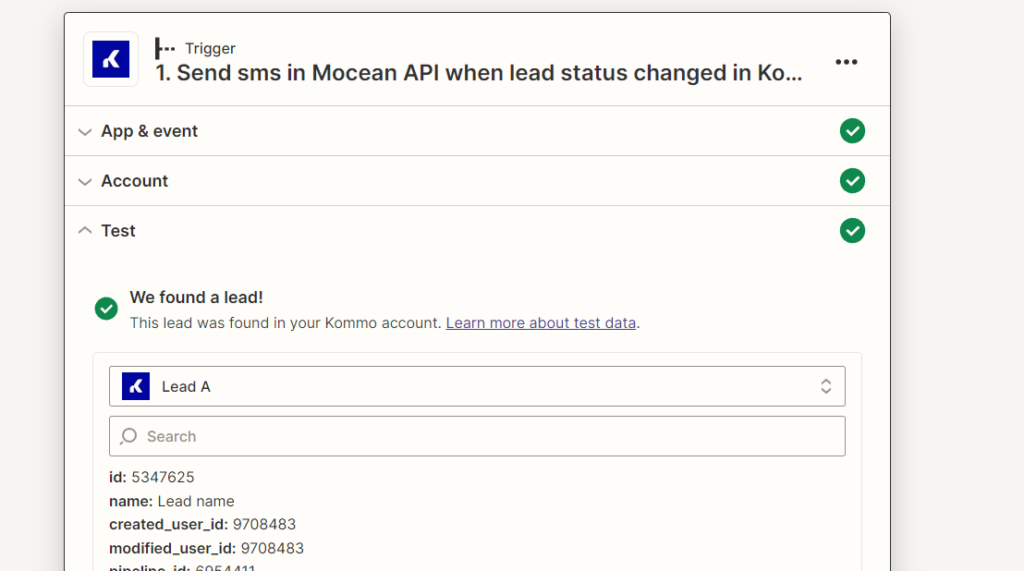
Step 3: Connect MoceanAPI Account
Login to your MoceanAPI Account, if you don’t already have one, you can register here and get 20 free trial credits.
Click on Sign in
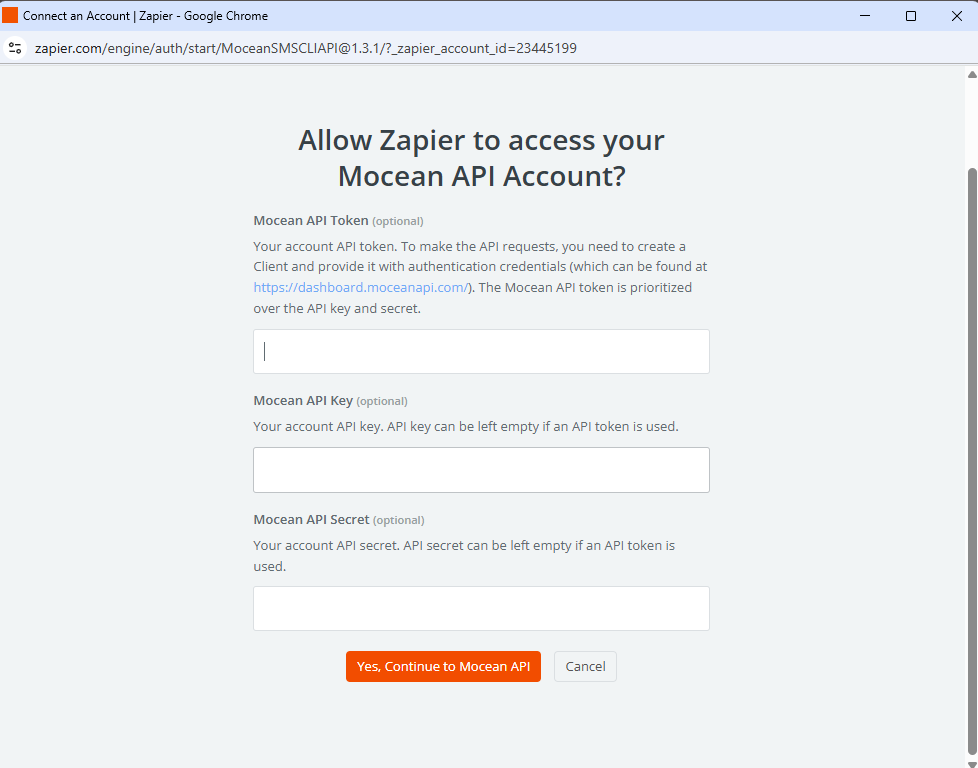
Option 1: Enter your MoceanAPI Token, you can find it here
Option 2 (legacy): Enter your MoceanAPI Key and Secret, you can find it here
After you’ve connected your MoceanAPI Account, you will need to enter the fields below:
- Sender ID – Usually, it will be your business name.
- Receiver Number – The phone number to send SMS to
- Content – The SMS text message
To get better engagement rate, personalize your SMS message. For example, Hi account manager, you have a new lead {lead name}.
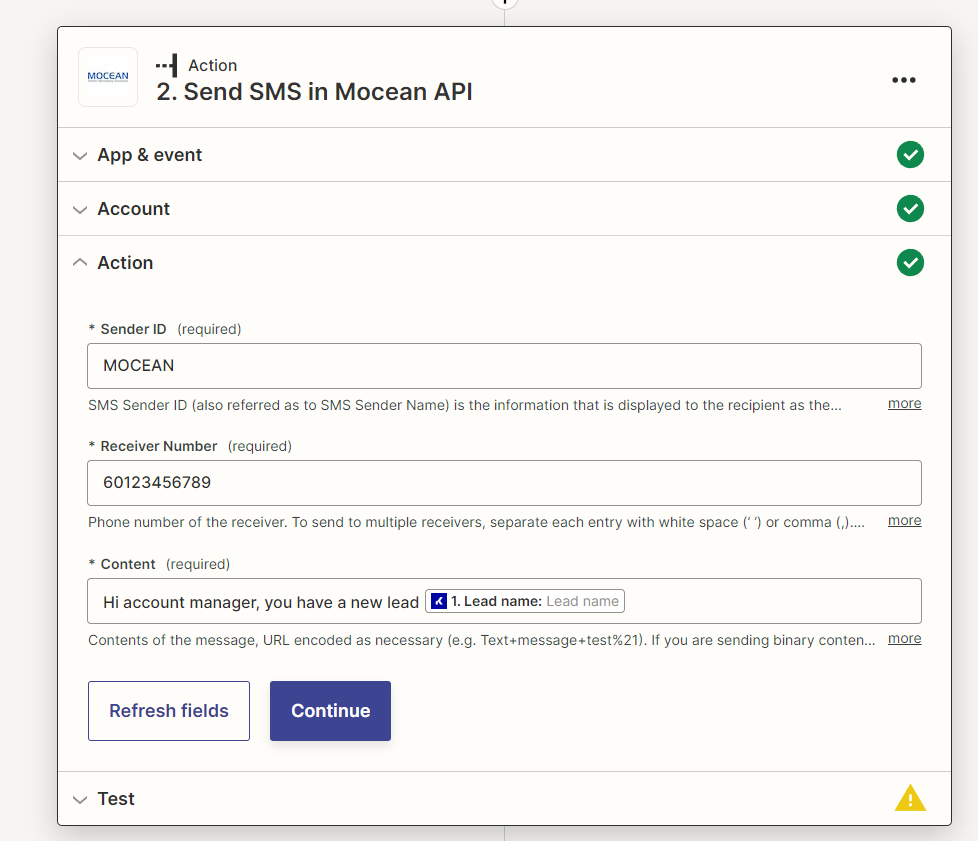
Step 4: Sending Test SMS
Now you’ve configured everything and it is time to test sending SMS reminder.
If you’ve followed everything we did so far, you know the trigger we used was New Lead, so go ahead and create a new Lead and fill up required information
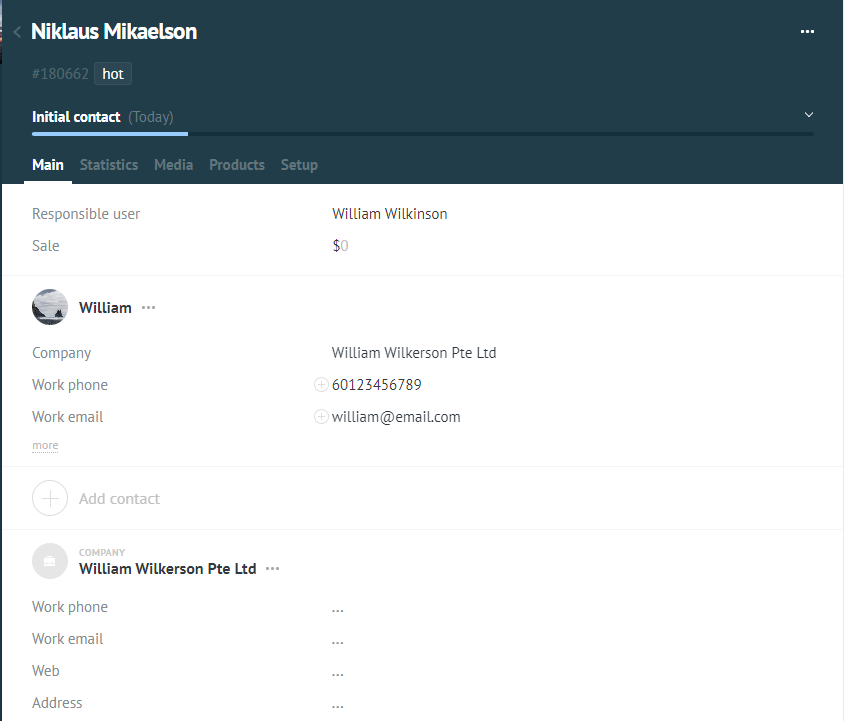
You will receive an SMS to your configured phone number. To verify, go to Mocean Dashboard and enter the phone number.

You only need to configure this automation once and it will always repeat itself whenever the trigger activated.
Use cases
Here are some use cases our team thought of that may point you to the right direction as to whether SMS would be a good fit for your business.
- Engagement
SMS integration allows you to send automated text messages to leads, engaging your customers in personalized conversations and nurturing their interest. These messages can include follow-up inquiries, appointment reminders, promotional offers, or updates about relevant products or services. By leveraging SMS, you can increase lead engagement and improve the chances of conversion. - Instant Notifications
Using SMS enables you as a business owner to receive real-time notifications within amoCRM. For example, when a lead submits a form on the website or initiates a specific action, an SMS notification can be sent to the sales team, ensuring prompt follow-up and reducing the chances of missed opportunities. - Appointment Reminders
You want to ensure your client show up for the appointment, so sending SMS reminders would be a smart approach to reduce no-shows and improves overall scheduling efficiency. You can set up reminders for meetings, demos, consultations, or service appointments, ensuring that clients are well-informed and prepared. - Two-Way Communication
With SMS integration, you can engage in two-way conversations with leads and customers directly within amoCRM. This allows for quick responses to inquiries, handling customer support requests, or providing information and updates. Two-way SMS communication adds a personal touch, enhances customer satisfaction, and streamlines communication processes. - Sales Follow-Up
SMS can be utilized as a communication medium to automate sales follow-up processes in amoCRM. After a sales call or meeting, an SMS can be triggered to send a thank-you message, additional resources, or a next-step action. This helps maintain engagement with leads, keeps the sales process moving forward, and increases the likelihood of closing deals.