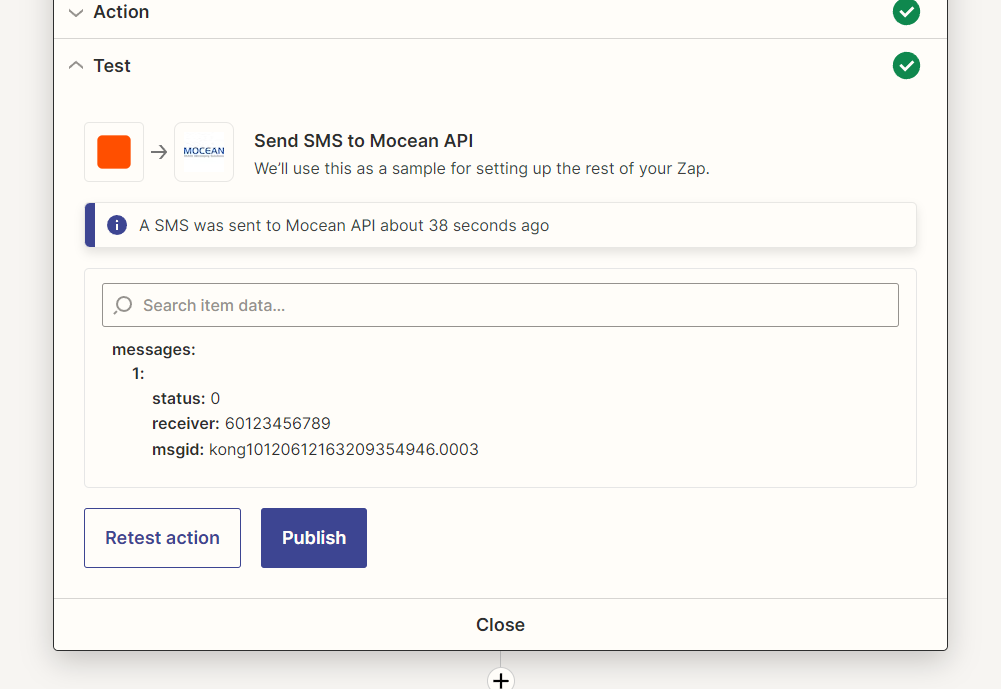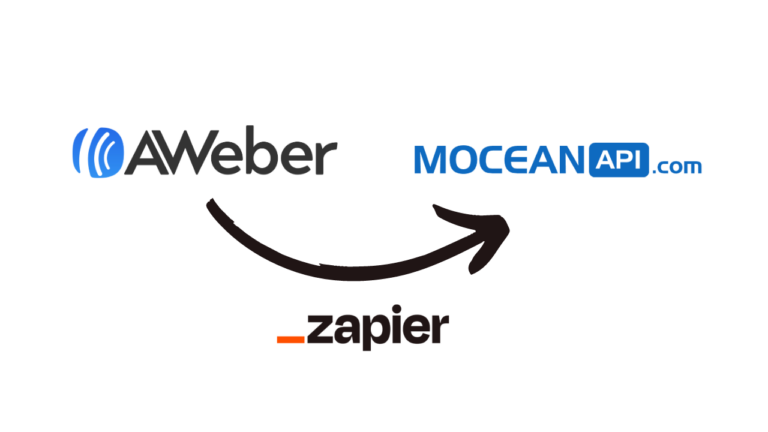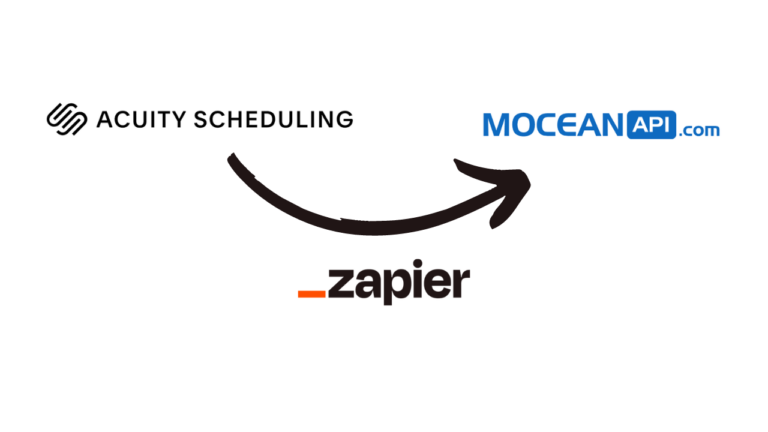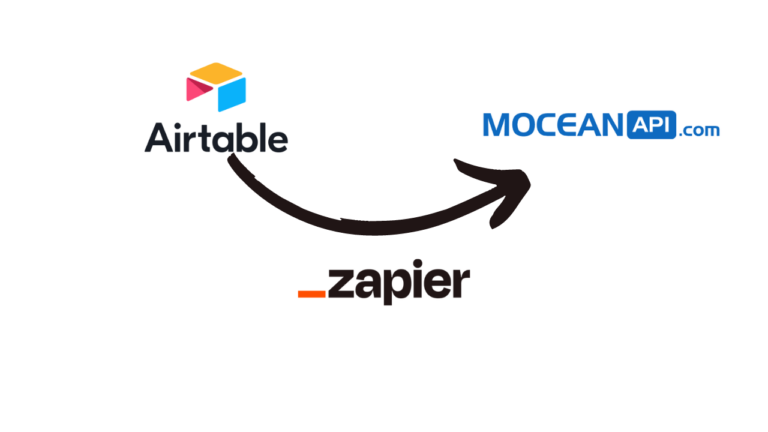Integrate SMS in ActiveCampaign via Zapier has never been easier!
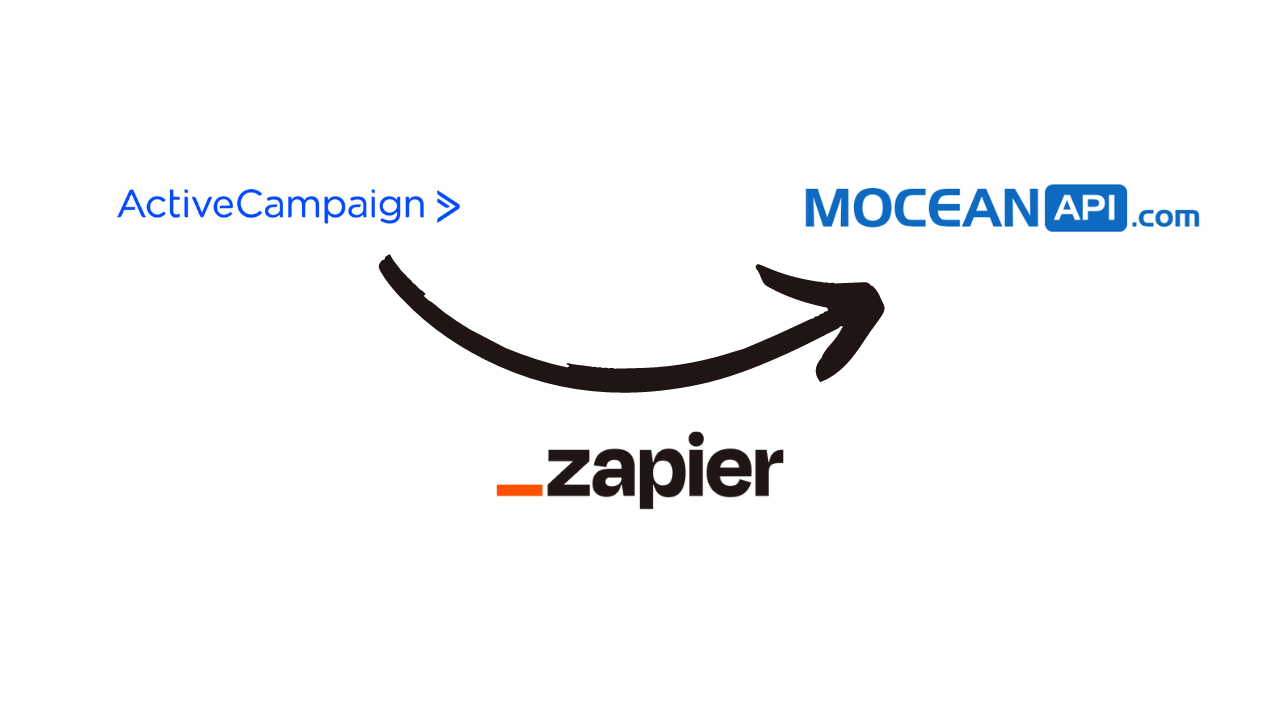
Table of Contents
Introduction
Effective communication is the key to building and maintaining strong customer relationships. With the rise of mobile technology, Short Message Service (SMS) has emerged as a powerful tool for businesses to engage with their audience in a direct and immediate way. ActiveCampaign, a leading marketing automation platform, enables businesses to streamline their marketing efforts and nurture customer relationships. To further enhance the capabilities of ActiveCampaign, integrating SMS functionality can be a game-changer.
Zapier, a popular integration platform, offers a seamless solution to connect different applications and automate workflows without the need for coding. By leveraging Zapier, businesses can integrate SMS into ActiveCampaign effortlessly, expanding their communication channels and reaching customers through the ubiquitous medium of text messaging.
Integrating SMS into ActiveCampaign using Zapier brings numerous benefits. It allows you to send personalized SMS messages to contacts, delivering timely notifications, important updates, and promotional offers directly to your customers’ mobile devices. Moreover, you can automate SMS campaigns based on triggers, such as user actions or specific events, ensuring relevant messages are sent at the right time. With this integration, you can create a cohesive customer experience by incorporating SMS alongside other marketing efforts within the ActiveCampaign platform.
In this article, we will explore the process of integrating MoceanAPI SMS into ActiveCampaign using Zapier, highlighting the steps involved and showcasing the immense potential this integration holds for businesses. Let’s dive into the world of SMS marketing with MoceanAPI, ActiveCampaign and Zapier to enhance your customer engagement and achieve your marketing goals.
In this article, we will show you how to integrate SMS into ActiveCampaign using Zapier
Step 1: Build the Zap connection between ActiveCampaign and MoceanAPI
Under Connect this app, select ActiveCampaign. Under with this one, select MoceanAPI
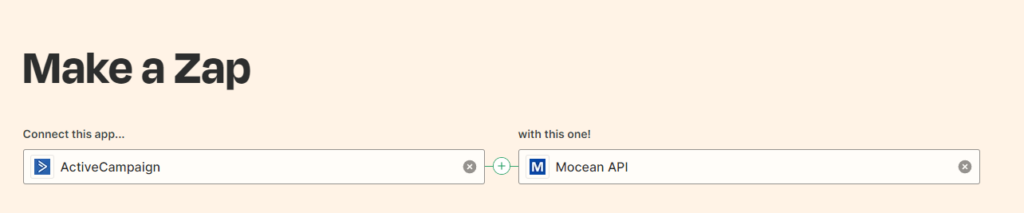
Step 2: Select a trigger from Zapier
When you integrate ActiveCampaign with Zapier, you have 19 triggers to choose from. Those 19 triggers are:
- Custom Object Record deleted
- Deal Task Completed
- New Automation Webhook
- New Campaign Bounce
- New Campaign Link Click
- New Campaign Open
- New Campaign Unsubscribe
- New Contact Note
- New Deal Added or Updated
- New Deal Note
- New or Updated Custom Object Record
- Tag added or removed from contact
- New Campaign Starts Sending
- New Contact added to list
- New Contact Task
- New Deal Task
- New or Updated Account
- New or Updated Contact
- Updated Contact
Step 3: Send SMS after a trigger happened
After you’ve selected your trigger. You will need to select Send SMS as the action
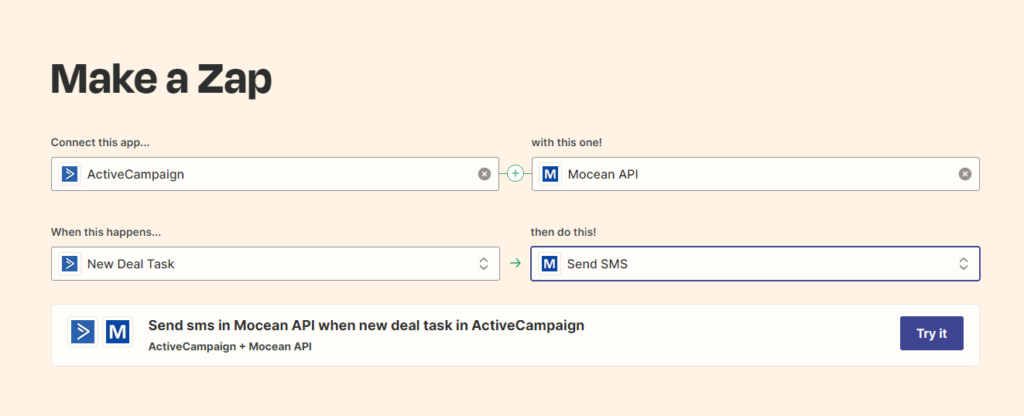
Step 4: Connect ActiveCampaign and MoceanAPI Account
Connect ActiveCampaign account
Click on Sign in
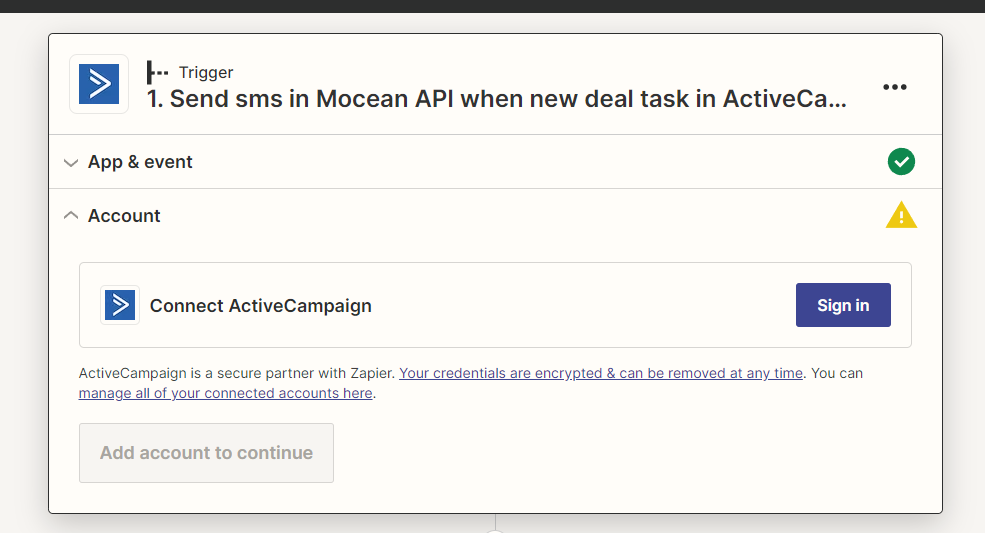
Enter your ActiveCampaign account’s API Url and API Key
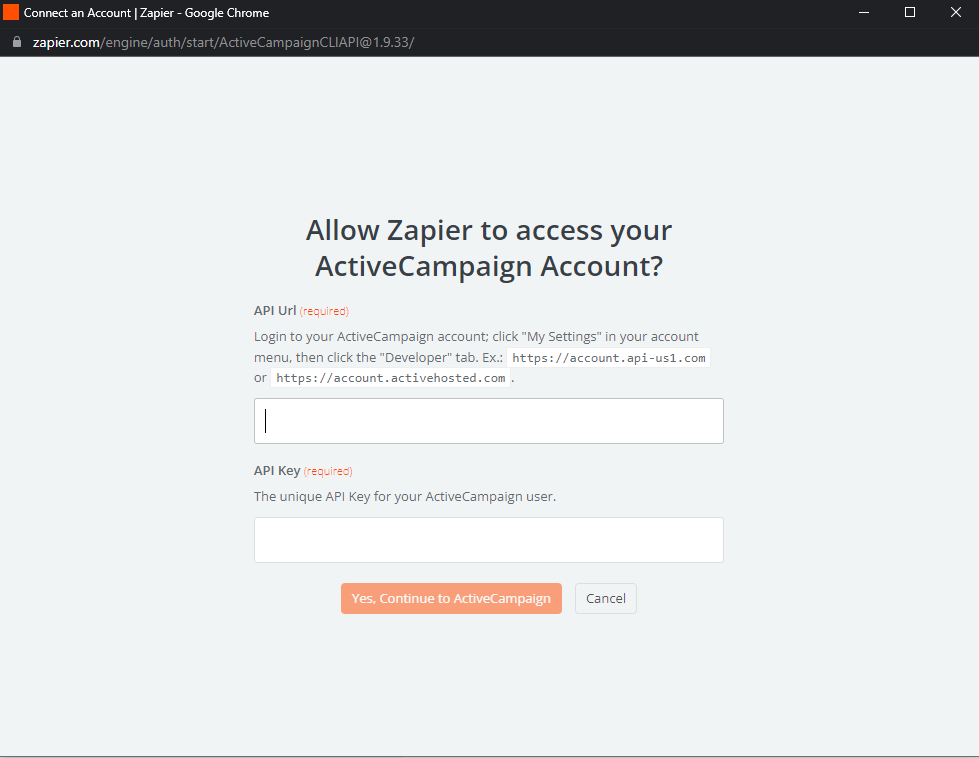
Be sure to test your trigger to ensure it will work smoothly, so you don’t have to spend your precious time pin-pointing the issue.
Connect MoceanAPI Account
Click on Sign in
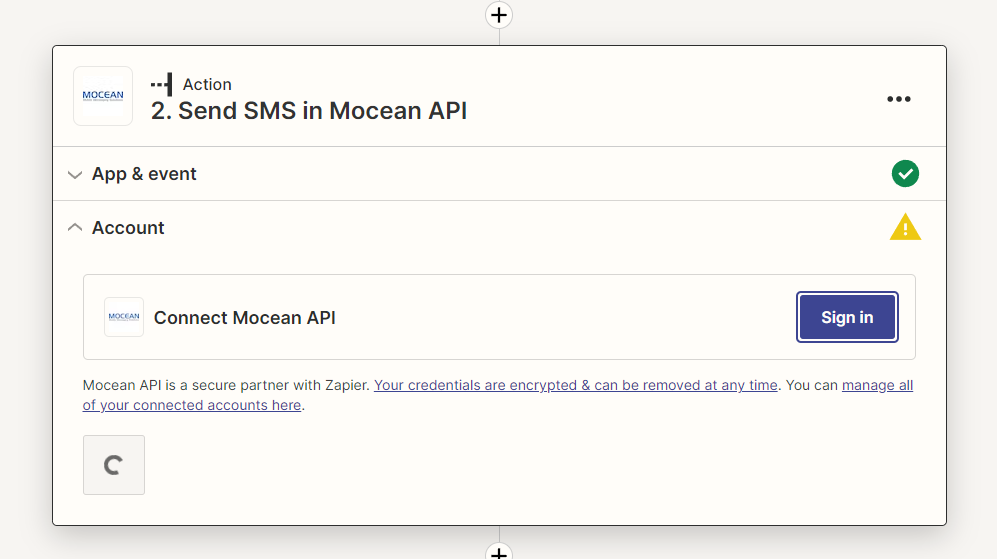
Option 1: Enter your MoceanAPI Token
Option 2 (legacy): Enter your MoceanAPI Key and Secret
You can find your API token, key and secret here. If you don’t already have an account, you can sign up here and get 20 Free Trial Credits
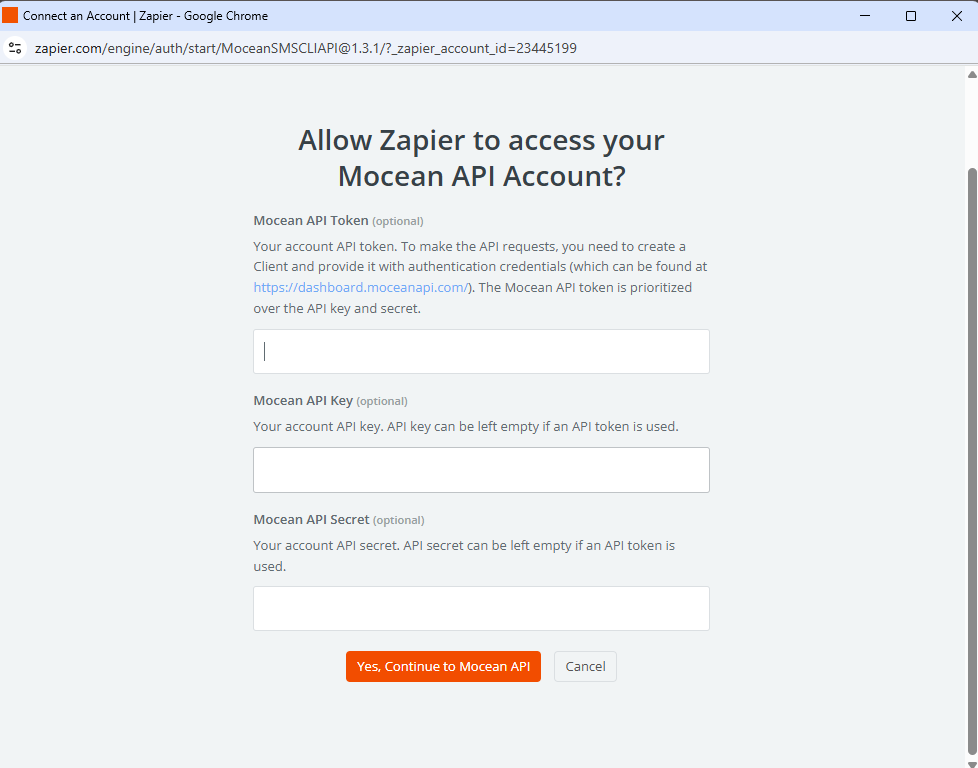
After you’ve connected your MoceanAPI Account, you will need to enter the fields below:
- Sender ID – Usually, it will be your business name.
- Receiver Number – The phone number to send SMS to
- Content – The SMS text message
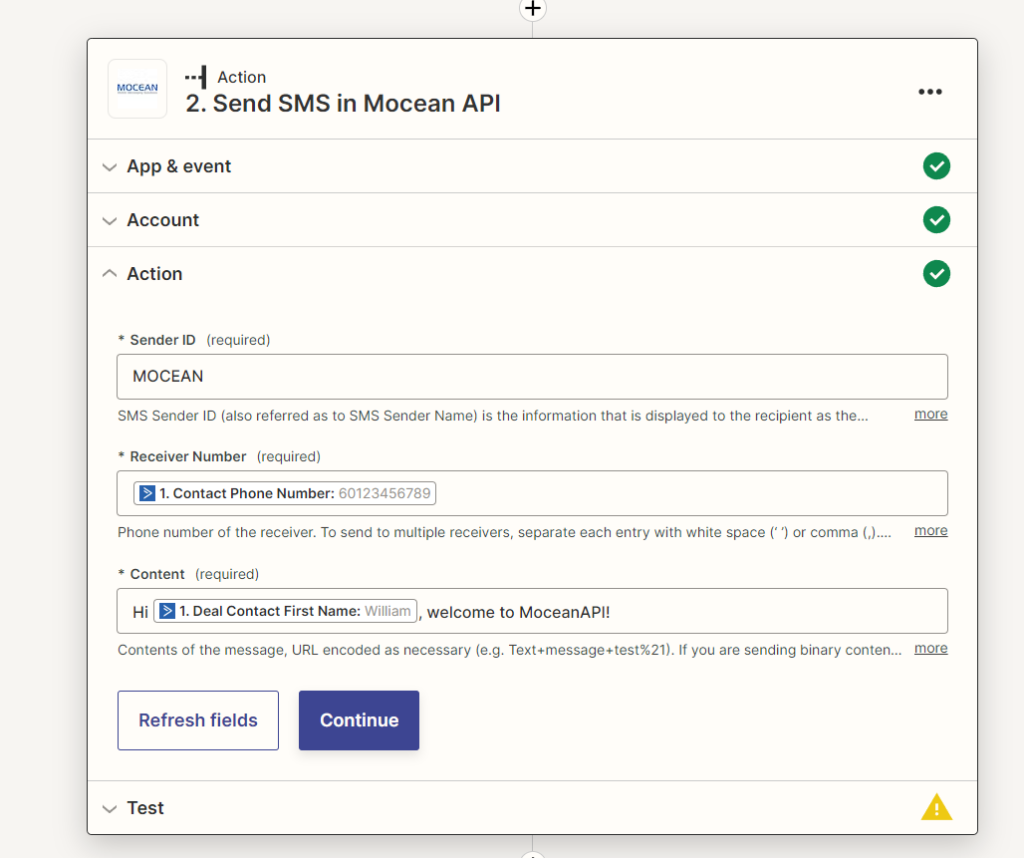
Be sure to test the Send SMS Action to ensure your SMS is sent to your recipients.
Once you’ve tested and satisfied with the configuration, you can go ahead and publish your Zap