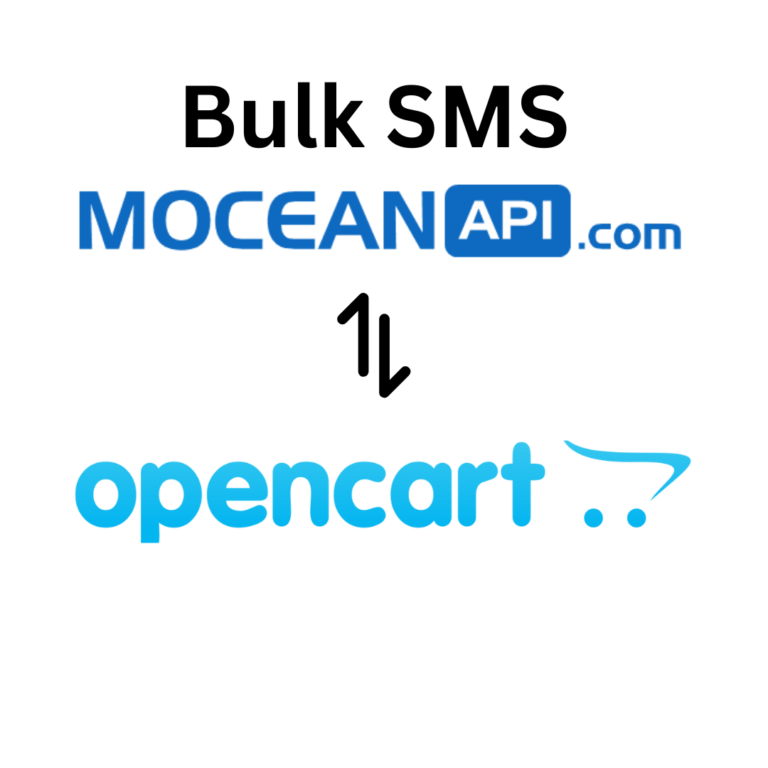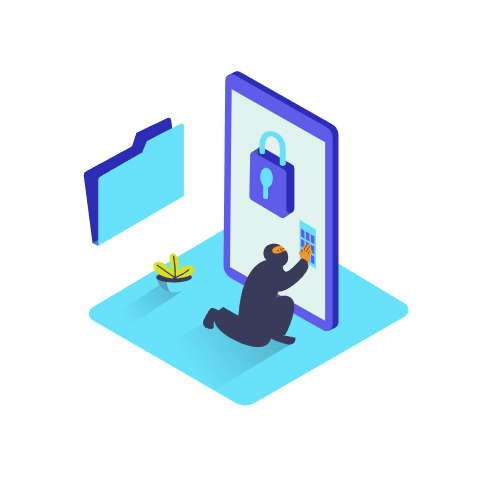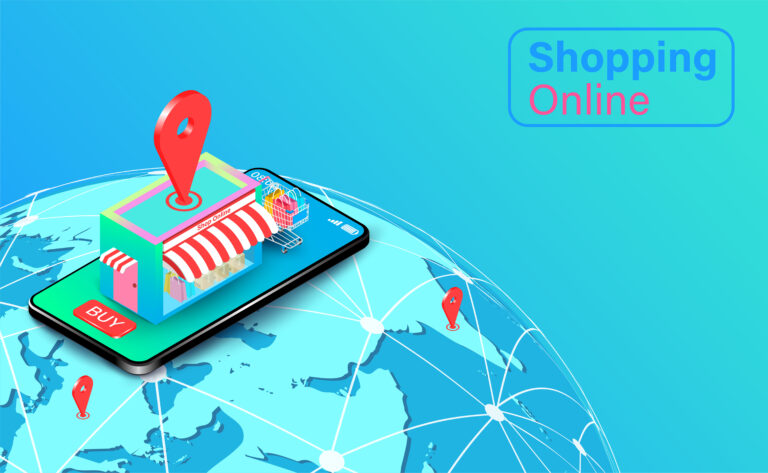How to Send SMS Notification in OpenCart

In this article, we’ll guide you on how to setup MoceanAPI SMS Notification extension in your OpenCart powered E-Commerce store and send SMS notification in OpenCart.
We also have a video tutorial that you can follow along to configure and send SMS Order Notification in OpenCart here
Table of Contents
Step 1: Install MoceanAPI SMS Notification Extension from OpenCart Marketplace
1. Download MoceanAPI SMS Notification extension from OpenCart marketplace
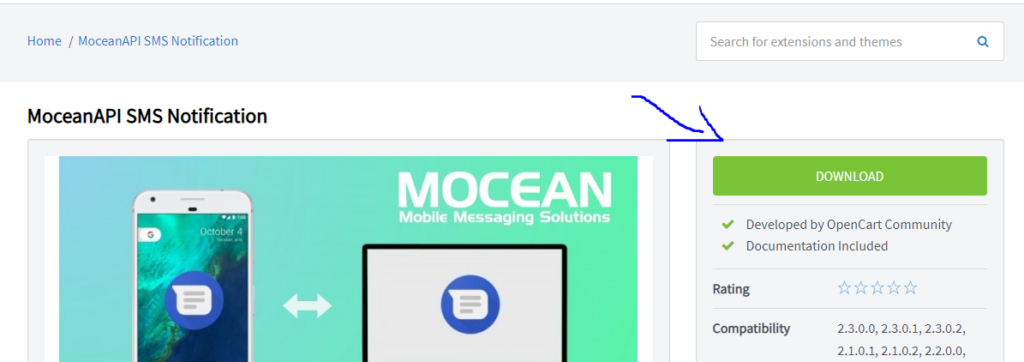
Download the version you want to use based on your OpenCart version. In my case, I will download version 3.
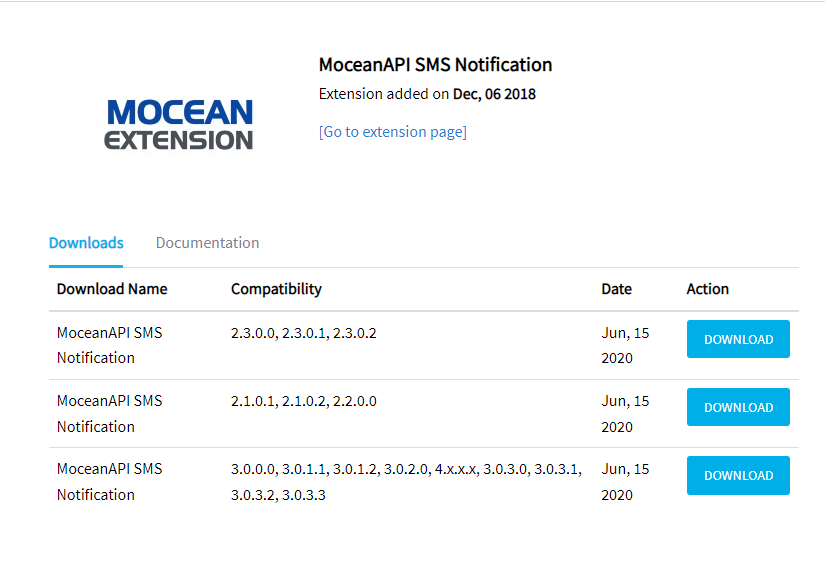
2. After you’ve downloaded, login to your OpenCart administration
3. Navigate to Extensions -> Installer -> Upload File and upload the moceanapi-sms-notification.ocmod.zip file
4. After you’ve successfully uploaded, go to Extensions –> Extensions and select Modules from the drop-down list.
5. Find MoceanSMS and click Install, click Edit after the installation.

Step 2: Connect MoceanAPI and OpenCart
1. After you’ve clicked on Edit you will be redirected to our module’s settings page where you can configure your API Key and API Secret
2. Get your API Key and API Secret from MoceanAPI Dashboard. If you don’t already have an account, register here.
3. Paste your API Key and API Secret into the settings
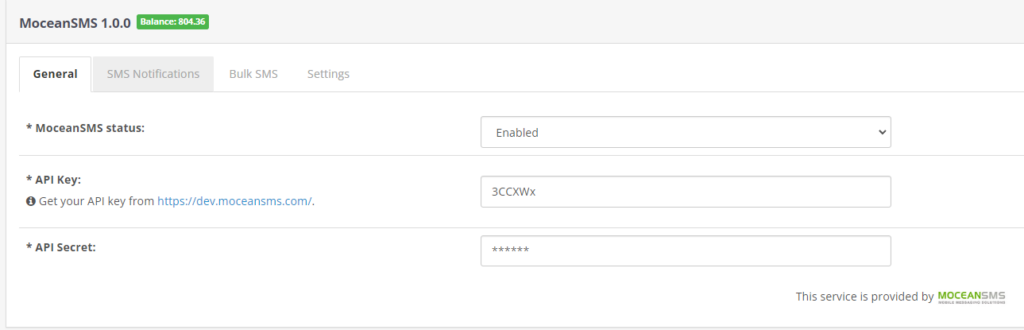
Step 3: Configure SMS Notification settings
1. Navigate to SMS Notifications tab and configure when and what SMS you want to send.
2. Say for example, you want to thank you customer after they’ve placed a new order, you will Check the box for On New Order Placed and the SMS Template you want to send.
3. Save the changes after you’ve configured the settings to your liking.
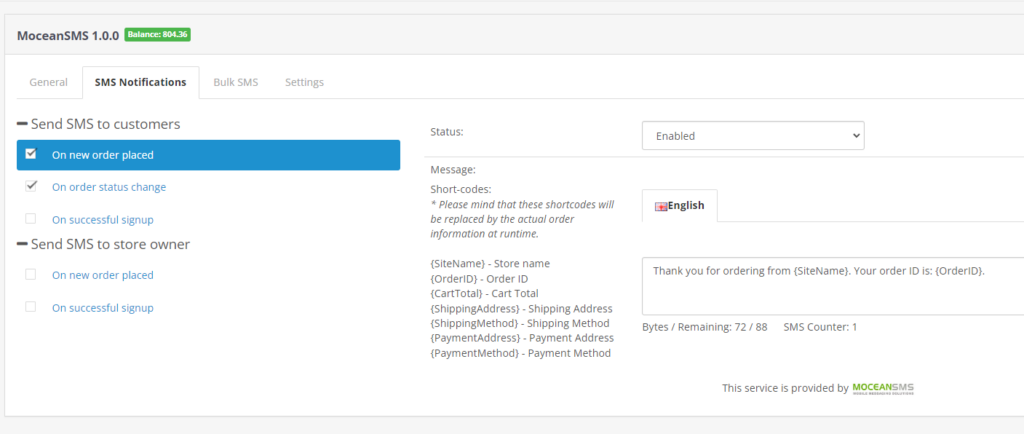
Step 4: Test Send SMS Notification in OpenCart
1. Create an order in your administration dashboard and change the status depending on how you setup your configurations.
2. If you configured your settings like how I did (reference the image above), an SMS would’ve already been sent after you’ve created an order.
3. Navigate to MoceanAPI Dashboard and search for the number

At this point pat yourself on the shoulder because you’ve already done all the setup to send SMS notifications in future orders.
Next up we’ll discuss how you can send bulk promotional offers to entice your customers to buy more products from your store.
Send Bulk SMS Promotional Offers
We provide 4 ways to send Bulk SMS. Which is Send Bulk SMS to all customers, specific customers, specific phone numbers and also customer groups.
Send Bulk SMS to All Customers in OpenCart
Navigate to our module’s setting page
You will see Bulk SMS tab. Here’s where you can send promotional offers via SMS to your customers.
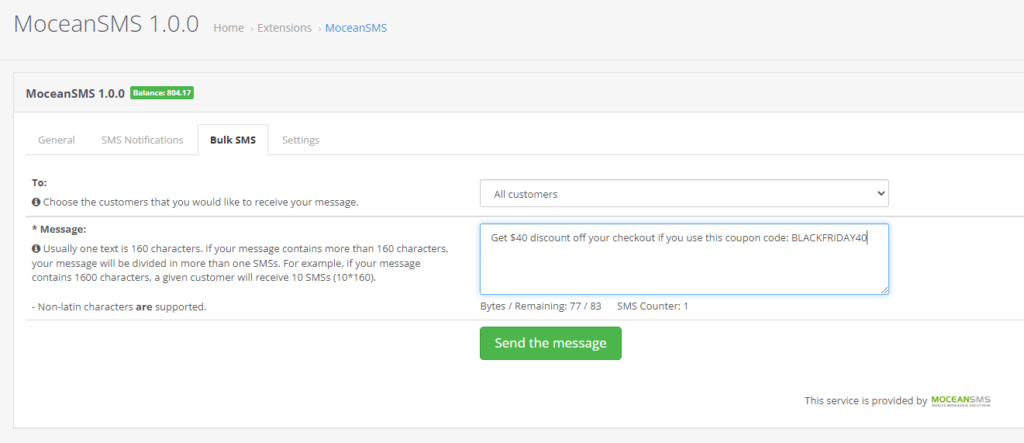
After you’ve composed your message and you’re ready to send, click on Send the message button.
Send Bulk SMS to specific customers
We have another option where you can send SMS to specific customers that you selected.
Under the To field, select Specific Customers in the dropdown field
Compose your message and hit the Send the message button once you’re satisfied.
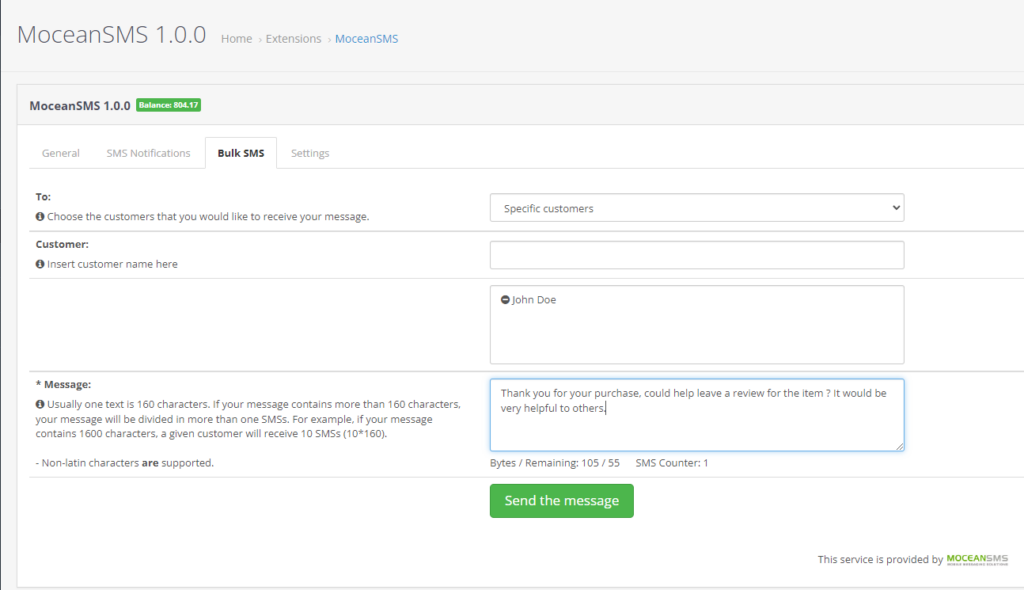
Send Bulk SMS to specific phone numbers
This option allows you to send SMS to specific phone numbers you have collected through online or offline marketing.
Go ahead and select the Specific Phone Numbers option in the dropdown menu of To
Add as many phone numbers as you like and compose the message you want to send.
Hit the Send the message button once you’re satisfied.
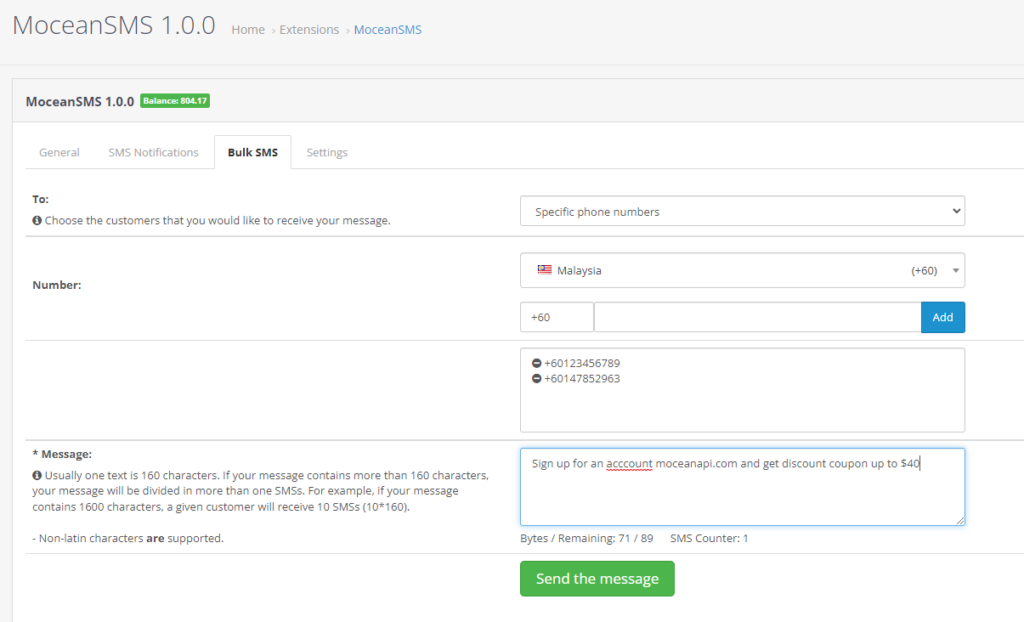
Send Bulk SMS to customer groups
You probably have created a lot of customer groups in your OpenCart e-commerce store.
As such, we’ve a functionality to help you send SMS to your targetted customer group easily.
Under the To field, select Customer Groups dropdown option.
Select the Customer Group you’d like to send bulk SMS to.
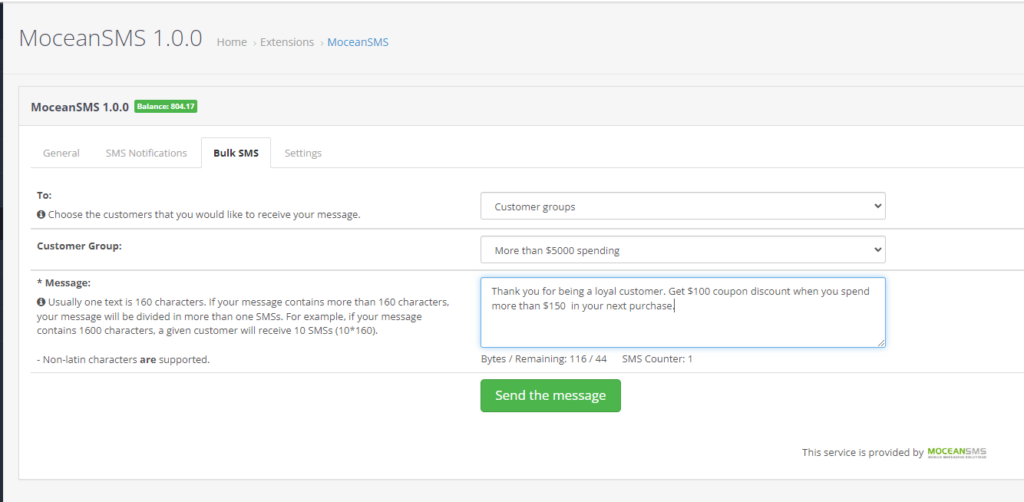
Frequently Asked Questions (FAQ)
- Can I get Test Credits ?
We provide a free testing account that comes with 20 trial credits. - Can I send international messages?
Yes. We are an international SMS provider. You can send out SMS both locally and internationally based on our price list. - What is the maximum characters per SMS I can put into the message?
160 characters for a normal text message, 70 characters for a Unicode text message (Arabic, Chinese, and etc) - Is there a limit to how many numbers I can send at one time?
There is no limit on numbers to be sent in one go. - What format does my phone number need to be in?
Mobile phone numbers need to be entered in international formatting with the country code and without spaces, plus signs or leading zeros.