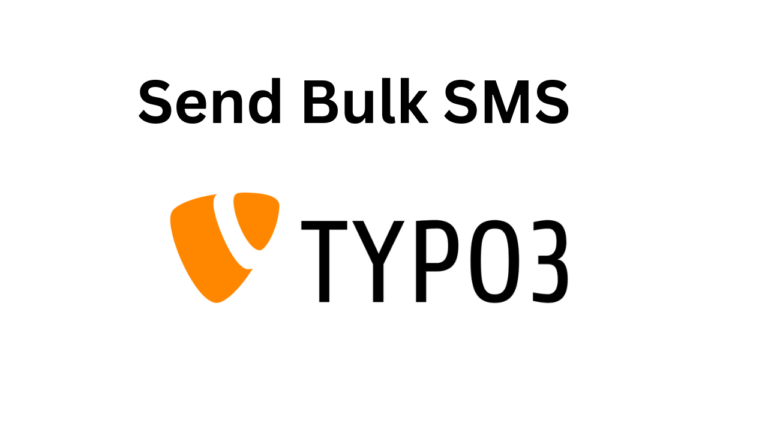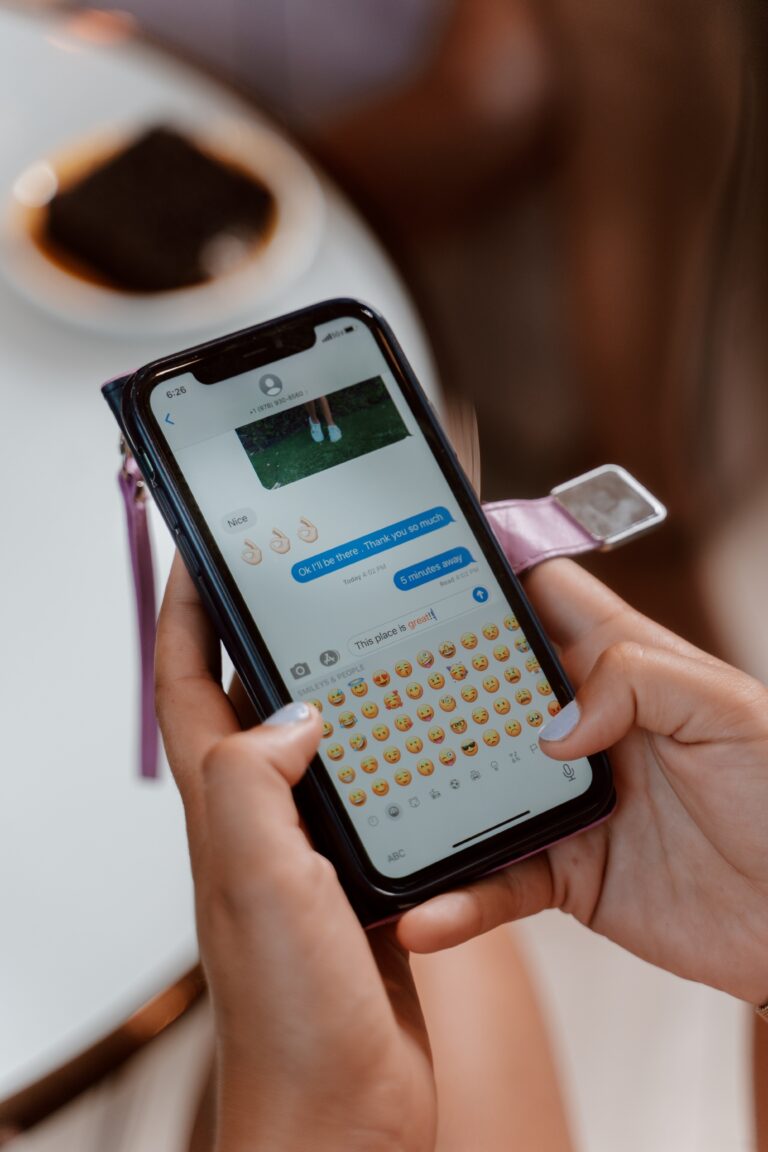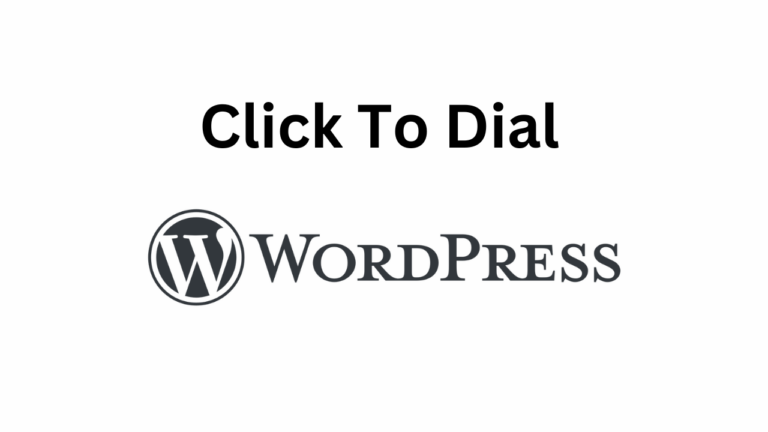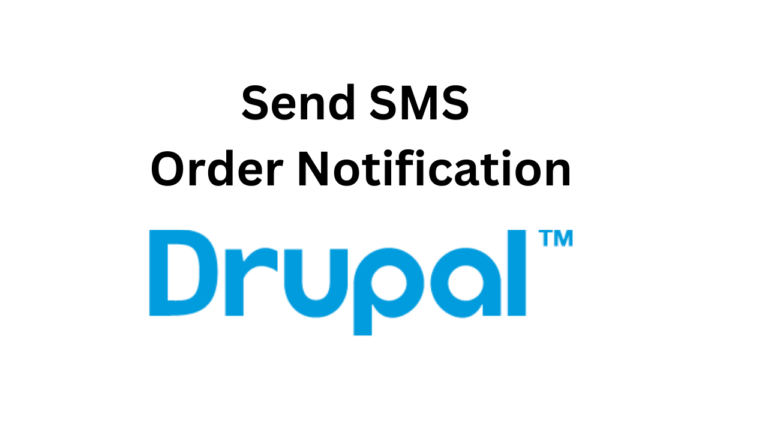How to Send SMS in WordPress in 3 simple steps
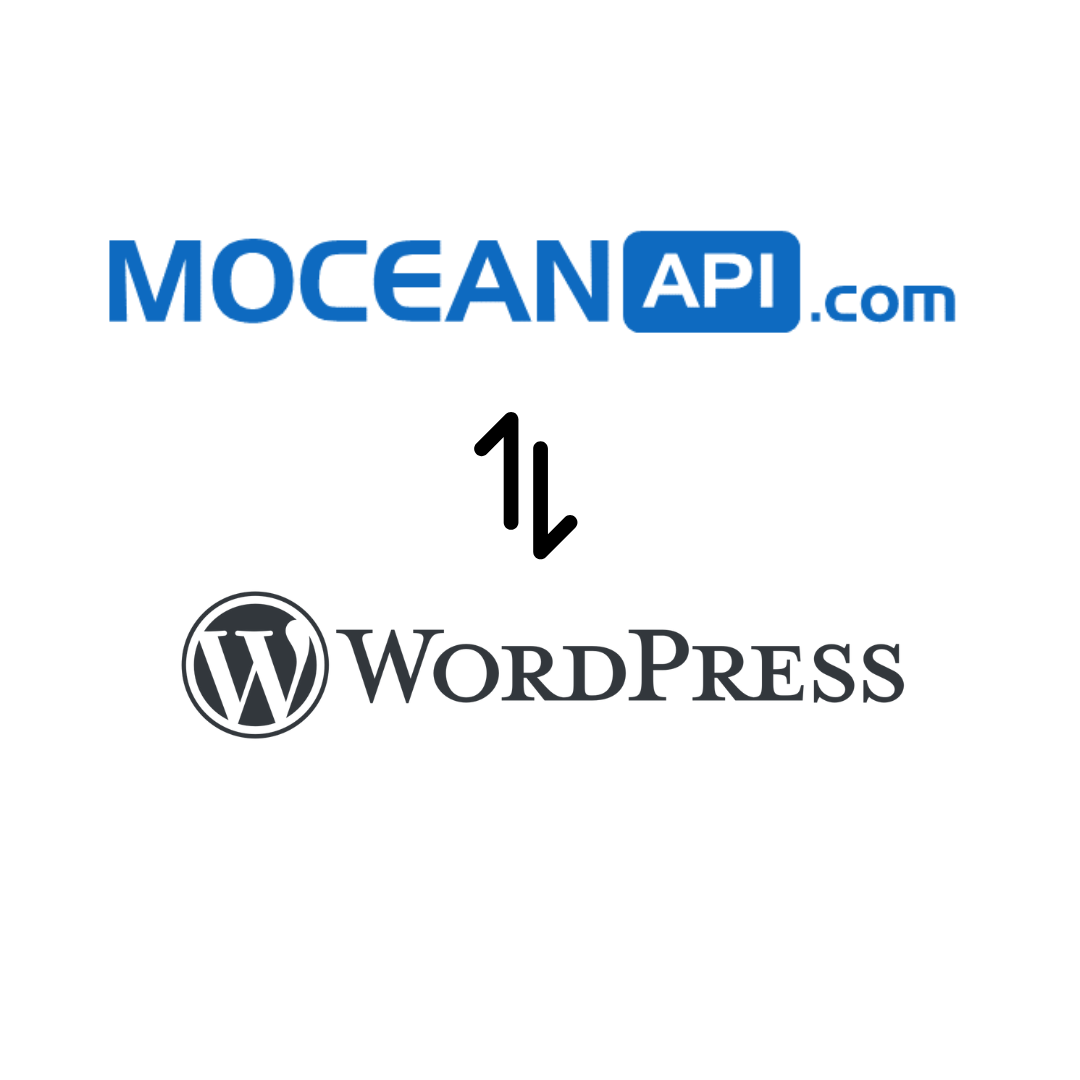
Table of Contents
In this article, we’ll teach you how to send SMS in WordPress in 3 steps by utilizing our MoceanAPI SMS plugin
If you prefer to watch a video, you can find it here
Step 1: Install MoceanAPI Order SMS Notification for WooCommerce
- Navigate to WordPress Plugins on your left sidebar in your admin panel
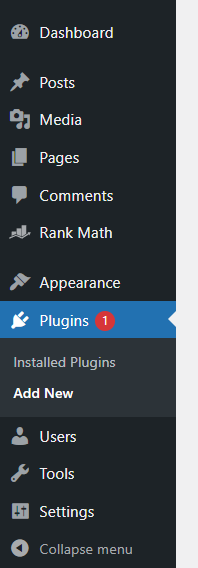
2. Search for Mocean and install MoceanAPI Order SMS Notification for WooCommerce
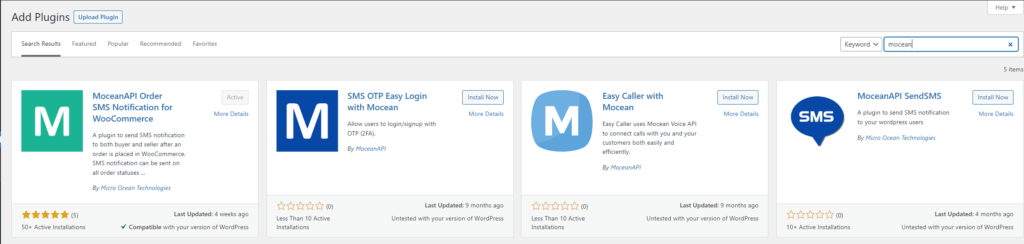
3. Click on Install Now & Activate the plugin after you’ve installed.
4. You will now see the app under Settings – > MoceanAPI SMS Setting
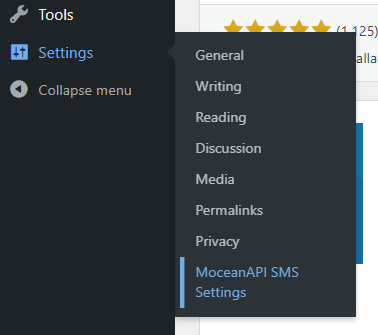
Step 2: Connect MoceanAPI to WordPress
There are 2 options to connect to MoceanAPI
1.1 Connect via Mocean API Token
Generate a MoceanAPI Token from MoceanAPI Dashboard. Register an account here in less than 5 minutes if you don’t already have one.

1.2 Connect via Mocean Key and Secret (legacy)
Get your MoceanAPI Key and Secret from MoceanAPI Dashboard. Register an account here in less than 5 minutes if you don’t already have one.
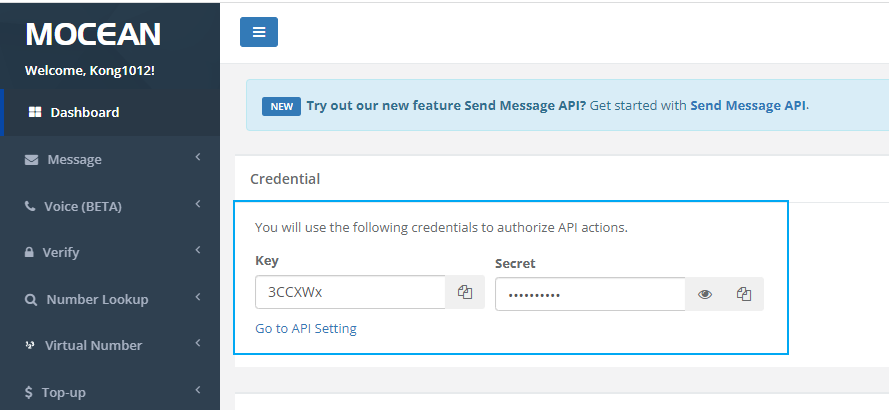
2. Copy and paste your API Token / API Key and API Secret into the settings field and also fill up the Message From and Default Country field
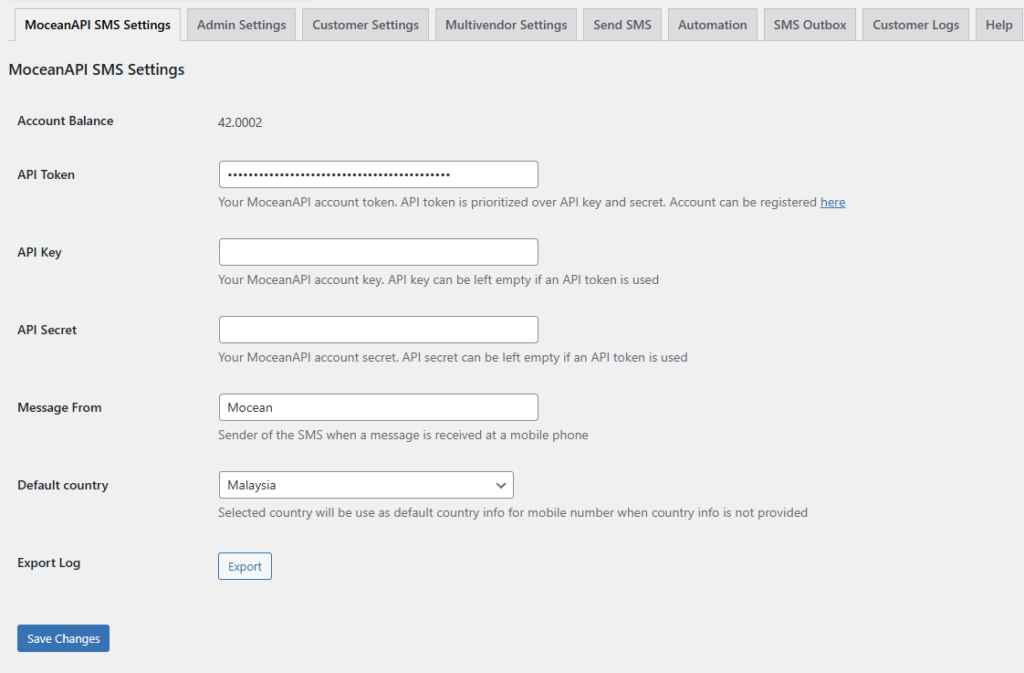
3. Save the changes once you’re satisfied with your configurations
Step 3: Send SMS in WordPress
Navigate to MoceanAPI plugin setting, click on Send SMS tab
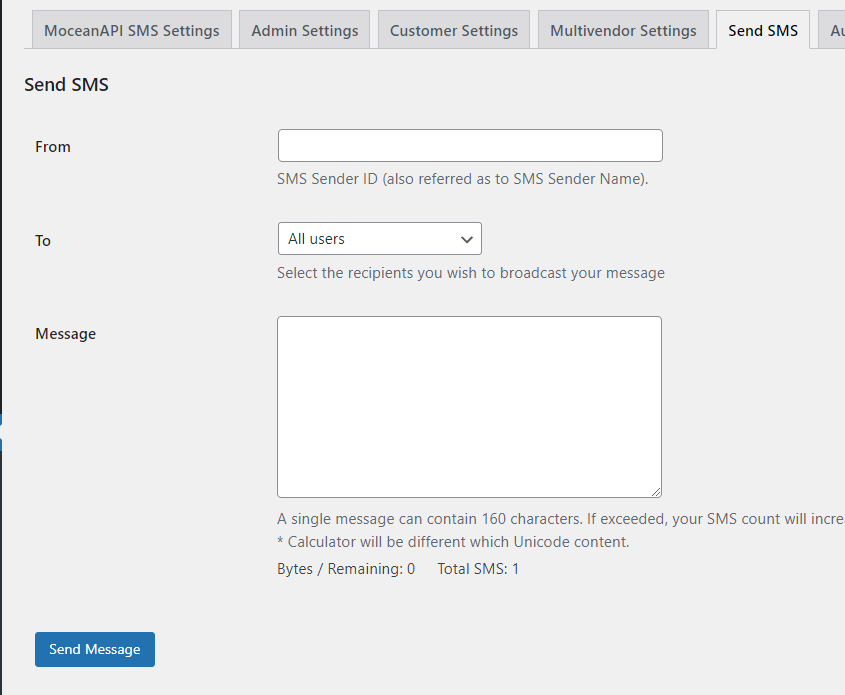
Here, you can filter the users you want to send SMS to. There are 4 options at the moment which is
- Send SMS to All Users
- Send SMS to Specific User
- Send SMS to Specific Phone Numbers
- Send SMS to Specific Group of People Filtered by roles and country
Send SMS to All Users
This is pretty straight forward. When you select this option, we’ll send SMS to all your users registered in your wordpress website.
We will retrieve the mobile number and country of your users in their profile. User Profile -> Additional profile information
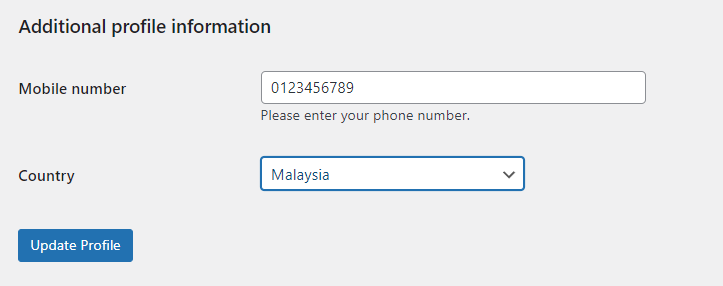
Send SMS to Specific User
By choosing this option, you can send SMS to the users you selected
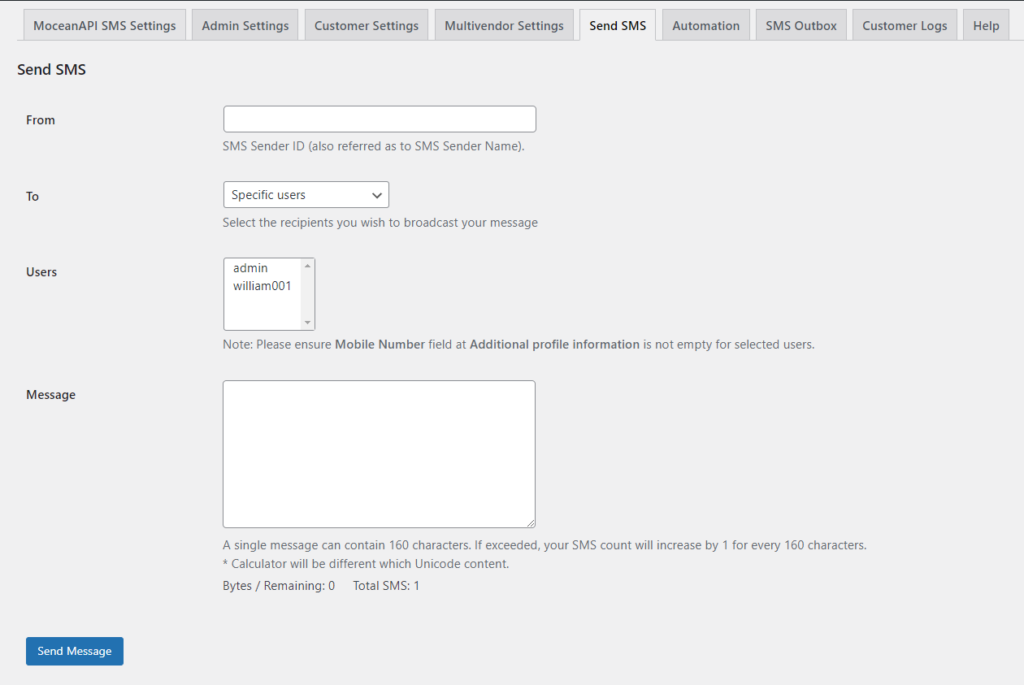
Ensure your users have filled up their mobile number and country in User Profile -> Additional profile information
Next, fill up the From and Message and hit the Send Message button once you’re done.
Send SMS to Specific Phone Numbers
This option would be the best for you if you want to send quick SMS to a list of mobile numbers you have from other sources like Excel file, etc.
Enter the mobile numbers you’d like to send SMS to in a Comma separated value
The numbers must be prefixed with their country code
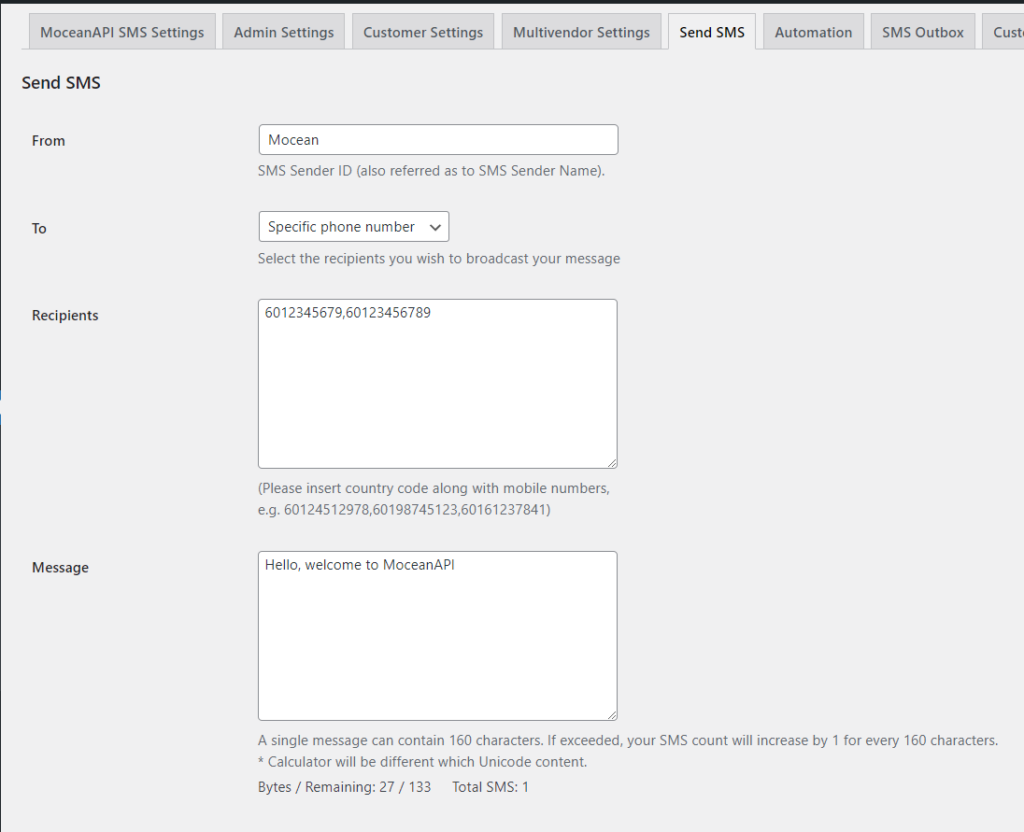
Once you’re satisfied with your inputs, click on Send Message and the SMS will be sent.
Send SMS to Specific Group of People Filtered by roles and country
This option is great for you if you’re looking to send SMS to users who matched a specific criteria you specified. For example, send SMS only to Subscribers
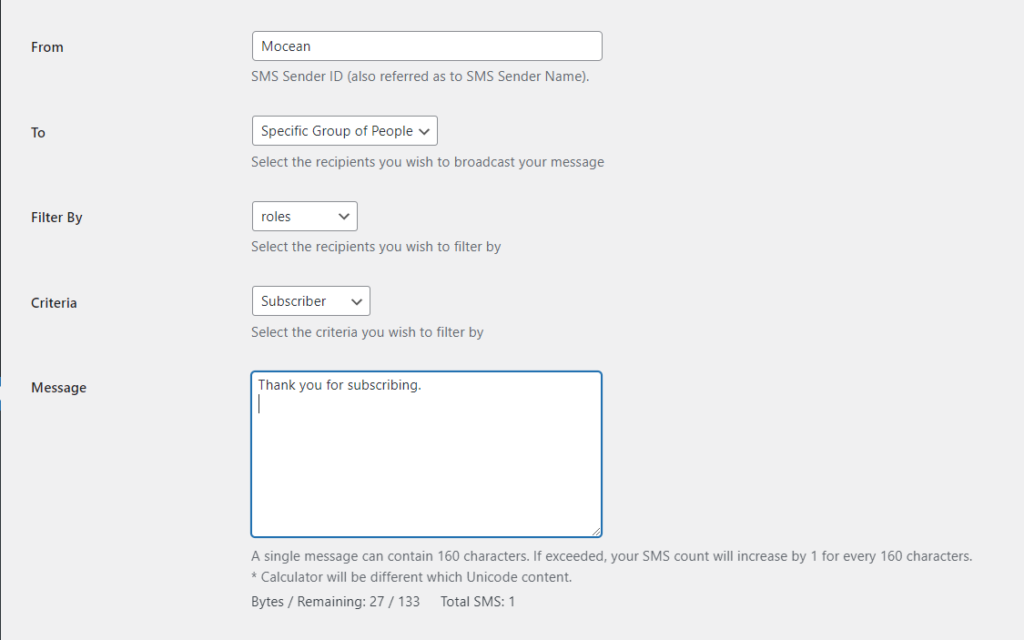
Ensure your users have filled up their mobile number and country in User Profile -> Additional profile information
Click on Send Message once you’re satisfied with your inputs. You can track the SMS sent in the SMS Outbox tab.
Track SMS status
After you’ve sent an SMS, you probably would want to know whether the SMS was sent successfully or failed.
You can track the status of the SMS from the SMS Outbox tab.
Frequently Asked Questions (FAQ)
- Can I get Test Credits ?
We provide a free testing account that comes with 20 trial credits. - Can I send international messages?
Yes. We are an international SMS provider. You can send out SMS both locally and internationally based on our price list. - What is the maximum characters per SMS I can put into the message?
160 characters for a normal text message, 70 characters for a Unicode text message (Arabic, Chinese, and etc) - Is there a limit to how many numbers I can send at one time?
There is no limit on numbers to be sent in one go. - What format does my phone number need to be in?
Mobile phone numbers need to be entered in international formatting with the country code and without spaces, plus signs or leading zeros.