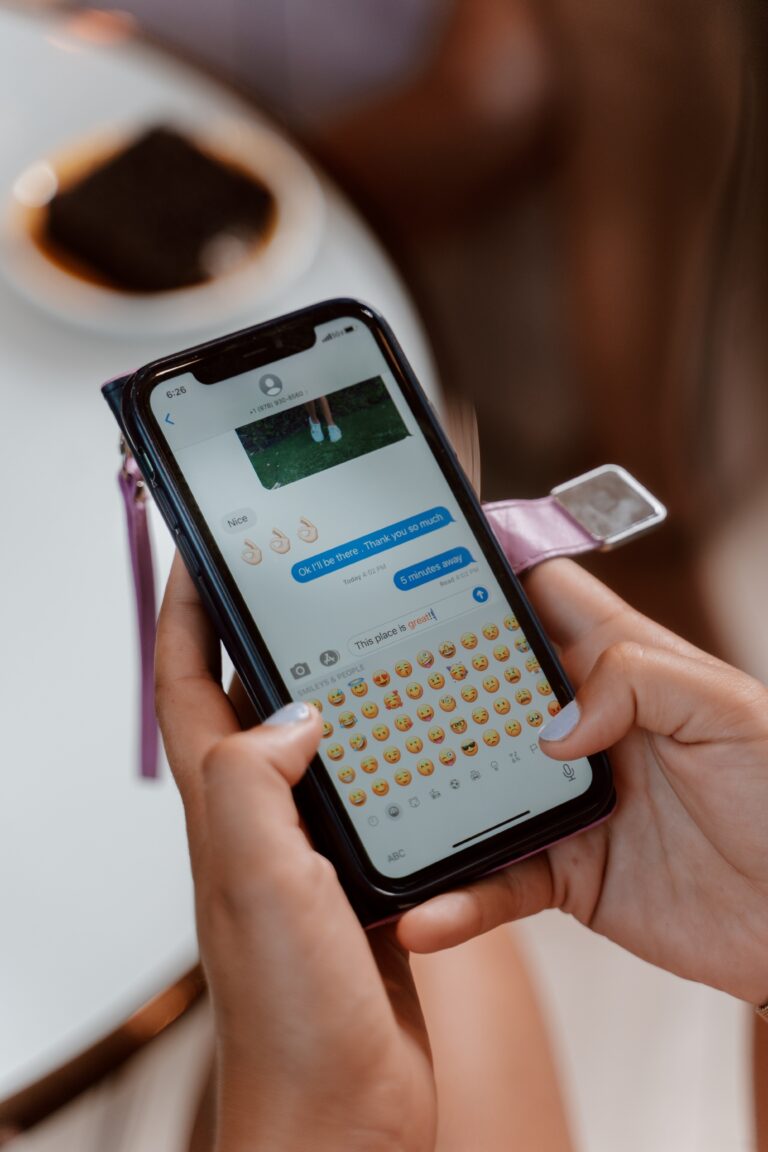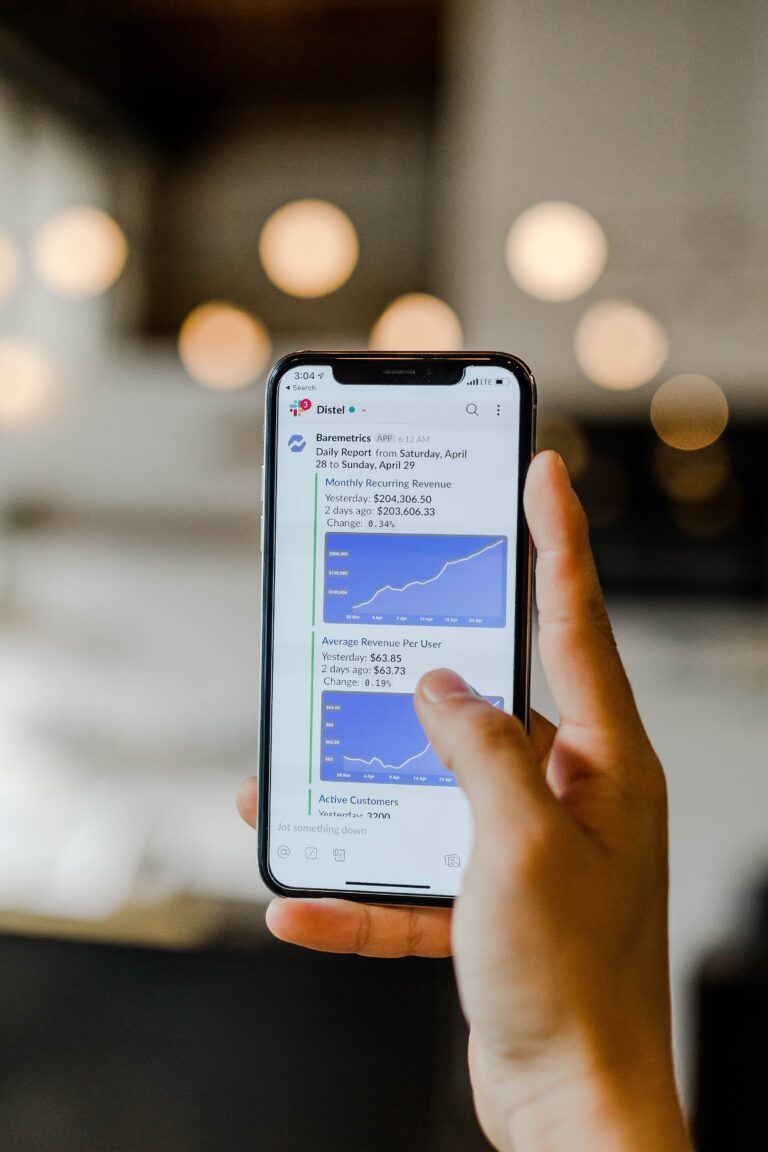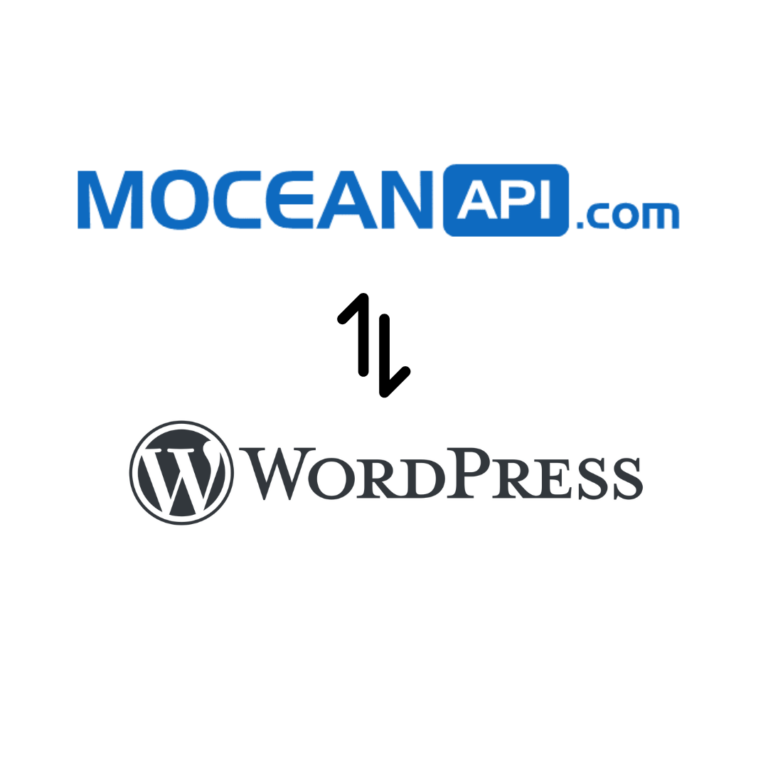How to send SMS in Dolibarr effortlessly with a step by step guide

Table of Contents
What is Dolibarr ?
Dolibarr is basically a free and open-source software that helps small and medium-sized businesses manage their day-to-day operations more efficiently. It’s kind of like an all-in-one solution that includes features for things like invoicing, inventory management, and project management.
What’s really cool about Dolibarr is that it’s highly customizable, meaning you can adapt it to your specific business needs. It’s also easy to use and can be run on different platforms like Windows, Linux, and Mac OS X.
Dolibarr is a popular choice for businesses that want to streamline their processes and save time, and it has a large community of users and developers who contribute to its ongoing development and improvement.
On top of that, it also have Modules that you can download and install to further extend your ERP/CRM. In simple terms, you can add additional functionalities to Dolibarr by installing 3rd party modules.
You want to send SMS in Dolibarr ? ![]()
You want to call your contacts ? ![]()
You want to send Automated SMS notification ? ![]()
You get the idea.. Whatever functionality you want to add, you can easily search the store for modules that does what you want.
At the end of this article, you’ll know what you can achieve with our module. Without further ado, let’s get you started on SMS integration with Dolibarr.
Why send SMS to your contacts ?
SMS can be highly effective in retaining customers who are at the verge of leaving your business, in search of your competitor’s services.
Research conducted by industry experts reveals that SMS has an open rate of 98% and 90% of all SMS messages are read within 3 minutes.
Compare that with an average open rate for email of only 20% as indicated by MailChimp email marketing benchmark. It is of no surprise that many businesses are flocking to incorporate SMS as part of their marketing medium to reach out to their consumers as it opens doors to a wider target audience.
What situation would be best to send SMS instead of email
Whether SMS is a good medium for you may very well depends on the context of your usage and situation. SMS would be a good medium for you if:
- You need instant delivery.
SMS messages are usually delivered instantly, whereas emails can take minutes or even hours to be delivered and read. If you need a message delivered to someone quickly. SMS may be the best option. - Higher open rates: SMS messages have a much higher open rate than emails, which often ends up in spam folders or ignored completely. If you need to ensure that your message is seen and read by the recipient, SMS may be a more effective option. Check out our Flash SMS feature where the SMS message will pop up in your recipient’s phone.
- Mobile-friendly: SMS messages are designed to be read and responded to on mobile devices, whereas emails can sometimes be difficult to read or interact with on a small screen. If your audience is primarily mobile users, SMS may be a more convenient and user-friendly option.
- Urgent or time-sensitive messages: SMS messages are more suitable for urgent or time-sensitive messages, such as appointment reminders, delivery notifications, or emergency alerts.
With that in mind, email can still be a valuable communication tool for longer or more detailed messages, promotional campaigns, or for sending attachments such as documents for your users to sign or images. Ultimately, the choice between SMS and email depends on the nature of your message, your audience, and your communication goals and you can use them together to achieve better results.
If you prefer to watch a video tutorial that covers everything in this article, you can watch it here
Important
Every country has their own regulations on SMS usage and it is vital for you to understand the legal requirements before using SMS as a medium of communication. For example, in the United States, you can only send SMS from 8.00am to 9.00pm.
How to send SMS in Dolibarr ERP/CRM.
Step 1: Register an account in MoceanAPI
To get started, you will need an account from MoceanAPI here
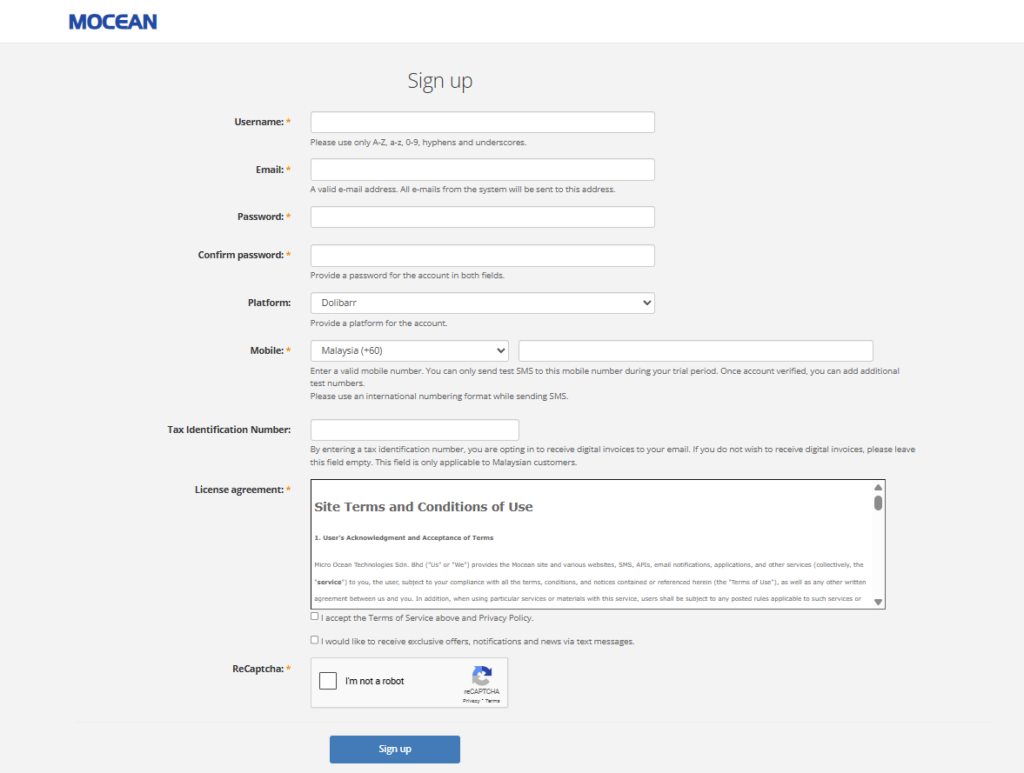
After you’ve signed up for an account, you may be given 20 free sms credits for you to test the sms services. Ensure you’ve entered your mobile number, so you can receive sms when you’re testing your setup.
Step 2: Download and install the MoceanAPI module from Dolistore
- Download the MoceanAPI dolibarr module from Dolistore
- Go to your Dolibarr website and navigate to Setup – Modules/Application
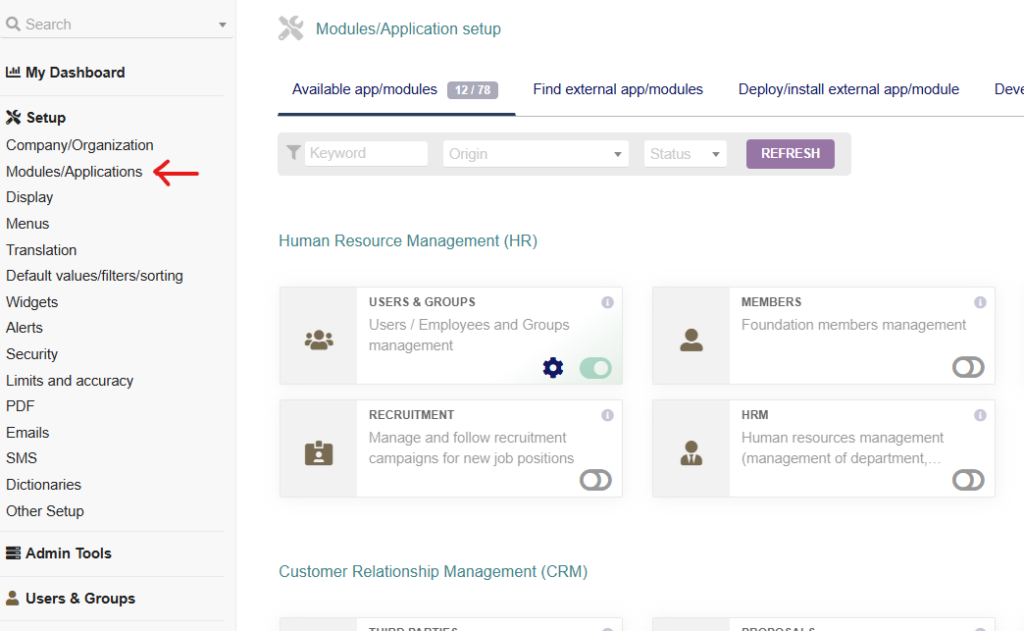
- Search for MoceanAPI and activate the module.
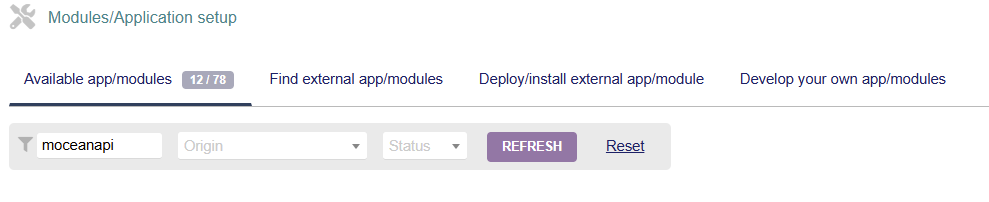
- Installation is now complete and you can access the module via Top Navigation
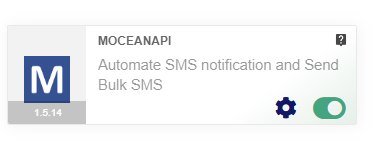
Step 3: Configure your MoceanAPI Credentials
- Navigate to MoceanAPI Module at the top navigation
- There are 2 options to connect to MoceanAPI
2.1 Connect via API Token
Generate a MoceanAPI Token from MoceanAPI Dashboard from dashboard here

2.2 Connect via API Key and Secret (legacy)
Get your API Key and API Secret from dashboard here
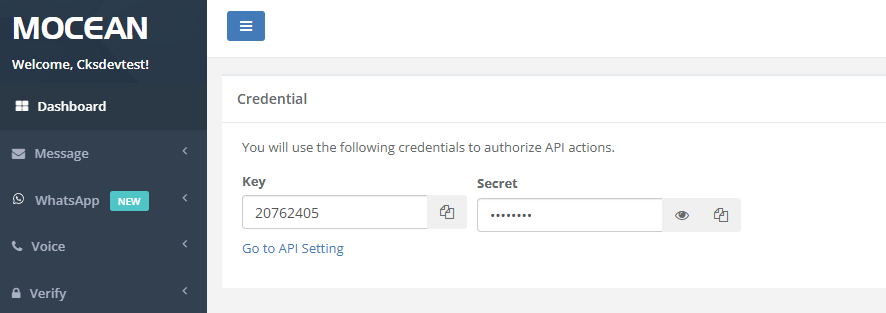
- Then enter your API Token / API Key, API Secret and Sender
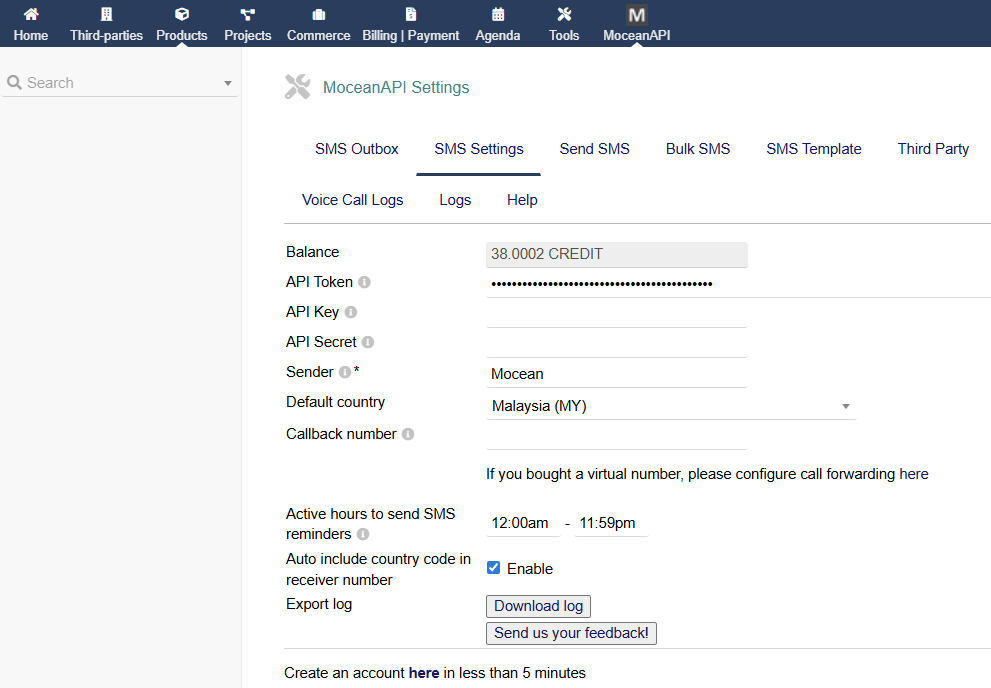
Step 4: Compose SMS and send to contacts in Dolibarr
- Navigate to Send SMS tab
- Select the Third Party and Contact you’d like to send SMS to
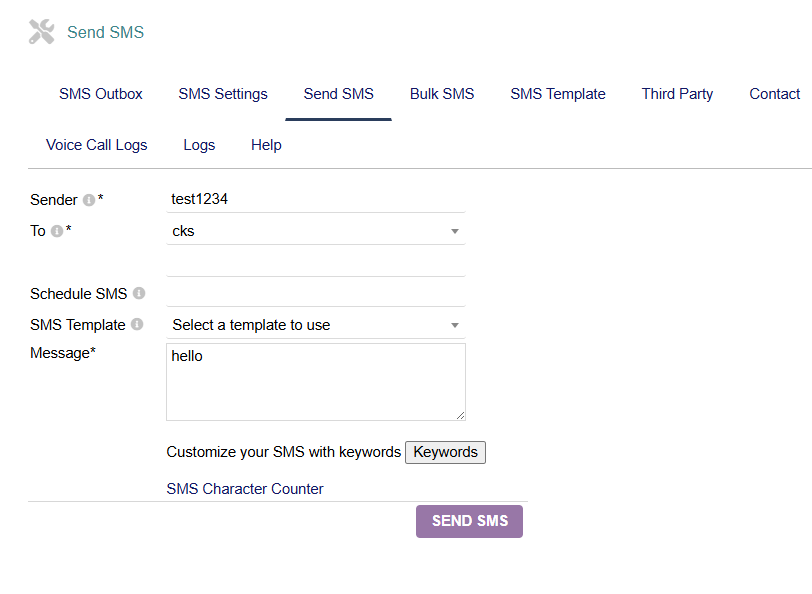
- If you intend to send to Third Party as well, check the Send SMS to third party checkbox.
- Compose your SMS and click on Send SMS
We’ve guided you through the process of sending SMS in Dolibarr, now we’re going a step further which is to setup SMS Notifications so that we can automate these boring stuff.
How to send bulk SMS in Dolibarr ERP/CRM
Many businesses tend to send bulk SMS when they want to notify their users instantly of a specific promotional offer like Black Friday offer. For eg: Get $20 discount when you enter this coupon code BLACKFRIDAY20. You get the idea.
To kickstart your journey in sending bulk SMS follow the steps below and you’ll send your first bulk SMS in no time. Without further ado, let’s begin.
- Navigate to MoceanAPI module via Top Navigation bar
- Click on Bulk SMS tab
- Select the recipients you’d like to send SMS to
- Compose your message and hit the Send SMS button
How to configure SMS notification
Sometimes you may want to automatically send an SMS notification to your customers whenever they have triggered an action in your Dolibarr like Paying an Invoice, Signing up as a member, Making a donation, etc.
For the example below, I will guide you through on how to configure the SMS notification for this scenario: Send SMS whenever an Invoice is validated
Before you proceed, please ensure the mobile number and country for the Third Party is set so SMS can be sent out.
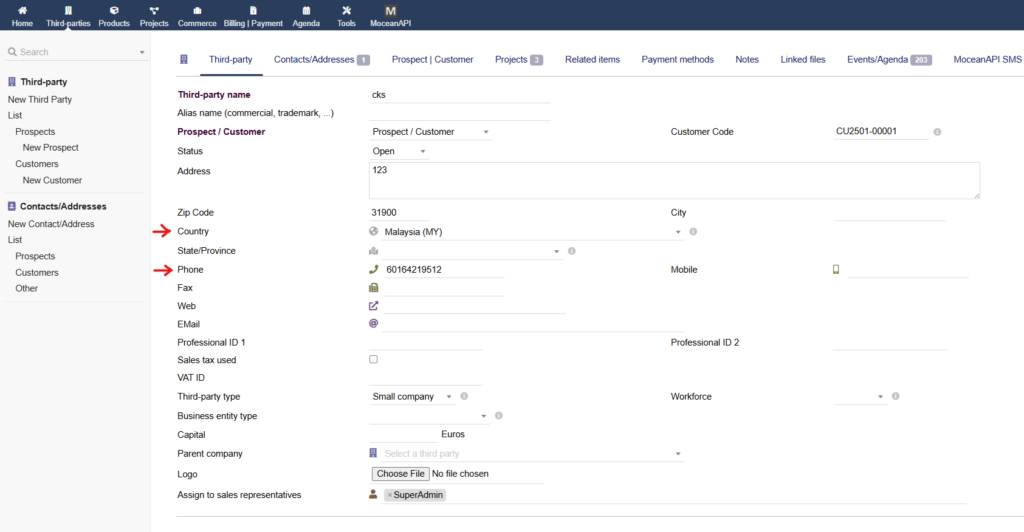
- Navigate to MoceanAPI module via Top Navigation
- Click on the Invoice tab.
- Check the box for Enable, fill in your Sender and check the box for Invoice Validated
- Configure the SMS message, you want to send when the automation is triggered
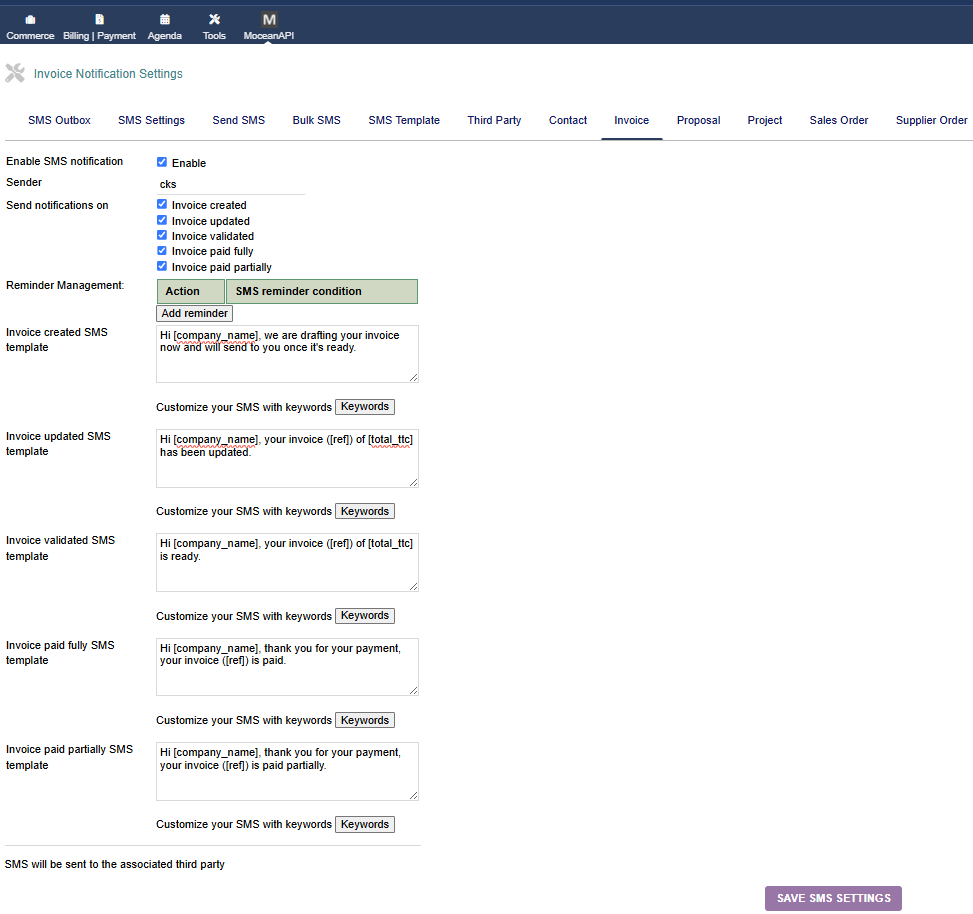
- Once you’re satisfied with all the configurations, you can click on Save SMS Setting at the bottom of the page
- Test the SMS notification by Validating an Invoice.
- The details of SMS sent will be available in the SMS Outbox
How to configure SMS reminder for Invoices
Let’s bring your automation to the next level. You wouldn’t want to send a reminder to your client manually to remind them to pay their invoices right ?
You want to automate this so you can free up some time which can be spend on better task.
I’ll guide you through on how you can automate this monotonous task.
Reminder Prerequisite
Prerequisites 1: Set PHP timezone in your server
- Secure Shell (SSH) into your server
- Modify your php.ini file.
nano /etc/php/7.4/apache2/php.ini
- You may need to change the command based on the PHP version your server is using. For eg: if you’re using PHP Version 8.1 your command would be
nano /etc/php/8.1/apache2/php.ini- Look for date.timezone and set the timezone to your local timezone.

- Save the file and restart your web server
If you’re unsure about your server, please consult your hosting service provider.
Prerequisites 2: Setup Cron Job
- Navigate to Setup > Modules / Application in Dolibarr and enable the Scheduled Jobs module and click on the gear icon
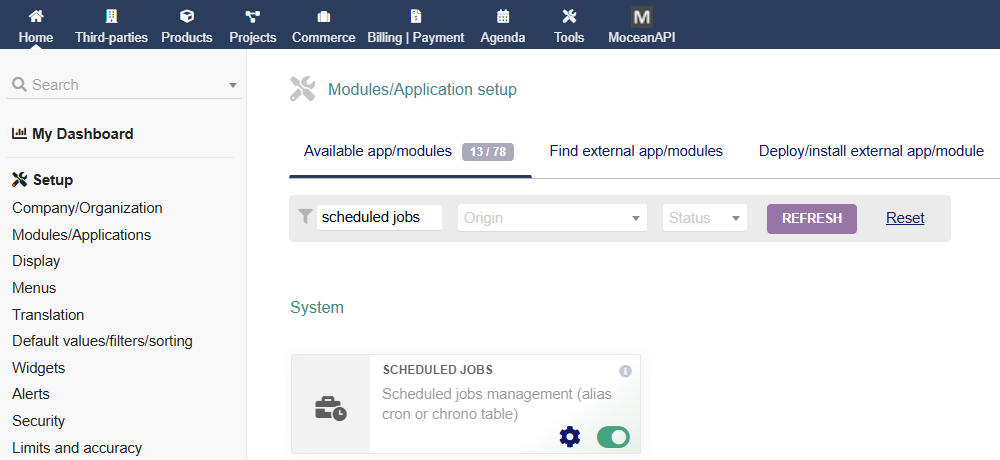
- Generate a security key to launch the cron job using a script.
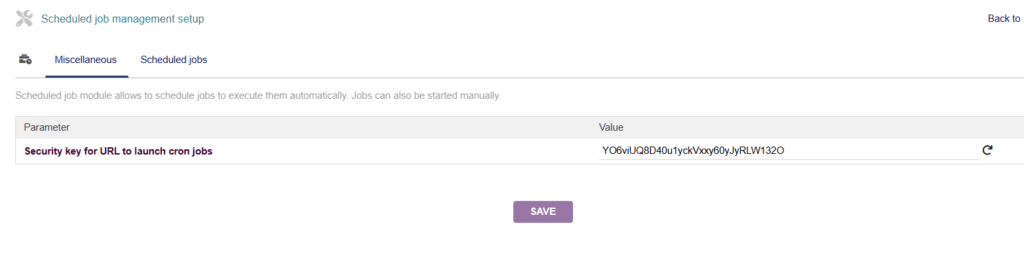
- Copy the command generated by dolibarr and replace the values according to your dolibarr installation

- Copy and paste the modified command into your cronjob entry in your server, in my case it would be
*/5 * * * * /srv/dolibarr-16.0.0/scripts/cron/cron_run_jobs.php 715WIrfV14Blvdv4aQV26VMIrJwR4g2g admin > /srv/dolibarr-16.0.0/documents/cron_run_jobs.php.logNote: You may need to add /path/to/php infront of the script to run it successfully, the final code would be:
*/5 * * * * /usr/bin/php /srv/dolibarr-16.0.0/scripts/cron/cron_run_jobs.php 715WIrfV14Blvdv4aQV26VMIrJwR4g2g admin > /srv/dolibarr-16.0.0/documents/cron_run_jobs.php.log- Navigate to Admin Tools > Scheduled Jobs
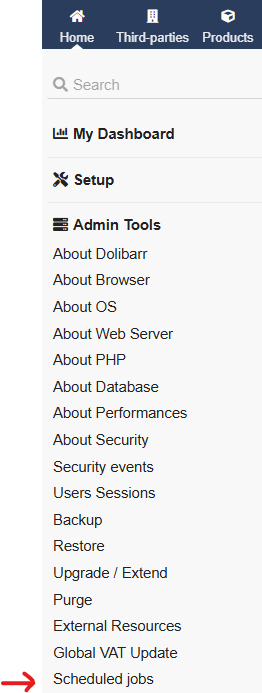
- If Scheduled is green color, your configuration is correct. If not, please recheck the steps above.

Now all the heavy setup work is done, you’re already 80% finished. Now to the final step, which is configuring the SMS reminder.
Configuring the SMS reminder for Invoice
- Navigate to the Invoice module in the MoceanAPI app.
- Click on Add Reminder
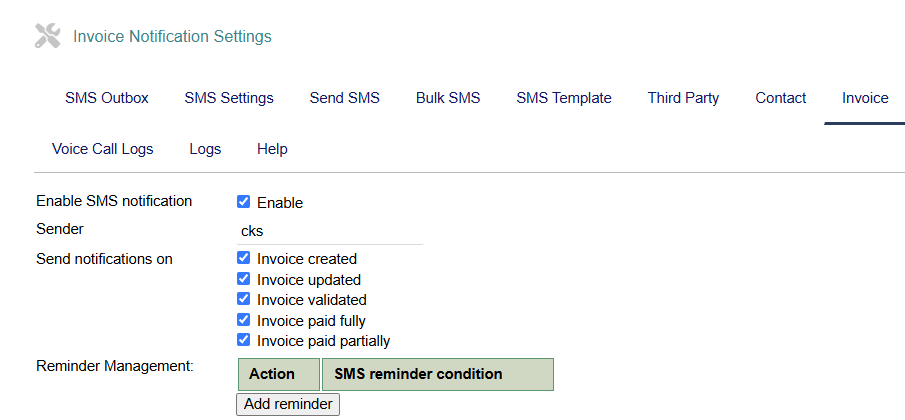
- Configure the reminder criteria (when you want to send the reminder). You can personalize your SMS message using keywords
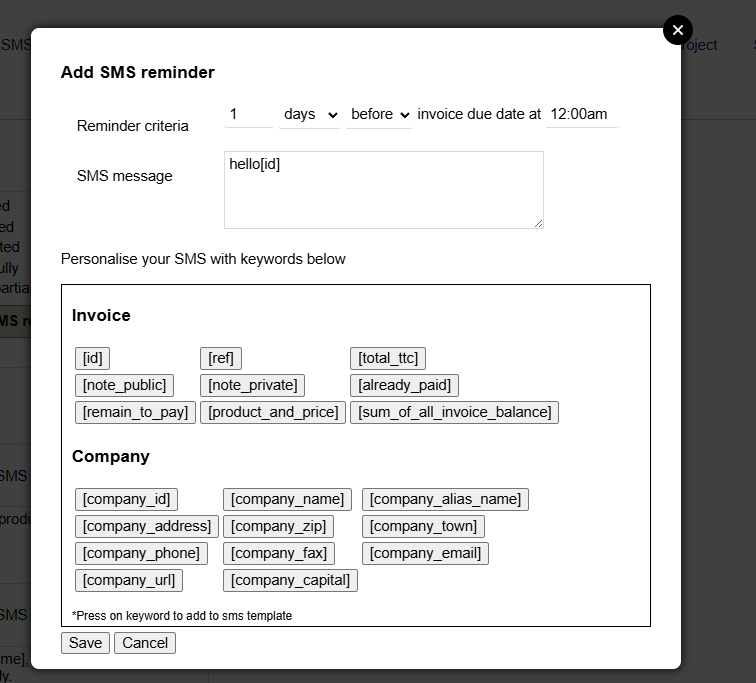
- Click on Save once you’re satisfied with your configuration
- Enable the SMS notification and click on Save SMS Setting at the bottom of the page.
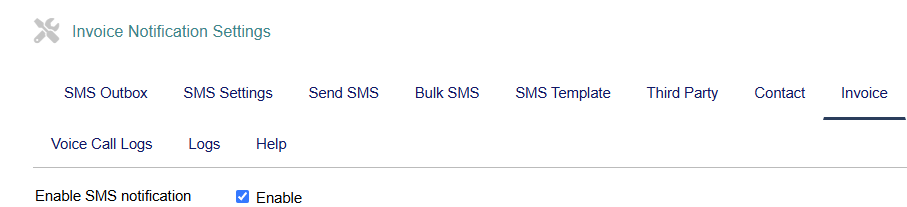
Voila! And… that’s how you send SMS in dolibarr. We guided you through sending SMS manually, configuring the automation and also the SMS reminder. Below, we listed a few other use cases that could be beneficial for SMS usage.
Other Use Cases for SMS
- Customer service: SMS can be used as a quick and easy way for customers to get in touch with a business’s customer service team.
- Appointment reminders: SMS can be used to send appointment reminders to customers, reducing the number of missed appointments and improving the overall customer experience.
- Marketing promotions: SMS can be an effective way for businesses to reach out to their customers with promotions and special offers.
- Event updates: SMS can be used to keep event attendees informed about important updates, such as changes in schedule, location, or other important information.
- Two-factor authentication: SMS can be used as part of a two-factor authentication process to help you keep your customer’s accounts secure.
- Customer feedback: SMS can be used to solicit feedback from customers after they have made a purchase or used a service.
- Order confirmations: SMS can be used to send order confirmations to customers after they have placed an order.
- Delivery notifications: SMS can be used to notify customers when their order has been shipped and when it is expected to arrive.
- Payment reminders: SMS can be used to send payment reminders to customers who have outstanding balances.
- Customer surveys: SMS can be used to conduct customer surveys to gather feedback and improve the overall customer experience.
- Account updates: SMS can be used to send updates about account information, such as changes to passwords or login credentials.
- Emergency alerts: SMS can be used to send emergency alerts, such as weather warnings or safety alerts.
- Travel notifications: SMS can be used to send travel notifications, such as flight delays or gate changes.
- Sales follow-up: SMS can be used to follow up with customers after a sale to thank them for their business and encourage repeat purchases.
- Loyalty programs: SMS can be used to send updates about loyalty programs, such as rewards earned or special offers available to loyal customers.