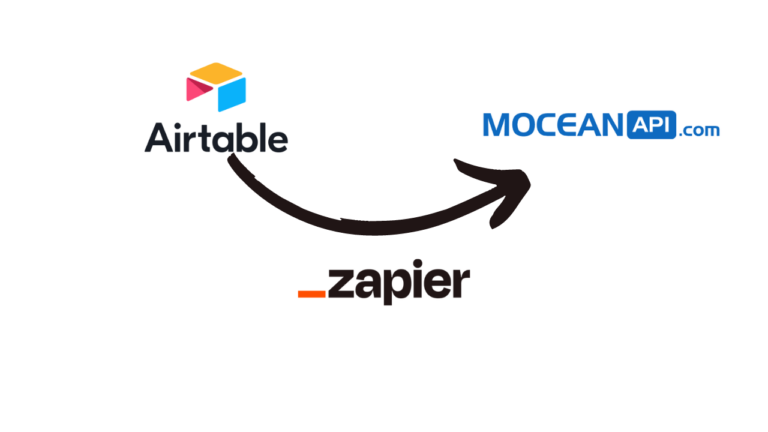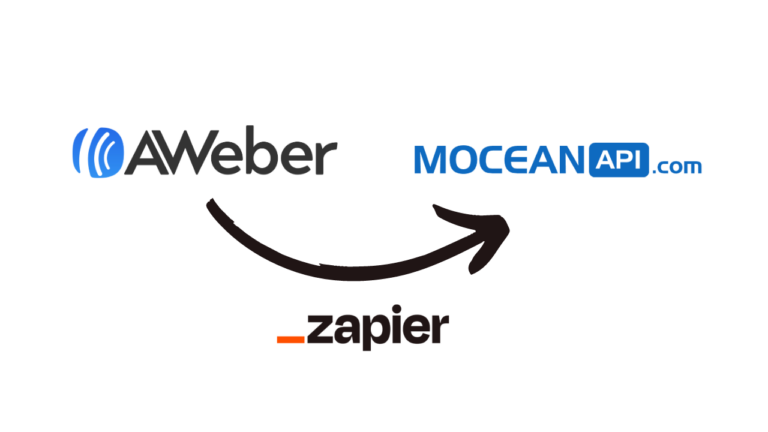Streamline Your Scheduling: A Step-by-Step Guide to Integrating SMS into Acuity Scheduling with Zapier
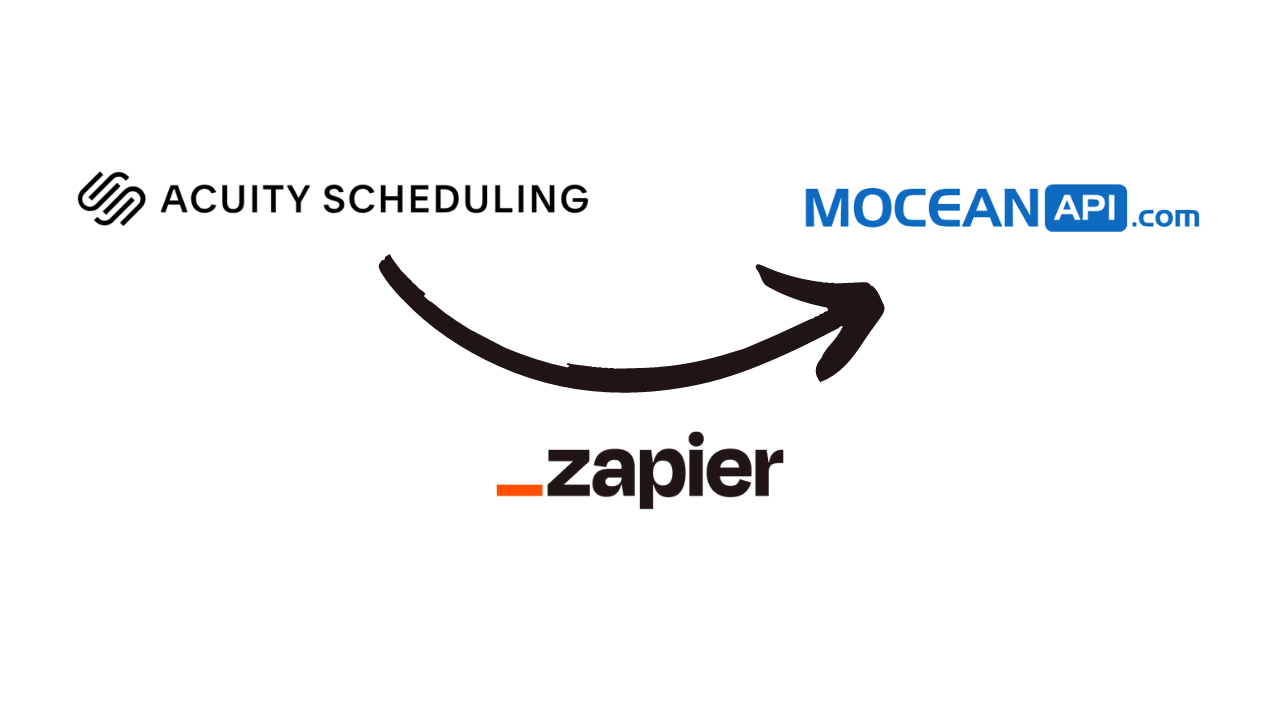
Table of Contents
Introduction
Overview of Acuity Scheduling and Zapier
Acuity Scheduling and Zapier are two powerful software tools that can greatly enhance your business productivity and efficiency by automating various tasks and streamlining workflow processes. While Acuity Scheduling is primarily focused on appointment scheduling and managing customer bookings, Zapier serves as a platform to connect and automate different apps and services.
Acuity Scheduling is an online appointment scheduling software designed to simplify the booking process for businesses of all sizes. It provides businesses with a comprehensive set of tools to manage their appointments, calendars, and client information effectively. With Acuity, businesses can create customized scheduling pages, allowing clients to book appointments directly from their website. The software offers features like calendar syncing, automated reminders, class and group scheduling, online payments, and more. Acuity Scheduling is popular among service-based businesses such as spas, salons, therapists, consultants, and trainers.
Zapier, on the other hand, is an automation platform that enables you to connect various web applications and services together. It acts as a bridge between different apps and allows them to communicate and share data seamlessly. Zapier offers a vast library of pre-built integrations called “Zaps,” which are automated workflows connecting two or more apps. Users can create Zaps without any coding knowledge by using a simple interface that allows them to define triggers and actions between the connected apps. For example, a Zap can be created to automatically add new Acuity Scheduling appointments to a Google Calendar, send email notifications for new bookings, or create new customer records in a CRM system.
The integration of Acuity Scheduling and Zapier enables you to automate your scheduling and appointment management processes even further. By connecting Acuity Scheduling with MoceanAPI SMS through Zapier, you can automate tasks such as sending SMS reminder, sending booking confirmation via SMS and much more. This integration eliminates helps to provide a smoother and better user experience.
Importance of SMS integration
- Instant communication: SMS provides a direct and immediate channel to communicate with customers, enabling service-based businesses like restaurants and law firms to quickly share important updates, promotions, or reservation confirmations.
Example: A restaurant can send an SMS notification to a customer confirming their reservation, including details like date, time, and table number.
- Appointment reminders: SMS can be used to send automated appointment reminders to clients, reducing no-shows and ensuring efficient time management for service-based businesses like law firms.
Example: A law firm can send an SMS reminder to a client a day before their scheduled meeting, ensuring they don’t forget and can plan accordingly.
- Special offers and promotions: SMS is an effective way to send exclusive offers, discounts, or promotional codes directly to customers, encouraging them to visit a restaurant or engage the services of a law firm.
Example: A restaurant can send an SMS with a special discount code for a specific dish to entice customers to dine at their establishment.
- Customer feedback and surveys: SMS can be used to gather customer feedback and conduct surveys, allowing service-based businesses to gain valuable insights and make improvements based on customer preferences and experiences.
Example: A law firm can send an SMS to clients after a legal consultation, requesting feedback on the service provided and any suggestions for improvement.
- Emergency notifications: In case of emergencies or unexpected closures, SMS can quickly reach customers to inform them about the situation, ensuring transparency and minimizing inconvenience.
Example: A restaurant can send an SMS to customers notifying them of a temporary closure due to maintenance work, offering apologies and providing alternative dining recommendations.
- Personalized communication: SMS allows service-based businesses to send personalized messages to customers, enhancing customer engagement and building stronger relationships.
Example: A law firm can send an SMS to a client on their birthday, extending warm wishes and offering a discount for their next legal consultation.
SMS provides service-based businesses with a versatile communication tool to enhance customer experience, increase engagement, and streamline operations. By leveraging the power of SMS, businesses can effectively reach their target audience, improve customer satisfaction, and ultimately drive growth.
Understanding Acuity Scheduling
Acuity Scheduling notable features
- Online Appointment Booking: Clients can easily book appointments 24/7 through a user-friendly and customizable scheduling page, eliminating the need for phone calls or manual coordination.
- Calendar Syncing: Acuity integrates with popular calendar platforms like Google Calendar, Outlook, and iCal, ensuring seamless synchronization of appointments and availability.
- Online Payments: Businesses can collect payments at the time of booking through secure integrations with payment gateways like Stripe, PayPal, and Square, making it convenient for clients and improving cash flow.
- Client Self-Scheduling: Acuity enables clients to reschedule or cancel appointments on their own, reducing the administrative burden on businesses and allowing for easy appointment management.
- Custom Forms: Acuity allows businesses to create customizable intake forms and questionnaires, gathering relevant client information in advance and streamlining the appointment process.
- Integrations and Add-Ons: Acuity integrates with various third-party tools, such as Zapier, Mailchimp, and CRM systems, allowing businesses to streamline workflows and automate tasks.
Benefits of using Acuity Scheduling
Here are three benefits you get from using Acuity Scheduling as your preferred online scheduling tool
- Enhanced Efficiency: You can streamline your appointment management process, saving time and reducing administrative efforts. It helps you to automates tasks such as appointment booking and rescheduling, allowing you to focus more on delivering quality services rather than managing appointments manually.
- Improved Client Experience: With Acuity Scheduling, clients can easily book appointments at their convenience, and have control over managing their appointments, resulting in increased client satisfaction.
- Increased Productivity and Revenue: By automating appointment-related tasks and minimizing no-shows, Acuity Scheduling helps you to optimize your schedule, maximize productivity, and increase revenue. It enables you to fill your calendar efficiently, reduce gaps in appointments, and collect payments upfront.
Creating a Zap for SMS Integration
1. Login to Zapier and Create a Zap
Under Connect this app, select Acuity Scheduling
Under with this one!, select Mocean API
2. Selecting the trigger and the action to be taken
Under When this happens, select Appointment Rescheduled
Under then do this!, select Send SMS
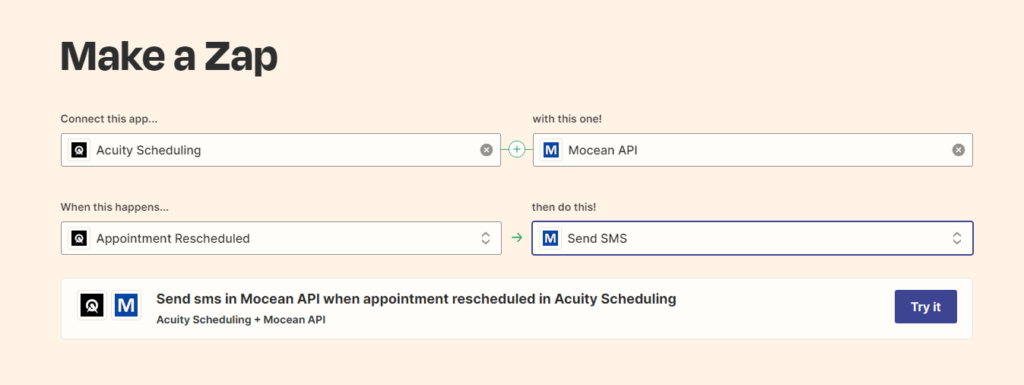
3. Connect Acuity Scheduling and MoceanAPI account to Zapier
Connect Acuity Scheduling account
Click on Sign In
Enter your Acuity Scheduling account’s email
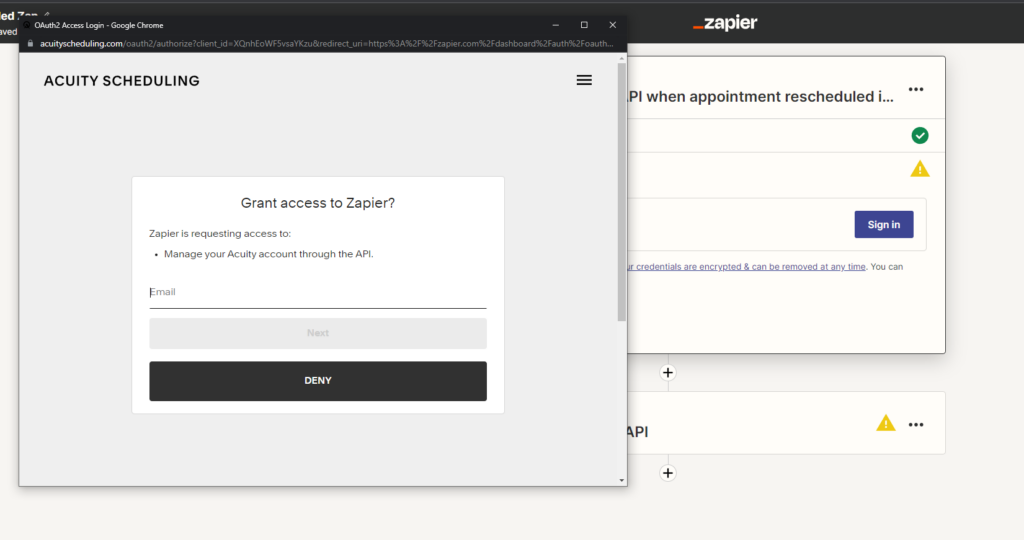
Configure your trigger in Zapier,
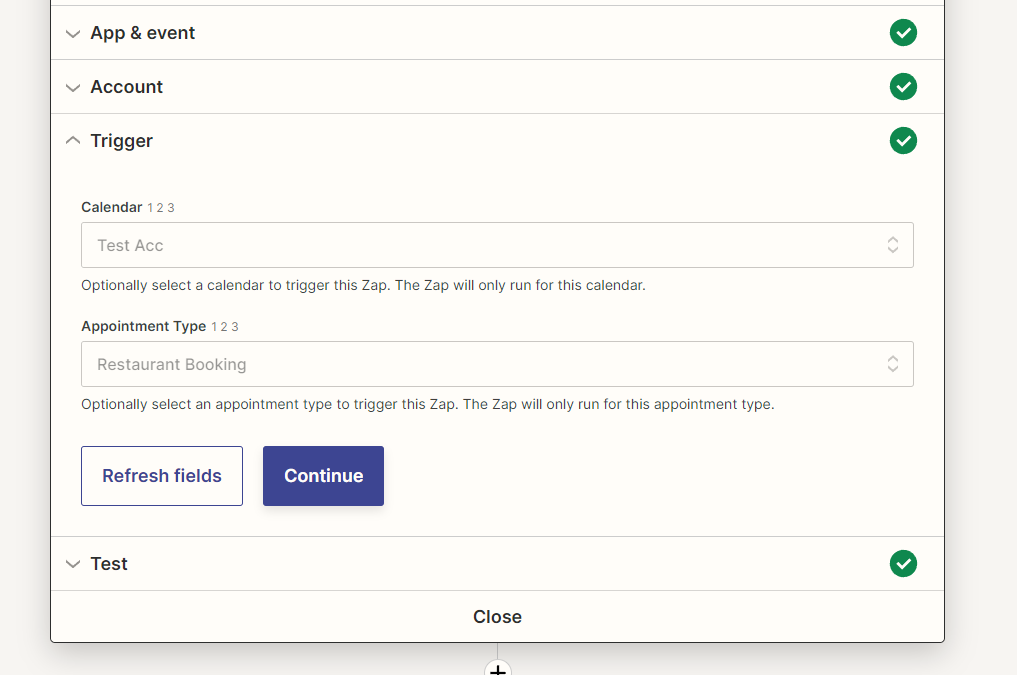
Once you’re done with your configuration, test the trigger to ensure it works as expected.
Connect MoceanAPI Account
Login to your MoceanAPI Account, if you don’t already have one, you can register here and get 20 free trial credits.
Click on Sign in
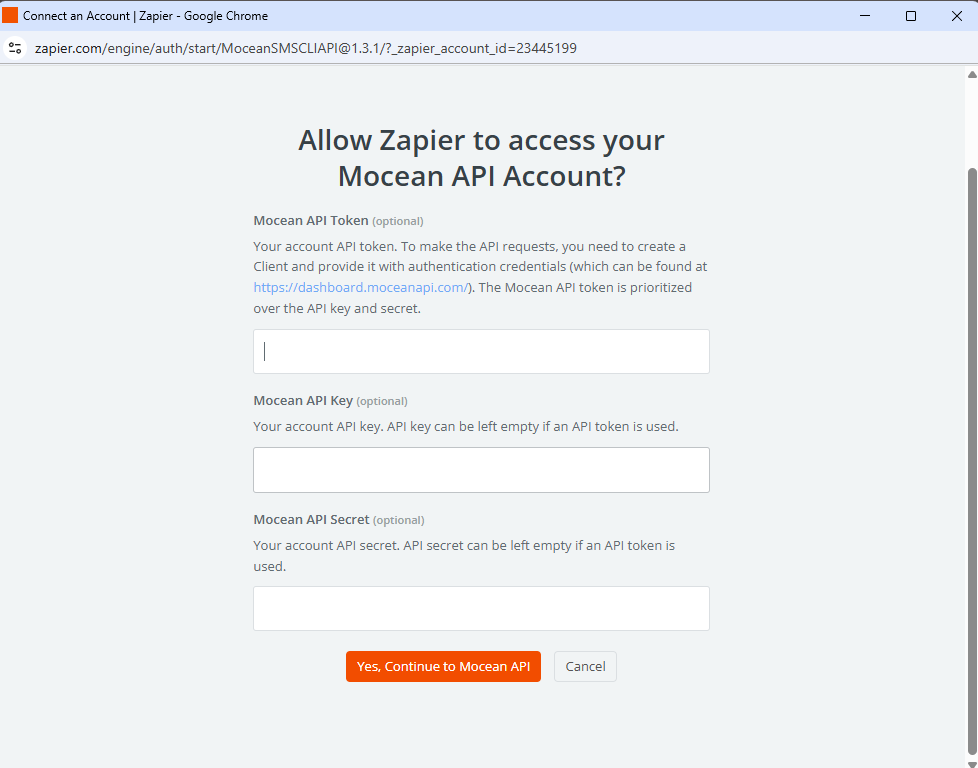
Option 1: Enter your MoceanAPI Token, you can find it here
Option 2 (legacy): Enter your MoceanAPI Key and Secret, you can find it here
After you’ve connected your MoceanAPI Account, you will need to enter the fields below:
- Sender ID – Usually, it will be your business name.
- Receiver Number – The phone number to send SMS to
- Content – The SMS text message
To get better engagement rate, personalize your SMS message that ties to your customer personally. For example, Hi {first name}, your appointment has been rescheduled to {new appointment date}, {time of appointment}. We apologize for any inconvenience.
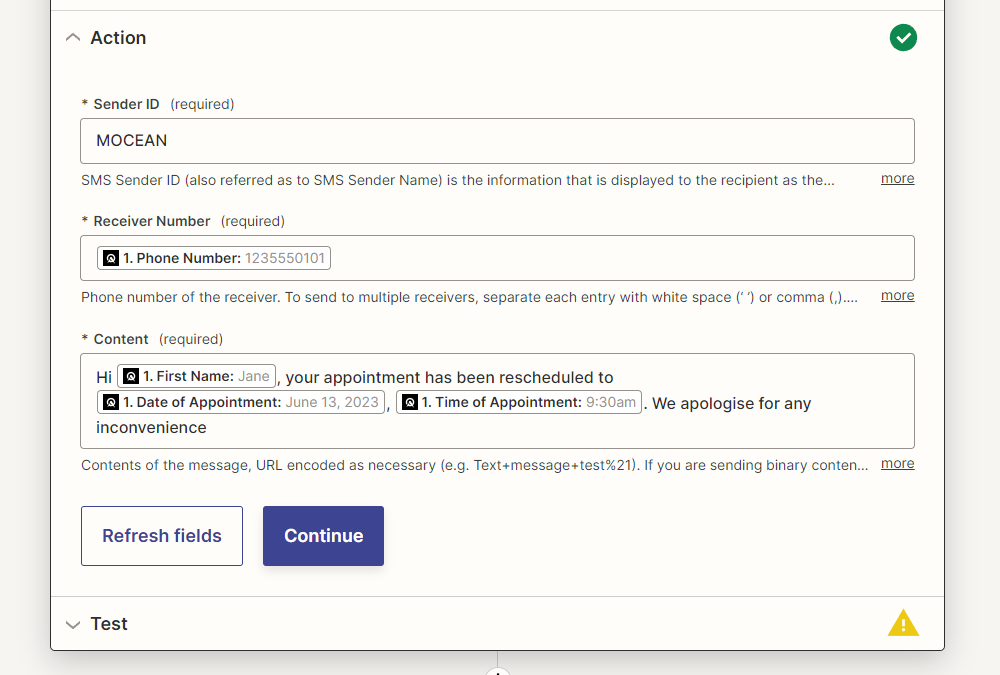
Be sure to test the Send SMS action to ensure that your recipient will receive your SMS
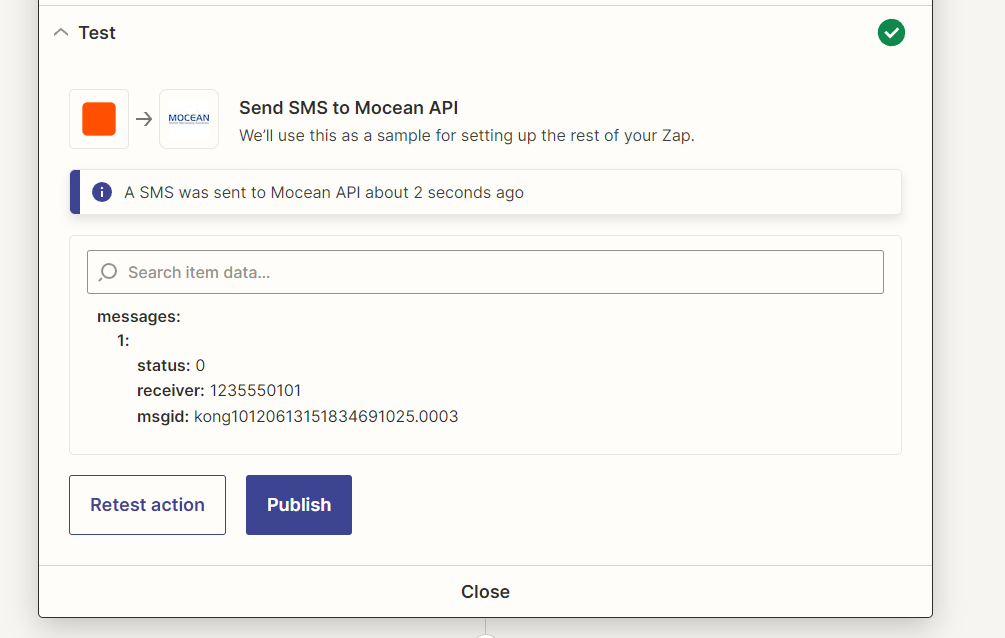
Test Send SMS Reminder
Now you’ve configured everything and it is time to test sending SMS reminder.
If you’ve followed everything we did so far, you know the trigger we used was Appointment Rescheduled, so go ahead and reschedule an appointment
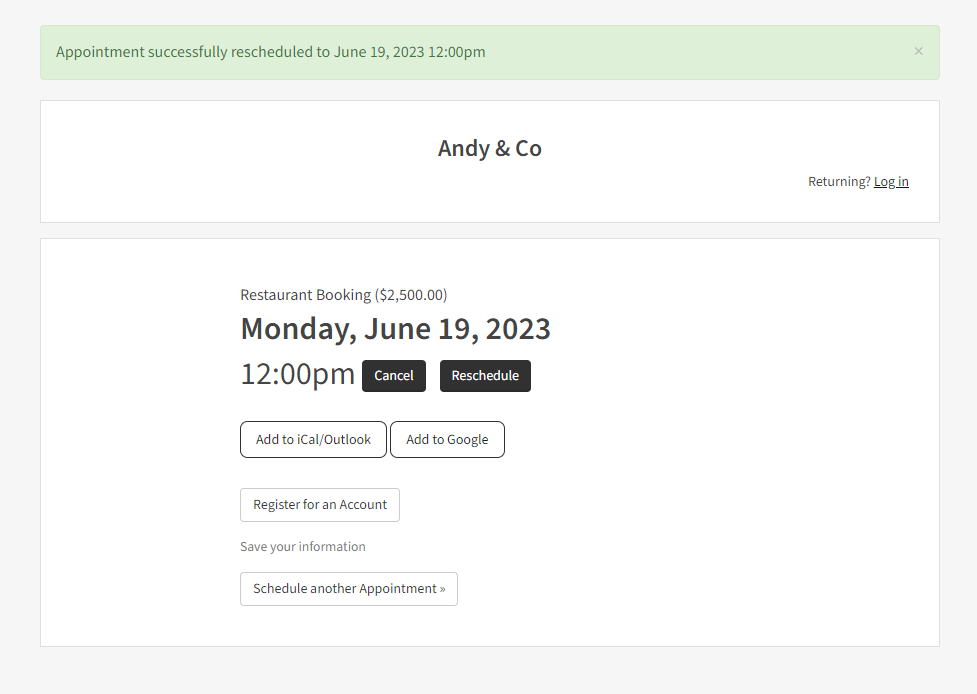
You will receive an SMS to your customer’s phone number. To verify, go to Mocean Dashboard and enter your customer’s phone number.
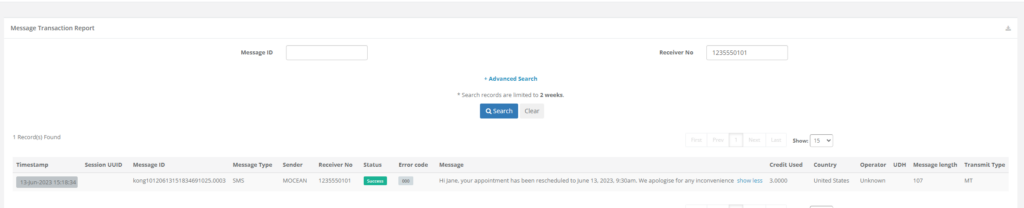
Ta-daaaa! now you can sit back and relax and don’t have to manually sending SMS to your client whenever they rescheduled their appointment. You can now focus on the things you do best!